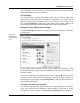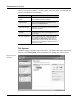User's Manual
Customize and Analyze
TuneUp Utilities 2006 45
Here, you can assign a cool icon to the drive where all of your games are
installed, and an icon with a serious appearance to the drive where your office
applications are installed, for example.
You can do the same with folders. A few carefully chosen icons can make it
much easier to find your way around drives that contain a great deal of data.
You can also use TuneUp Styler to assign an individual, descriptive icon to each
folder in the Start menu. To do this, open the Start menu node in the tree by
clicking the plus sign in front of it.
Note: This function is only available for Windows 2000 and higher.
You can even assign special icons to your Favorites in Internet Explorer. This
way, you can find your most frequently used Favorites in the long list more
quickly.
Select the desired item in the tree and click Replace icon to select a new icon for
the item. Please note that this cannot be done with the three main nodes My
Computer, Start menu and Favorites. You must open one of these nodes by
clicking the plus sign in front of it and then select a subnode.
A new icon is selected in the same manner as for the System elements. Once you
find the desired icon, select it and click OK to apply the icon.
You can apply the default icons and undo your changes at any time by clicking
Reset item to Windows defaults.
If you would like to undo changes to multiple icons at the same time, you can
use the Restore backup link. This link opens TuneUp RescueCenter and lets
you undo the changes you have made with TuneUp Styler on a specific date.
Appearance
Click Appearance in the navigation bar. Here, you can change a large number of
settings that govern how icons are displayed on the desktop, such as the color
depth, the icon size and the icon spacing. Please note that changing the color
depth and icon size here may affect the display of icons elsewhere as well.
Under Windows XP, you cannot manipulate the maximum color depth of icons,
as this is always 32 bit (the highest value). If you use a different operating
system, you can increase this value here.
The default size for desktop icons is 32 x 32 pixels. You can use the slider to
increase this size up to 64 x 64 pixels if the icons are too small for you, or you
can also make the icons smaller so that you have more space on your desktop.
Start menu folders
Internet Explorer
Favorites
Undoing changes