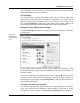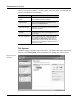User's Manual
Customize and Analyze
TuneUp Utilities 2006 43
unsaved changes for these items. The second option is of course only available
when changes have not yet been applied.
Icon Packages
It is rather tedious to change all Windows icons one at a time to change the
appearance of your system. For this reason, TuneUp Styler also allows you to
replace all of the icons in Windows with a new look in one fell swoop. To do
this, click Icon Packages in the lower right corner of the window. Many good
icon packages dedicated to different themes can be found on the Internet.
Managing and Installing Icon Packages
Click Icon Packages to open a new window where you can install and manage
icon packages.
A new window opens in which you can see all available icon packages. Select
the desired package in the list and click Install to have the new icons shown in
the main window.
You can also add new icon packages to the list by clicking Add at the top of the
list. Here, you can either add an icon package from a file on your computer, or
download new icon packages from TuneUp Online, where you can select from a
large number of packages.
Creating Your Own Icon Packages
You also have the ability to prepare your own icon package from your current
icons. You can then save this package to install it again at a later time, or send it
to friends via e-mail. To do this, click Create New Package at the top of the list.
Practical: icon
packages let you
change all icons at
once.