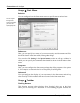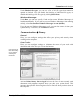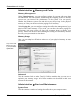User's Manual
Customize and Analyze
TuneUp Utilities 2006 31
Messages
Here, you can specify whether all users should be shown a message before they
log on.
View
Specify here which screensaver should be shown when no user is logged onto the
system.
Tour
Here, you can activate or deactivate the Windows tour, which offers an
introduction to basic Windows functions and features. When this is activated, it
will be shown each time you log on.
Administration Æ Drives
General
A number of settings that affect your drives can be configured here. You can
enable UDMA66 support to accelerate access to your drives, for example.
Disk Space
Windows displays a warning automatically when too little free space is available
on a drive. If this warning bothers you, clear the check box in front of Show low
disk space warning.
AutoPlay
Under Media change monitoring, you can select or deselect Monitor CD
drives for media change depending on whether you want Windows to
automatically detect when you insert a disc into your CD and DVD drives.
Under AutoPlay, click Advanced to configure the automatic playing settings for
different media types such as music CDs.
Advanced
Under My Computer, click Settings to specify which drives should be shown
under My Computer. You can use this setting to effectively hide drives from
prying eyes.
The button TuneUp Styler opens the TuneUp module that you can use to
customize the icons for individual drives.
If you wish to defragment all of your drives and optimize the locations of all of
your files on your drives so that they can be accessed more quickly, click
Defragment.