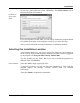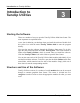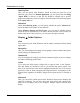User's Manual
Customize and Analyze
22 TuneUp Utilities 2006
Opening Files
Here, you can specify what Windows should do when you open files of an
unknown type. In the box Default application, you can specify that the dialog
"Open With" be shown, or that the file should be opened with a specific
program automatically (such as Notepad). Enter the path of the desired program
in the Open with box.
Advanced
Under New shortcut prefix, you can specify whether the prefix "Shortcut to"
should be added to the names of new shortcuts.
Under Windows Picture and Fax Viewer, you can specify whether pictures
should be shown automatically in Windows Picture and Fax Viewer when you
double click them. If this is the case, you can leave this option selected.
Display Æ Folder Options
View
You can specify how folder Windows and the objects contained in them should
appear here.
Navigation
Here, you can configure the settings for navigating in folder windows and special
sorting settings for numbered files.
Thumbnails
You can configure the settings used for the automatic display of preview images
for folders containing pictures here.
Colors
If you select the folder option “Single-click to open an item” in the Explorer,
files and folders are selected as soon as you position the mouse pointer over
them. You can select the color used to highlight selected files here. You can also
specify the color in which encrypted and compressed files are displayed in the
Explorer here (regardless of whether “Single-click to open an item” is selected or
not).
Advanced
Here, you can specify which special items should be shown on the desktop and
under My Computer. You can also easily hide entire drives and customize the
behavior of the address box in the Explorer, Internet Explorer and the Run
dialog.