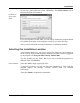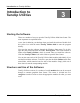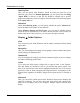User's Manual
Customize and Analyze
20 TuneUp Utilities 2006
As soon as you click one of the subcategories with your left mouse button, the
available options are shown on the right side of the window. Take a look at all of
the settings that can be configured with the program, you will find many
interesting and useful options.
Note: TuneUp SystemControl adapts to the installed operating system
automatically and only offers the options that are supported by your system.
Don’t be surprised when you see different options under Windows 98 and
Windows XP, for example. If you need help with a particular setting in TuneUp
SystemControl, use the integrated context-sensitive help, which can be accessed
through the context menu for nearly every option.
Tip: Use the context-sensitive help!
Click any option in TuneUp SystemControl with your right mouse
button and select What’s This? to view detailed information for the
selected option.
Display Æ Animations and Effects
Effects
You can configure the appearance and behavior of the system interface elements
here.
Disabling various unneeded effects can lead to a significant increase in speed
depending on your system.
Click Best Appearance to enable the most impressive visual settings. If speed is
more important to you, click Best Performance. Click Restore Defaults to
restore the original Windows settings.
Animations
You can specify which animations should be displayed when you work with
windows and lists here.
Click Best Performance to disable all options that are only eye candy. Click
Restore Defaults to restore the original Windows settings.
Menu Appearance
You can configure the appearance and behavior of context menus and standard
application menus here.
Under Animation, you can specify whether menus should fade out when they
close. You can also select a display effect from a drop-down menu.
Under Effects, you can specify whether Windows should use flat 2D menus or
whether a small 3D shadow should be displayed beneath an open menu.