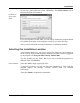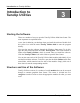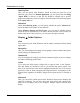User's Manual
Introduction to TuneUp Utilities
TuneUp Utilities 2006 15
The five TuneUp Utilities 2006 categories can be seen on the left side of the
window. Click one of these names to open the corresponding category.
The modules of the selected category are shown on the right side of the window
in the form of blue buttons. You can start a module by clicking the
corresponding button.
When you have finished working with a module, simply click the red X in the
upper right corner to close it and return to the Start Center. Here, you can either
select another module, or close TuneUp Utilities 2006.
The Five Categories
Customize and Analyze
These modules allow you to delve deeply into Windows and adapt the system to
your needs and wishes. You can, for example, change the appearance of the
interface and manage the programs that are automatically run when Windows
starts. This category also includes a powerful diagnostic module that displays
detailed and useful information on the hardware and software in your system.
Æ Page 17
Clean up and Repair
A large number of unneeded files and system errors gather as you work with
your computer every day. This category provides you with the tools you need to
rid yourself of this unneeded ballast. One module cleans up the Windows