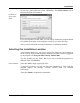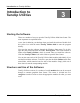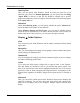User's Manual
Introduction to TuneUp Utilities
14 TuneUp Utilities 2006
Starting the Software
There are a number of ways to open the TuneUp Utilities 2006 Start Center. The
most important are explained below.
A new icon is added to your desktop when you install the software. Double click
this yellow icon with the name TuneUp Utilities 2006 to start the program
directly.
You can also start the software through the Windows Start menu. To do this,
open the Start menu and then the folder All Programs. This folder contains a
folder called TuneUp Utilities, which is created when you install the software.
Click the TuneUp Utilities icon in this folder to open the Start Center.
You can also start each of the TuneUp Utilities 2006 modules individually if you
are familiar with the software. To do this, open the subfolder Utilities in the Start
menu folder, which contains icons for each of the modules. Simply click one of
these icons to start the corresponding module.
Structure and Use of the Software
TuneUp Utilities consists of a number of useful modules that can be accessed
through a common graphical Start Center. This center is divided into five
categories to make it easier to select the appropriate modules for what you want
to do.
Introduction to
TuneUp Utilities
3