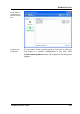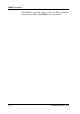User's Manual
Global Modules
Click Delete to remove a backup from the list permanently,
but only if you are certain that you will not need the backup
in the future.
Click Options in the blue bar to open the configuration
window for the RescueCenter. Here, you can specify how
long backups should be kept and when they should be deleted
automatically to free up disk space. You can also deactivate
RescueCenter protection for individual TuneUp modules.
Configuring
RescueCenter
protection
Tip: Do not limit the RescueCenter too much only to save
disk space. The protection offered by this module may be the
only way to fix problems in some cases, and is more
important than a few extra megabytes on your drive.
System Recovery
You can even use TuneUp RescueCenter to undo changes that
you did not make with TuneUp Utilities, but with other
programs. This is made possible with the help of the
Windows XP system recovery function.
Windows XP regularly creates system restore points. If your
system stops functioning correctly, you can roll your system
back to one of these restore points at any time. This brings the
computer back to the state that it was in when the restore
point was created, undoing any changes made since then.
Go to System Recovery to view all restore points.
If your system stops working as expected, all you have to do
is select an entry in the list (the latest possible when your
system worked properly) and click Restore to activate the
backed-up configuration. You must restart your computer for
this.
108 TuneUp Utilities 2004