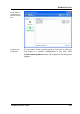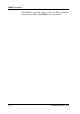User's Manual
Global Modules
changes is selected under Tasks in the left side of the
window.
These backups can
be restored.
TuneUp Utilities opens a chronological list of all backups on
the right side of the window, broken down according to
categories. Regardless of whether you cleaned the registry or
your hard drive with TuneUp Utilities, all changes can be
found here.
Next to each entry, you will find the date and time of the
action, as well as the disk space used by the deleted objects or
entries. You can also see which TuneUp Utilities module was
used to make the changes and how many changes were made.
Select an entry and click Details to view a log of the changes
made.
What you can do
with the backups
Click Restore to return the system to the configuration it was
in before the backup was made. If more than one backup is
available, a dialog will be displayed in which you can opt to
undo all changes made since the selected date. This can be
especially useful when you cannot remember exactly which
TuneUp Utilities module you used to make a change, but
know when everything functioned properly last.
TuneUp Utilities 2004 107