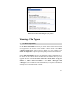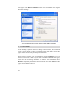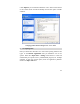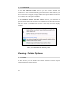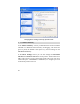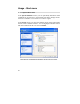User's Manual
29
• Tab Active Window Tracking
In this section you can enable a function which some users value as very
helpful and others deem particularly annoying: The automatic window
activation.
If you enable the Activate active window tracking option, it from then
on suffices to simply move the mouse pointer over an inactive window
to activate it so that you can work with the program. If the function is
enabled, it is possible to enable Delay before activation. This
determines for how many milliseconds the mouse pointer has to hover
over a window for it to be activated. The option in the Foreground
section also has to be enabled. It makes sure that the activated window
is moved to the top.
• Tab Keyboard
The settings in this section refer to work with the keyboard. You can,
for example, Activate flashing cursor in the Flashing Cursor section.
In a word processing program the cursor will then blink and thus be
easier to detect. You determine the flashing frequency via a slider. The
Preview shows the changes made. If desired, the cursor width can be
adapted to individual notions by entering a new pixel value.
Enable the Activate key combinations with the Windows key in the
Windows key section to enable Windows to create hotkeys including
the Windows key.