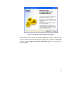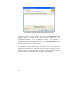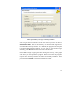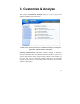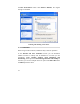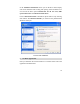User's Manual
17
Very important: In case of doubt, the Restore Defaults button helps you
to cancel all changes made and to re-establish the old status quo.
One more information: TuneUp SystemControl always adapts to your
system and only offers the options that make sense. On the following
pages, only the settings for Windows XP will be specified, since this is
the current operating system. The context help in the program (which
can be reached by right-clicking any option) is available for every
operating system, though.
Viewing - Animations & Effects
• Tab Effects
Here you can activate settings which are used for showing and operating
Windows elements. In the Settings section, numerous options are listed.
The options marked with a check are active at the moment. If you want
to deactivate an option, simply click into the box with your mouse to
erase the checkmark.
The individual options are divided into the subject areas Visual Effects
and Usage. Here options like Show window contents while dragging,
Show color shading in the title bar or Show mouse pointer shadow
can be activated. They all show nice optical effects, but slow the system
down considerably as well. If you want to know more about an option,
select it with the mouse. In the Description field, a short explanation
will be shown immediately.
Press the Best Appearance button to select all options in a way to have
Windows show really excellent looks. If you prefer performance, press