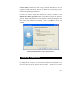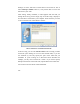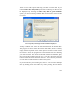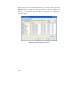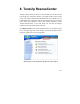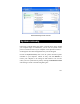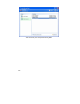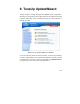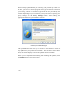User's Manual
backups, of course, and hours of work seem to be lost forever. This is
where TuneUp Undelete comes in; it may still be able to recover the
file and save your work.
After starting TuneUp Undelete, a wizard appears that will lead you
through the recovery process step by step. In the first step, it displays a
list of the drives connected to your computer. Select the drive you wish
to recover the file from. Click Next to continue.
Choose which drive contained the deleted file.
In the next step, you can enter Search criteria. This can help you filter
out the file you're looking for. You can enter the full name, or you can
use wildcards (*) and only specify the parts of the name that you
remember. If you're looking for a Microsoft Word document for
example, you may wish to search for "*.DOC". If you wish to specify
multiple search terms at the same time, separate them with a semicolon.
You can also leave the search criteria field blank.
102