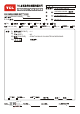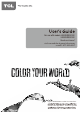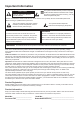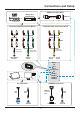R0 72-MT25NA-X001B OPERATION MANUAL : , BOM LE50FHDE5510C TCL (BRAND NAME) H3-50E55D2-USAAWAA B.O.M. ² ¹É ² º IQC (TO): (TYPE OF JOB.): TCL TCL 王砖 PREPARED BY Wash Printing Silk Screen Printing ² ¹É QA ²º Four-Colour Printing ¿ ¹ PE ² ³ ¤ ¹É ²Ì ² º ¿ ¿ Spraying Paint Plastic Colour (SCALE) : 1:1 i) ii) iii) iv) ¿ PMC 2013.5.13 (SIZE) (COLOUR) : A5 : PRINT IN BLACK ON WHITE BACKGROUND. ODF ODF DATE: CUSTOMER 1 数字签名人 王砖 DN: cn=王砖, ou=Shenzhen, dc=com 日期: 2013.05.
For use with models: LE50FHDE5510C / LE55FHDE5510C Need assistance? visit our website at www.tclusa.com or call 1-877-300-8837 Figures and illustrations in this User’s Guide are actual product appearance.
Important Information CAUTION This symbol indicates that this product incorporates double insulation between hazardous main voltage and user accessible parts. When servicing, use only identical replacement parts. RISK OF ELECTRIC SHOCK. DO NOT OPEN. Caution: To reduce the risk of electric shock, do not remove cover (or back). No user serviceable parts inside. Refer servicing to qualified service personnel.
Important Safety Instructions 1. 2. 3. 4. 5. Read and follow all instructions. Keep these instructions. Heed all warnings. Do not block any ventilation openings. Install in accordance with the manufacturer’s instructions. Do not install near any heat sources such as radiators, heat registers, stoves, or other apparatus (including amplifiers) that produce heat. 6. Protect the power cord from being walked on or pinched particularly at plugs, receptacles, and the point where it exits from the component. 7.
Table of Contents Important Information ..............................1 Important Safety Instructions ...................2 Chapter 1 - Connections and Setup Before Initial Setup .................................4 Check Supplied Parts .............................4 Attaching Your TV to the Table Stand ......... 5 Mounting Your TV to the Wall ..................5 Buttons on TV ...........................................6 Explanation of Jacks on TV .......................6 Choose Your Connections .............
Chapter 1 Connections and Setup Before Initial Setup Protect Against Power Surges • Connect all components before you plug any power cords into the wall outlet or power strip. • NEVER plug your TV into an outlet that is controlled by a wall switch. • Turn off the TV before you connect or disconnect any cables. • Make sure all antennas and cables are properly grounded. Refer to the Important Safety Instructions. Safety Information • Protect components from overheating.
Connections and Setup Attaching Your TV to the Table Stand Your TV comes without the table stand attached so that you can choose to mount your TV either to its table stand or to a wall (wall mount sold separately). If you want to mount your TV to the wall, don’t attach the table stand. Follow the Mounting Your TV to the Wall instructions. First, remove the TV bag and place it on a large, flat surface such as a table or countertop. Remove the TV from the carton and place it face down on the TV bag.
Connections and Setup Buttons on TV If you cannot locate your remote, you can use the TV panel buttons on your TV to operate many TV features. CH CH+/- Selects channels stored in the channel list or acts as the up/down arrow (▲/▼) through the menu items. VOL+/- Increases/decreases the volume or acts as the right/left arrow(◄/►) through the menu items. VOL (MENU button) Brings up the TV’s main menu. (INPUT button) Selects the signal source. (POWER button) Turns the TV on or to standby mode.
Connections and Setup USB1 Allows you to connect a compatible mass storage device or connect to the Internet using the Wirelss USB Adapter delivered with your TV. USB2 Allows you to connect a compatible mass storage device. USB SPDIF(optical) - DIGITAL AUDIO OUT Use a digital optical cable to connect your TV to a compatible audio receiver. SPDIF (optical) (HEADPHONE) Allow you to connect headphones to listen to the sound coming from the TV.
Connections and Setup HDMI Connection (Best) Set-top box HDMI 2 IN HDMI cable or (Same connnection to HDMI 1 IN, HDMI 3 IN and HDMI 4 IN) Component Video Connection (Better) L R Pb Pr Composite Video Connection (Good) Y L R VIDEO AUDIO AUDIO AUDIO AUDIO R L Pr Pb Y R L R L Pr Pb Y R L CMPT Audio adapter cable CMPT AUDIO IN adapter Audio/video adapter cable CMPT Video adapter cable CMPT IN adapter AV 1 IN or AV 2 IN adapter adapter Main TV AV 1 AV 2 Component PC HDMI 1 HDM
Connections and Setup Network Connection To access the Internet from this TV, you must separately subscribe to high speed broadband Internet service with your Internet Service Provider. Your TV is internet-ready, and can be connected to your home network in two ways: • Wired, using the RJ45 (Ethernet) connector on the back panel. • Wirelessly, using the Wireless USB Adapter delivered with your TV and your home wireless network.
Connections and Setup Wireless Network Setup 1. Select Connection > Settings > Configuration > Interface, press ◄/► to select Wierless to connect to a WiFi wireless network. 2. Select Connection > Settings > Configuration > Wireless Setting, press OK/► to enter. 3. Connection Methods: you can setup the wireless network connection three ways. - Scan • Select Wireless setting > Scan, then press OK/►, the TV will scan all available wireless networks within range. The networks found by the TV will be displayed.
Connections and Setup Remote Control Functions (On/Off button) Turns the TV on or standby. 3D Goes to 3D mode. 0-9 (Alphanumeric buttons) Enters a channel number, then press OK (or let the entry timeout). Enters a letter, a digit or a symbol in some functions. • (dot) To enter a digital channel with a sub-channel, enter the main channel; then, press the dot (•), the sub-channel, and then the OK button. INPUT Opens the Input list; then press INPUT repeatedly to select .......
Connections and Setup Obtain the Signal The first step in connecting your TV is obtaining the signal. The back panel of your TV allows you to receive analog and/or digital channels by using the ANTENNA/CABLE/SAT IN. Connect the outside aerial or cable network to the ANTENNA/CABLE/SAT IN on the back of the TV set to ANTENNA Outdoor or indoor Antenna /CABLE/SAT IN receive off-air channels or cable channnels. • If you have a set-top box, you may need to call your cable company or satellite service provider.
Connections and Setup Initial Setup Initial setup involves selecting all the settings required to be able to search for and store all the channels you can receive. Make sure that the television is switched on and follow all the steps in turn specified hereafter. Initial Setup Welcome Welcome to use the Wizard for Initial Setup!! Please press OK to start the wizard. The first time you switch the set on, the Initial setup wizard opens, which guides you through the initial setup process.
Chapter 2 Menu Operation Menu Display Following are just the illustration of the menu display. For some opions such as Advanced Settings in the Picture menu, Audio Language in the Sound menu may be displayed in the next screen.
Menu Operation Using Menu System This section explores the menus of your TV. Each menu is outlined and detailed to help you get the most from your TV. To access the menu system: 1. Press MENU to display the main menu. 2. Press ▲/▼/◄/► to select the desired item, then press OK to open the corresponding submenu. 3. In submenus, use ▲/▼ to select menu options, use ◄/►to set functions or change values. Press OK to activate a setting. Use OK/► to open the corresponding submenu. 4.
Menu Operation lish in the US). There are 2 available default languages (English, Spanish). Note: The Default Audio Language option is only available for digital channels. Current Audio Language: press ◄/► to choose from the list of languages available for the program you’re watching. The language chosen becomes your preferred language for all digital channels until you turn the TV off.
Menu Operation Time Menu Time Zone You can set the correct Time Zone for your area. To choose a time zone: 1. Select Time > Time Zone, then press OK/► to open Time Zone screen 2. Press ◄/► to select the time zone for your area. 3. Press MENU to go back to the previous screen, or press CANCEL repeatedly to close the menu. Daylight Saving selects Auto to set the daylight saving time for your area automatically. Time: press OK/► to open Time submenu Auto synchronization: use ◄/► to select On or Off.
Menu Operation Media Menu This connection allows you to insert a USB flash drive directly or connect a compatible mass storage device with USB, such as a digital camera, a multi-format card reader, or an MP3 player. If you have a USB drive, plug it into the drive directly. If you have a device with a USB port, connect one end of the USB cable to the USB port and the other end to the USB jack on the side of the TV.
Menu Operation Parental Menu The choices in the US V-Chip and Canada V-Chip menus involve software inside your TV, referred to as V-Chip, which allows you to block TV programs and movies. TV programs can be blocked by age-based ratings, such as TV-MA . If available, TV programs can also be blocked by content, such as adult language (L) . Movies can only be blocked by age-based ratings . Once you block programs, you can unblock them by entering a password.
Menu Operation 2. Press ▲/▼ to navigate through the Movie rating options. Press the OK button to block (locked) or allow (unlocked). Canadian English/French Ratings If you receive Canadian programs, you can block Canadian English and French V-Chip by ratings only. When you block a particular rating, you automatically block the higher-rated programs as well. To block Canadian English and French program ratings, follow these steps: 1.
Menu Operation The Closed Caption options are: CC Setting: this option allows you to choose the way closed captioning information appears on the screen. Off - No captioning information displayed. On – Chooses this option if you want captioning information to be shown whenever available. On When Muted – This option allows the closed captioning to display (when available) whenever the TV’s sound is muted. The captioning information is not displayed when the sound is not muted.
Chapter 3 Other Information Frequently Asked Questions (FAQs) What’s the quickest way to view High Definition (HD) video? Connect an off-air antenna to the ANT/CABLE/SAT IN to view free local digital channels. You may need to purchase an antenna. Visit www.antennaweb.org for assistance in deciding what type of antenna to use to receive the local digital channels available to you.
Other Information Troubleshooting Most problems you encounter with your TV can be corrected by consulting the following troubleshooting list. TV Problems The TV won’t turn on. • • • • Make sure the TV is plugged in. Check the wall receptacle (or extension cord) to make sure it is “live” by plugging in another device. The TV panel controls may be locked (disabled). Use the remote control to unlock the TV panel controls.
Other Information The buttons on the TV panel don’t work. • The TV panel controls may be locked (disabled). Use the remote control to unlock the TV panel controls by selecting the Button Block feature in the Parental Control Menu and press ◄/► to uncheck the box. • Unplug the TV for 10 minutes and then plug it back in. Turn the TV on and try again. The TV turns off unexpectedly. • • The electronic protection circuit may have been activated because of a power surge.
Other Information The remote control doesn’t work. • • • Something might be between the remote and the remote light sensor on the front of the TV. Make sure there is a clear path. The remote may not be aimed directly at the TV. The batteries in the remote may be weak, dead, or installed incorrectly. Put new batteries in the remote. The Universal Remote control doesn’t work. This TV utilizes new remote control signals and may not be compatible with your existing universal remote (e.g.
Other Information Television Specifications Broadcasting system Receiving Channels Tuner type Screen refresh rate US System NTSC-M ATSC standard (8VSB), QAM VHF2-13 UHF14-69 CATV 14-36 (A)-(W) 37-59 (AA)-(WW) 60-85 (AAA)-(ZZZ) 86-94 (86)-(94)95-99 (A-5)-(A-1) 100-135 (100)-(135) 01 (4A) Frequency synthesized 60Hz 26
TTE Technology, Inc. (“TTE”) Limited Warranty All LCD/LED Models EXCEPT TO THE EXTENT PROHIBITED BY APPLICABLE LAW, THIS WARRANTY DOES NOT COVER, AND AS DESCRIBED BELOW TTE EXPRESSLY DISCLAIMS, ALL ACTUAL AND IMPLIED WARRANTIES WITH RESPECT TO ANY PRODUCT USED FOR INSTITUTIONAL OR OTHER COMMERCIAL PURPOSES (INCLUDING BUT NOT LIMITED TO RENTAL PURPOSES).
TTE Technology, Inc. (“TTE”) Limited Warranty Product Registration: Please register your TCL purchase on-line at www.tclusa.com. It will make it easier to contact you should it ever be necessary. Registration is not required for warranty coverage. Limitation of Warranty: • THE WARRANTY STATED ABOVE IS THE ONLY WARRANTY APPLICABLE TO THIS PRODUCT. NO VERBAL OR WRITTEN INFORMATION GIVEN BY TTE TECHNOLOGY, INC.
This product incorporates HDMI technology. HDMI, the HDMI logo, and High-Definition Multimedia Interface are trademarks or registered trademarks of HDMI Licensing LLC. ENERGY STAR is a set of power-saving guidelines issued by the U.S. Environmental Protection Agency (EPA). ENERGY STAR is a joint program of the U.S. Environmental Protection Agency and the U.S. Department of Energy helping us all save money and protect the environment through energy efficient products and practices.