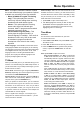User's Manual
18
Menu Operation
Notes:
-
If you select a protected access point, you will
have
to enter the corresponding password. Press
Menu on
the remote control to display virtual
keyboard to enable you to enter it.
- This set has a memory function of available
access point, which enables your set to be
connected to the network even if you switch on TV
after power off.
- Manual
Select Wireless setting > Manual, then press
OK/►, you will be prompted to enter the correct
SSID of an available wireless router to setup the
connection.
- Auto
If your AP supports WPS (Wi-Fi Protected
Setup), you can connect to the network via PIN
(Personal Identication Number) or PBC (Push
Button Conguration). WPS will automatically
congure the SSID and WPA key in either mode.
Select Wireless setting > Auto, then press OK/►
to enter.
• PIN: select PIN, then press OK/► to enter.
Generate a random PIN code and make sure
this code is installed to the AP (for the procedures,
refer to your router manual), then press OK/►
again to setup the connection.
• PBC: If your router has a PBC push button, select
PBC, then press OK/► to enter. Press PBC push
button on your router within 2 minutes after you
press OK/► again. Your TV will automatically
acquire all the network setting values it needs and
connect to your network.
Network Setup
1. Press Menu on the remote control and select
Options > Network > Conguration > Internet
connection
. Press ◄/► to select On. Wait until the
connection is automatically established.
2. Select Options > Network > Conguration >
Connection test, then press OK/► to check the
Internet connectivity. If it doesn't work, follow below
step to make sure the connectivity.
3. Select Options > Network > Conguration > IP
setting, then press OK/► to enter the IP setting
menu.
- Set Address type to Auto, it will acquire and enter
the needed IP address automatically.
- You can follow below steps to enter your IP address
manually.
• Set Address type to Manual, then press ▼ to go
to the rst entry eld.
• Enter the IP address, Subnet mask, Default
gateway, Primary DNS and Secondary DNS
values. Use the digit buttons to enter numbers
and the arrow buttons to move from one entry
eld to another.
- After setting, select Options > Network >
Conguration > Connection test to check the
Internet connectivity again.
4. Select Options > Network > Conguration >
Information, then press OK/► to display the
information on current connection, such as Interface,
Address type, IP address, etc..