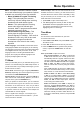User's Manual
16
Menu Operation
MTS– This option controls the manner in which
the sound comes through your speakers. Options
available vary according to the input selected.
• Mono (available for regular TV viewing
only) – This option plays the sound in
mono only. Use this setting when receiving
broadcasts with weak stereo signals.
• Stereo – This option splits the incoming
stereo audio signal into left and right
channels. Most TV programs and recorded
materials have stereo audio.
• Second Audio Program (SAP) – This
option plays the program’s audio in a
second language, if available. . SAP audio is
broadcast in mono only. SAP is also used
to broadcast a program’s audio with
descriptions of the video for the visually
impaired.
Audio Language– Press ◄/► to choose from the list
of languages available for the program you’re watching.
The language chosen becomes your preferred language
for all digital channels until you turn the TV off. If the
language chosen is not being broadcasted with a
program, the TV plays the default language for the
program (usually English in the US).
TV Menu
When you rst used your TV you will have setup your TV
for DTV / TV channels using the Initial Setup screens. If
you did not do this or if your setup has changed, you can
do this from the TV menu.
Tuner mode: chooses the type of signal (Cable/Sat or
Antenna) depending upon which equipment you have
connected to the ANT/CABLE/SAT IN.
Channel Scan: selects this item and press OK/► to
start channel scan automatically. (Note: If you wish to
stop the search, press the CLEAR button.)
When you perform a Channel Scan, your TV searches
for channels with signals and stores the channel
information in the Channel List. Then, as you watch
TV and press CH+ or CH-, your TV goes to the next
or previous channel in the Channel List and skips the
channels that do not have signals.
If the TV signal source changes – for example, if you
change from an outdoor antenna to cable TV – you will
need to rescan for channels.
Channel Skip: After the TV has stored all of the
available channels in memory you will find that some
channels will be too weak to watch comfortably or they
may be channels you do not want to see, you can hide
these channels in the channel list.
1 press OK/► to open Channel Skip menu.
2 use ▲/▼ highlight the channel you wish to skip; then
press OK to check the highlighted channel. You
can add the channel back into the Channel List by
highlighting it and un-checking it.
Time Menu
Time Zone
You can set the correct Time Zone for your area.
To choose a time zone:
1. Select Time > Time Zone, then press OK/► to open
Time Zone screen
2. Press ◄/► to select the time zone for your area.
3. Press the MENU button to go back to the previous
screen, or press the CLEAR button to close the
menu.
Time: press OK/► to open Time screen
Auto synchronization: use ◄/► to select On
or Off. If On selected, the TV will get the time
automatically from DTV signals, and the Time item
cannot be adjusted. If you select Off, you should
set date and time at Date and Time item. Highlight
Date or Time, use ◄/► to select input space,
enter the current date or time by using the number
buttons
.
Note: if Off selected, the time set in Time option
will not be memorized when turning on the TV next
time, and the TV 's time will start from the default.
Power on timer: use ◄/► to select Once, Daily
or Off. If you select Once or Daily, you should
set a time period after which the TV automatically
switches to on at Timer below this item. Highlight
Timer, use ◄/► to select input space, enter the
on time using the
number buttons
.
Power on channel: press OK/► to display its
submenu. Highlight Select mode, use ◄/► to
select Last status, the power on channel will be
the last channel you watched before powered off.
Or you can select User select, then press ▲/▼ to
select the channel you want to watch when the TV
is turned on automatically next time, and press OK
to conrm.