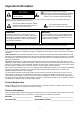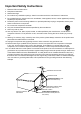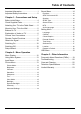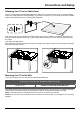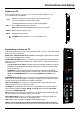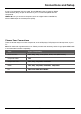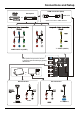For use with models: LE32HDF3010 / LE32HDF3010TA Need assistance? visit our website at www.tclusa.com or call 1-877-300-8837 (for mainland 48 States), or 1-877-800-1269 (for AK, HI, and Puerto Rico). Figures and illustrations in this User’s Guide are actual product appearance.
Important Information This symbol indicates that this product incorporates double insulation between hazardous main voltage and user accessible parts. When servicing, use only identical replacement parts. CAUTION RISK OF ELECTRIC SHOCK. DO NOT OPEN. Caution: To reduce the risk of electric shock, do not remove cover (or back). No user serviceable parts inside. Refer servicing to qualified service personnel.
Important Safety Instructions 1. 2. 3. 4. 5. Read and follow all instructions. Keep these instructions. Heed all warnings. Do not block any ventilation openings. Install in accordance with the manufacturer’s instructions. Do not install near any heat sources such as radiators, heat registers, stoves, or other apparatus (including amplifiers) that produce heat. 6. Protect the power cord from being walked on or pinched particularly at plugs, receptacles, and the point where it exits from the component. 7.
Table of Contents Important Information................................. 1 Important Safety Instructions...................... 2 Sound Menu............................................. 14 Equalizer........................................................ 14 SRS TruSurround HD.................................... 14 Speaker......................................................... 14 SPDIF Type................................................... 14 Smart Volume................................................
Chapter 1 Connections and Setup Before Initial Setup Protect Against Power Surges • • • • Connect all components before you plug any power cords into the wall outlet or power strip. NEVER plug your TV into an outlet that is controlled by a wall switch. Turn off the TV before you connect or disconnect any cables. Make sure all antennas and cables are properly grounded. Refer to the Important Safety Instructions. Safety Information • • • • • Protect components from overheating.
Connections and Setup Attaching Your TV to the Table Stand Your TV comes without the table stand attached so that you can choose to mount your TV either to its table stand or to a wall (wall mount sold separately). If you want to mount your TV to the wall, don’t attach the table stand. Follow the Mounting Your TV to the Wall instructions. First, remove the TV bag and place it on a large, flat surface such as a table or countertop. Remove the TV from the carton and place it face down on the TV bag.
Connections and Setup Buttons on TV If you cannot locate your remote, you can use the TV panel buttons on your TV to operate many TV features. CH+/- VOL+/- Selects channels stored in the channel list or acts as the up/ down arrow (▲/▼) through the menu items. Increases/decreases the volume or acts as the right/left arrow (◄/►) through the menu items. VOL+ also acts as the OK button when in the menu system. MENU MENU Brings up the TV’s main menu. INPUT Selects the signal source.
Connections and Setup by way of an integrated mini-plug cable. Since HDMI technology is based on Digital Visual Interface (DVI), the jack on the back of your TV is also compatible with DVI components. HDMI 2 IN: Lets you connect a component, such as a digital cable or satellite box, with an HDMI output for the best picture quality. Choose Your Connections There are several ways to connect components, such as BD player, DVD players and set-top boxes, to your TV. Note: No cables are supplied with this unit.
Connections and Setup HDMI Connection (Best) Set-top box HDMI 22IN HDMI IN HDMI cable or Same connection HDMI 1/DVI 3ININ Same connection totoHDMI 1/HDMI Y / VIDEO (VIDEO) COMPONENT IN (CMPT) Input Menu operation for input source selection or select the input source directly by pressing INPUT button.
Connections and Setup Remote Control Functions INPUT Press INPUT repeatedly to select the video input 0-9 (Alphanumeric buttons) Enters a channel number, then press OK (or let the entry timeout). • (dot) To enter a digital channel with a sub-channel, enter the main channel; then, press the dot (•), the subchannel, and then the OK button. MENU ▲/▼◄/► Brings up the main menu or press to return to the previous menu. (arrows) Highlights different items in the TV menu and adjusts the menu controls.
Connections and Setup Obtain the Signal The first step in connecting your TV is obtaining the signal. The back panel of your TV allows you to receive analog and/or digital channels by using the HDMI or ANT/CABLE/SAT connections. To obtain the best quality, use the HDMI connection. Connect the outside ariel to the ANT/CABLE/SAT IN Outdoor or indoor Antenna connection on the back of the TV to receive off-air channels.
Connections and Setup Setup Wizard Perform the following steps before you press on the remote control unit. • Insert the batteries into the remote control unit. • Connect the antenna cable to the TV. • Plug in the AC cord to the AC outlet. The first time you switch the set on, the Setup Wizard opens, which guides you through the setup process. 1. The first step of the setup requires you to select your preferred language for the menu system.
Chapter 2 Menu Operation Menu Display The following are just illustrations of the menu display. Some menu items may not be displayed depending on the selected input source.
Menu Operation Using Menu System display the menu screen. Press▲/▼ to select “Picture”, then press OK/► to display options. This section explores the menus of your TV. Each menu is outlined and detailed to help you get the most from your TV. Example: Picture Mode Displays a list that lets you select one of the preset picture settings: “Energy Star, Vibrant, Cinematic, Natural, Sports, Personal.” Choose the setting that best for your viewing environment.
Menu Operation Advanced Settings Option “On/Off”. When you select the “Off” option, the sound speaker on the TV will be turned off. Zoom Mode: Selects the desired screen format. The screen format may vary depending on the incoming signal. SPDIF Type This option controls the type of audio stream sent to the Digital Audio Output jack (SPDIF OUT). Available options are “Dolby Digital, PCM”. 3DNR (Noise Reduction): This setting reduces picture “static” or any type of interference.
Menu Operation Language it. 3. Repeat the process to hide additional channels. 4. Press MENU to return to the previous menu, or press CLEAR to close the menu. DTV Signal: Show the condition of DTV signal: Good or Bad, Normal. Bad for no DTV signal or very weak DTV signal. Select the OSD menu language from English, Spanish, or French. Channel Signal Source: Choose the signal source (“Cable/ Sat” or “Antenna”) you have connected to the ANT/CABLE/SAT IN.
Menu Operation Font Size - Allows you to set the size of the digital closed caption text. 3. Re-enter the same code to confirm the pass word. Note: The password must be entered before the TV will continue with Parental settings next time. The super password is 2458, If you forget your password, enter it to override any existing password. Font Edge Style - Allows you to set edge style of the closed caption text. Font Edge Color - lets you set the color of the closed caption text edge.
Menu Operation OK/► to enter the US Movie Ratings screen. In the US Movie Ratings panel you can customize the program blocking of the following Movie ratings: G PG PG-13 R NC-17 X announcements, and programs without ratings. The Exempt option applies to both US and Canadian unrated programs and Canadian programs rated E. 1. Select Parental Control > Unrated. 2. Press ◄/► to toggle between View and Block. View All unrated programs are available.
Menu Operation panel and tuner information. Location This option allows you to select the desired location setting. Only Home mode is ENERGY STAR compliant. Restore to Default This option resets all settings (except parental lock settings) to the factory defaults. 1. Select “Setting > Restore to default”, Press OK/► to enter, and you must enter your password befor proceding to the next step. 2. Press ▲/▼to select "Confirm" and press OK to confirm to reset all settings.
Chapter 3 Other Information Frequently Asked Questions (FAQs) What’s the quickest way to view High Definition (HD) video? Connect an off-air antenna to the ANT/CABLE/SAT IN to view free local digital channels. You may need to purchase an antenna. Visit www.antennaweb.org for assistance in deciding what type of antenna to use to receive the local digital channels available to you.
Other Information Troubleshooting Most problems you encounter with your TV can be corrected by consulting the following troubleshooting list. TV Problems The TV won’t turn on. • • • • Make sure the TV is plugged in. Check the wall receptacle (or extension cord) to make sure it is “live” by plugging in another device. The TV panel controls may be locked (disabled). Use the remote control to unlock the TV panel controls.
Other Information You can’t select a certain channel. • • • The channel may be blocked or not approved in the Parental Control Menu. If using a VCR, check to make sure the TV/VCR button on the VCR is in the correct mode (press the TV/ VCR button on your VCR). Press the TV button and then try to change channels. The stereo reception is noisy. • It may be a weak station. Use the Sound Menu and Analog TV Sound to choose mono. A black box appears on the screen. • Closed captioning might be on.
Other Information Care and Cleaning Caution: Turn OFF your TV before cleaning. You can clean the TV as required, using a soft lint-free cloth. Be sure to occasionally dust the ventilation slots in the cabinet to help assure adequate ventilation. IMPORTANT: Never use strong cleaning agents, such as ammonia-based cleaners, or abrasive powder. These types of cleaners will damage the TV. The TV’s screen may be cleaned with a soft, lint-free cloth as well. Take care not to scratch or mar the screen.
TTE Technology, Inc. (“TTE”) Limited Warranty All LCD/LED Models. What your warranty covers: Defects in materials or workmanship to the original owner of this TCL product when purchased as new from an Authorized Dealer of TCL brand products in the United States and packaged with this warranty statement. New LCD/LED Televisions (Non-Commercial Use) For how long after your purchase: • Two (2) years from date of purchase for parts and labor for non-commercial use.
• • • • • A television that has been modified or incorporated into other products. A unit purchased or serviced outside the USA. A unit sold in “As-Is”, “Factory Reconditioned”, “Factory Re-Certified”, or “Refurbished” condition or with faults. Acts of nature or God, such as but not limited to earthquake or lightning damage. Special, incidental or consequential damages. Product Registration: Please register your TCL purchase on-line at www.tclusa.com.
This product incorporates HDMI technology. HDMI, the HDMI logo, and High-Definition Multimedia Interface are trademarks or registered trademarks of HDMI Licensing LLC. ENERGY STAR is a set of power-saving guidelines issued by the U.S. Environmental Protection Agency (EPA). ENERGY STAR is a joint program of the U.S. Environmental Protection Agency and the U.S. Department of Energy helping us all save money and protect the environment through energy efficient products and practices.