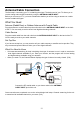User's Manual
13
B. HDMI/DVI Connection
Since HDMI technology is based on Digital Visual Interface (DVI), the jack on the back of your TV is
also compatible with components that have a DVI output jack.
e.g. Conneted to the device (E.g. PC) with the DVI out jack
To connect an HDMI cable and an HDMI/DVI adapter:
1. Connect an HDMI cable to the HDMI/DVI INPUT 1 jack on the back of the TV.
2. Attach an HDMI/DVI adapter to the end of the HDMI cable; then connect the adapter to the DVI
output jack on the PC.
3. Since you’re using an HDMI/DVI adapter, you need to connect separate audio cables to the DVI
AUDIO INPUT jack on the back of the TV and to the audio jack on the back of the PC.
4. Turn on your TV, then turn on the PC.
5. Press INPUT to open the Input list, then press INPUT repeatedly to select HDMI 1.
A. HDMI Connection (Best)
High-Denition Multimedia Interface (HDMI) technology is an uncompressed digital connection that
carries both video and audio data by way of an integrated mini-plug cable.
Example: Component with HDMI jack:
1. Connect an HDMI cable to the HDMI INPUT 2 jack on the side of TV (or the HDMI/DVI INPUT 1
jack or HDMI INPUT 3 on the back of the TV) and to the HDMI output jack of the device.
2. Turn on your TV, then turn on the component.
3. Press INPUT to open the Input list, then press INPUT repeatedly to select HDMI 2 (or HDMI 1 or
HDMI 3).
Note: HDMI 3 is not available for models L32HDF10/L26HDF10.
HDMI OUT
HDMI
INPUT 2
HDMI CABLE
Side and rear of this unit
OR
HDMI/DVI INPUT 1
or
HDMI INPUT3
Chapter 1 Connections and Setup
Rear of this unit
To HDMI/DVI
INPUT 1 only
HDMII
cable
Audio cable
DVI AUDIO
INPUT
DVI
HDMII/DVI
adapter