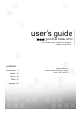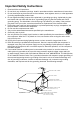SK2009-12-066R0 72-32F116-E001A \\tclking-hzoa0\ : \ , \ 3\ \ BOM NA HD F11/F10 (BRAND NAME) NA RCA L32HDF11 H3-32F116Q-USA0WAA B.O.M. 2009.12.18 Ï ã̧ Û É² º ¿¿PMC ²² Æ IQC ¿¹ ·² ²¹ ɲ º ¿ (TO): (TYPE OF JOB.
user’s guide LCD FLAT PANEL HDTV For use with models: L32HDF11/L32HDF10 /L26HDF11/L26HDF10 contents connections Need assistance? visit our website at www.rca.
Important Information CAUTION This symbol indicates that this product incorporates double insulation between hazardous main voltage and user accessible parts. When servicing, use only identical replacement parts. RISK OF ELECTRIC SHOCK. DO NOT OPEN Caution: To reduce the risk of electric shock, do not remove cover (or back). No user serviceable parts inside. Refer servicing to qualified service personnel.
Important Safety Instructions 1. Read and follow all instructions. 2. Do not block any ventilation openings. Install in accordance with the manufacturer’s instructions. 3. Do not install near any heat sources such as radiators, heat registers, stoves, or other apparatus (including amplifiers)that produce heat. 4. Do not negate the safety purpose of the polarized or grounding-type plug. A polarized plug has two blades with one wider than the other.
Table of Contents Important Information............................2 Important Safety Instructions................3 Chapter 1 I Connection and Setup Before Initial Setup ..................................5 Protect Against Power Surges..............5 Safety Information ...............................5 Avoid Audio Interference .....................5 Avoid Direct Light.................................5 Check Supplied Parts...........................5 Removing and Installing the Table Stand....
Chapter 1 Connections and Setup Before Initial Setup Protect Against Power Surges • Connect all components before you plug any power cords into the wall outlet or power strip. NEVER plug your TV into an outlet that is controlled by a wall switch. • Turn off the TV before you connect or disconnect any cables. • Make sure all antennas and cables are properly grounded. Refer to the Important Safety Instructions. Safety Information • Protect components from overheating.
Chapter 1 Connections and Setup Removing and Installing the stand Your TV comes with the table stand attached on the back of the TV. If you do not want to mount your TV to the wall, install the table stand by following the instructions below. For models L32HDF10/L32HDF11 Step 1 Place the plastic bag off the TV and place it on a table or other flat surface. Place the TV set face down on the TV bag. Step 2 Remove the table stand from the TV back cabinet by removing the size M8 screw with a screwdriver.
For models L26HDF10/L26HDF11 Step 1 Place the plastic bag off the TV and place it on a table or other flat surface. Place the TV set face down on the TV bag. Step 2 Remove the table stand from the TV back cabinet by removing the three size M4 st-screws with a screwdriver. Step 3 Secure the table stand to the TV cabinet from the bottom of the TV by tightening the the three size M4 st-screws with a screwdriver. TV with table stand attached.
Chapter 1 Connections and Setup Side Panel Buttons If you cannot locate your remote, you can use the side panel buttons on your TV to operate many TV features. CH+/Press to select channels stored in the channel list and external input, or move up ( ) or / down ( ) through the menu items. VOL+/Press to increase / decrease the volume, or move right ( ) or / left ( ) through the menu items. VOL MENU Brings up the TV Main Menu. (POWER) Turns the TV on and off. Explanation of Jacks A.
B.
Chapter 1 Connections and Setup Remote Control Buttons 1. MEDIA (P29) Press to enter USB menu directly. 2. Number Buttons (P18) Press to select channel. the dot “•” Press the dot “•” to shift the subchannel from the main channel. 3. MENU Press to display the main menu. 4. Arrows ( / / / ) Use the four arrows to highlight different items in the TV menu and to adjust the menu controls. 5. FORMAT (P19) Press to select aspect ratio available for the TV screen. 6.
Antenna/Cable Connection The first step in connecting your TV is obtaining the signal. The back panel of your TV allows you to receive analog and/or digital channels by using the ANTENNA/CABLE INPUT. Before you connect your TV, you have to determine whether you will be using an antenna or a cable service to obtain the signal. What You Need Antenna (Rabbit Ears) or Outdoor Antenna with Coaxial Cable Plug the antenna or coaxial cable from the wall outlet into the ANTENNA/CABLE INPUT on the back of the TV.
Chapter 1 Connections and Setup External Component Connection There are several ways to connect components, such as DVD players and setup boxes, to your TV. Please use the following chart to determine which connections are best for you. Proceed to the appropriate pages to connect your components. No suppplied cables are used in this connection; Please purchase the necessary cables at your local store. High Speed HDMI cable is reconmmended for the better compatibility. Jacks Used Cable Needed Go to...
A. HDMI Connection (Best) High-Definition Multimedia Interface (HDMI) technology is an uncompressed digital connection that carries both video and audio data by way of an integrated mini-plug cable. Example: Component with HDMI jack: 1. Connect an HDMI cable to the HDMI INPUT 2 jack on the side of TV (or the HDMI/DVI INPUT 1 jack or HDMI INPUT 3 on the back of the TV) and to the HDMI output jack of the device. 2. Turn on your TV, then turn on the component. 3.
Chapter 1 Connections and Setup C. Component Video Connnection (Better) Component video connection offers better picture quality for video devices connected to the unit.To connect a component that has Y Pb Pr jacks, such as a DVD player, follow these steps: Example: DVD Player 1. Connect three video cables or special Y Pb Pr cables to the COMPONENT INPUT (CMPT) Y Pb Pr jacks on the back of the TV and to the Y Pb Pr outputs on the DVD player. 2.
Plugging In the AC Power Cord Make sure that the AC power cord must be plugged to an AC outlet after all the neccessary connections are completed. Putting Batteries in the Remote • • • Remove the battery compartment cover from the back of the remote control by pushing the tab and lifting off the cover. Insert 2 AAA batteries, making sure the polarities (+ and -) are aligned correctly. Replace the cover.
Chapter 1 Connections and Setup Completing the Initial Setup The first time you turn on your TV, the Initial Setup Wizard opens, which guides you through setting up basic settings including the language, TV loacation, Time zone, Tuner and channel scan. A. Turning on the unit Press to turn on the unit after making sure that you have: • Installed the remote control batteries. • Connected an antenna, cable TV, or Satellite TV. • Connected the power cord. B.
E. Auto Channle Scan 1. The Tuner screen will be displayed; default choice is Antenna. If you are using Cable (No Box) Service, press to highlight Cable. press OK or Initial Setup Tuner Please select your tuner mode: Antenna Cable to go to the next screen. 2. The Channel Scan screen will be displayed; default choice is Scan. Press to commence the search for available channels to be stored into memory.
Chapter 2 Understanding the basics Turning your TV on or off 1. Plug the power cord into an AC power outlet. 2. Press to turn on your TV. 3. Press again to turn off your TV. When you turn off the TV, it goes into standby mode. Warning: When your TV is in standby mode, it is still receiving power. To completely disconnect power, unplug the power cord. Selecting the video input source 1. Turn on your TV, then press INPUT on the remote. The Input list opens. 2.
Screen Formats Screen format refers to the way the picture is displayed on your TV. Press the FORMAT button on your remote to see if a different format is available for the video you are viewing. The format changes as you press the FORMAT button, and the format type is displayed at the top left of the screen. Analog video is sent in a 4/3 format, which your TV displays in a 16/9 format.
Chapter 3 Using the TV menu Using the Menu System This section explores the menus of your TV. Each menu is outlined and detailed to help you get the most from your TV. To access the menu system, follow these steps : 1. Press MENU to open the main menu. 2. Press to highlight an option within the main menu and press to enter its sub-menu. 3. Press to highlight a item, then press to adjust the slected items, or press to enter the next screen. 4. Press OK to confirm your selections. 5.
Advanced Picture Settings: Light Sensor - When activated, this feature monitors the ambient light conditions in the room and adjusts the TV’s backlight for optimum viewing. It also serves as an energy-saving feature by lowering the backlight power level when appropriate (typically in darker room conditions). Dynamic Backlight - Turn on this option to automatically adjust the brightness of the backlight according to the content of the incoming signal.
Chapter 3 Using the TV menu • Frequency Range - Displays the different graphic equalizer bands set for each Sound Preset option. Choose a band and make adjustments. When you make adjustments, the Sound Preset option automatically changes to Personal. Press to select the frequency (100Hz, 300Hz, 1KHz, 3KHz, 10KHz) you want to adjust. Use the to adjust the level. When you are done adjusting the levels, press the MENU button to exit.
B. Channel Scan Setup When you scan channels, your TV searches for channels with signals and store the channel information in the channel list. When you press CH+ or CH-, your TV goes to the next or previous channel in the channle list and skips the channels that do not have signals. If the TV signal source changes, for example you change from an outdoor antenna to cable TV (no box), you need to scan for channels. To automatically scan for channels: 1.
Chapter 3 Using the TV menu E. Input Skip You can hide video inputs in the channel list. When you press CH+ / CH-, or when you press INPUT, your TV will skip the hidden inputs. To hide Inputs: 1. In the Setup menu screen, press to highlight Input Skip. 2. press to open the input lists screen. 3. press to highlight the video input you want to hide, then press OK to check the highlighted input. You can add an input by highlighting an input and unchecking it. 4. Repeat Step3 to hide additional input. 5.
Analog CC Type If available, this option allows you to select the captioning mode used for displaying captioning information. If you are unsure of the differences among the modes, you may prefer to leave the closed captioning mode set to CC1, which displays complete text of the program in the primary language in your area. Digital CC Type If available, this allows you to select a closed caption service mode (1-6) for digital channels.
Chapter 3 Using the TV menu Auto Synchronization - Press to choose On to acquire time automatically from digital channels. Date -use the number buttons to set the date. Time - If you want to set the time manually, use the number buttons to set the hours and minutes. Press OK to select AM or PM. Power OnTimer - Select On and Off. Power On Time - Lets you set the time you want the TV to turn itself on. Power Off Timer - Select On and Off.
B. Channel Block Channel Block 1. Press to highlight Channle Lock in the Parental menu. 2. Press to display channle list screen. 3. Press to select the channel you want to block. 4. Press OK to place a checkmark in the box to block the channel. When you tune to that channel, you’ll need to enter a password to view the channel. Picture Sound Setup Parental Control Language USB Exit 1 2 Analog Analog 3 4 5 6 7 8 9 10 Analog Analog Analog Analog Analog Analog Analog Analog MENU C.
Chapter 3 Using the TV menu US V-Chip U.S. V-Chip TV Ratings Blocking Age-Based Ratings You can automatically block all program ratings above a specified age-based rating level. 1. Press to select V-Chip in the Parental menu, then press to enter next screen. 2. Press to select US V-Chip, then press to enter next screen. 3. U.S. TV Ratings is highlighted, press . 4. Use / to select the desired rating, then press OK repeatedly to switch between (View) and (Block).
Blocking Unrated/Exempt Programs The Unrated/Exempt Ratings option lets you decide if programs that the V-Chip recognizes as unrated or exempt can be viewed. Unrated TV programs may include news, sports, political, religious, local and weather programs, emergency bulletins, public announcements, and programs without ratings. The Exempt option applies to both US and Canadian unrated programs and Canadian programs rated E. Press the down arrow to highlight Unrated/Exempt Ratings.
Chapter 3 Using the TV menu USB Menu The USB feature allows to play audio files (format supported: MP3) or display pictures (format supported: JEPG). 1. Select USB in the Main Menu, then press OK or to enter the USB screen. Or you can press MEDIA on the remote to display USB screen directly. 2. Press to select file or folder on your USB device connected to your TV, and press OK to confirm or playback.
USB Connection Connecting a device with USB or a USB flash drive. This connection allows you to insert a USB flash drive directly or connect to a compatible mass storage device with USB, such as a digital camera, multi-format card reader, or mp3 player. If you have a USB flash drive, plug in the drive directly. If you have a device with USB, connect one end of the USB cable to the USB device and the other end to the USB jack on the side of TV.
Chapter 4 Other Information Frequently Asked Questions (FAQs) What’s the quickest way to view High Definition (HD) video? Connect an off-air antenna to the ANTENNA/CABLE Input to view free local digital channels. You may need to purchase an antenna. (See page 11 for more information). Visit www.antennaweb.org for assistance in deciding what type of antenna to use to receive the local digital channels available to you.
Troubleshooting Most problems you encounter with your TV can be corrected by consulting the following troubleshooting list. TV Problems The TV won’t turn on. • Make sure the TV is plugged in. • Check the wall receptacle (or extension cord) to make sure it is “live” by plugging in another device. • The side panel controls may be locked (disabled). Use the remote control to unlock the side panel controls. • Select the Button Block feature on the Parental Control Menu and press OK to uncheck the box.
Chapter 4 Other Information The buttons on the side panel don’t work. • The side panel controls may be locked (disabled). Use the remote control to unlock the side panel controls by selecting the Button Block feature in the Parental Control Menu and press OK to uncheck the box. • Unplug the TV for 10 minutes and then plug it back in. Turn the TV on and try again. The TV turns off unexpectedly. • The electronic protection circuit may have been activated because of a power surge.
The Remote control doesn’t work. • Something might be between the remote and the remote light sensor on the front of the TV. Make sure there is a clear path. • The remote may not be aimed directly at the TV. • The batteries in the remote may be weak, dead, or installed incorrectly. Put new batteries in the remote. The Universal Remote control doesn’t work. • This TV utilizes new remote control signal codes and may not be compatible with your existing universal remote (e.g.
Chapter 4 Other Information V-Chip Rating Explanations US V-Chip Rating System TV-MA (Mature Audience Only) Specifically designed to be viewed by adults and may be unsuitable for children under 17. It contains one or more of the following content themes: crude indecent language (L), explicit sexual activity (S), or graphic violence (V). TV-14 (Parents Strongly Cautioned) Contains some material that many parents would find unsuitable for children under 14.
C8+ (Children 8 and older) Programming generally considered acceptable for children 8 years and over to watch on their own. Violence Guidelines: Violence will not be portrayed as the preferred, acceptable, or only way to resolve conflict or encourage children to imitate dangerous acts which they may see on television. Any realistic depictions of violence will be infrequent, discreet, of low intensity and will show the consequences of the acts.
TTE Technology, Inc. (“TTE”) Limited Warranty All LCD Models EXCEPT TO THE EXTENT PROHIBITED BY APPLICABLE LAW, THIS WARRANTY DOES NOT COVER, AND AS DESCRIBED BELOW TTE EXPRESSLY DISCLAIMS, ALL ACTUAL AND IMPLIED WARRANTIES WITH RESPECT TO ANY PRODUCT USED FOR INSTITUTIONAL OR OTHER COMMERCIAL PURPOSES (INCLUDING BUT NOT LIMITED TO RENTAL PURPOSES).
What your warranty does not cover: • Customer instruction. (Your Owner’s Manual describes how to install, adjust, and operate your unit. Any additional information should be obtained from your dealer.) • Installation and related adjustments. • Damage resulting from non-approved installation methods. • Signal reception problems not caused by your unit. • Damage from misuse or neglect. • Batteries.
TTE Technology Canada Ltd. (“TTE”) Limited Warranty Limited Warranty EXCEPT TO THE EXTENT PROHIBITED BY APPLICABLE LAW, THIS WARRANTY DOES NOT COVER, AND AS DESCRIBED BELOW TTE EXPRESSLY DISCLAIMS, ALL ACTUAL AND IMPLIED WARRANTIES AND CONDITIONS WITH RESPECT TO ANY PRODUCT USED FOR INSTITUTIONAL OR OTHER COMMERCIAL PURPOSES (INCLUDING BUT NOT LIMITED TO RENTAL PURPOSES). What your warranty covers: • Defects in materials or workmanship to the original purchaser.
What your warranty does not cover: • Customer instruction (Your Owner’s Manual describes how to install, adjust, and operate your unit.
ENERGY STAR is a set of power-saving guidelines issued by the U.S. Environmental Protection Agency (EPA) Manufactured under license from Dolby Laboratories. “Dolby” and the double-D symbol are registered trademarks of Dolby Laboratories. FCC Information This equipment has been tested and found to comply with the limits for a Class B digital device, pursuant to Part 15 of the FCC Rules. These limits are designed to provide reasonable protection against harmful interference in a residential installation.