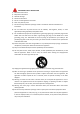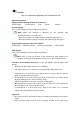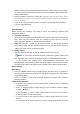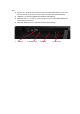User's Manual
the direction button on the remote control. When entering the IP address, note
that there must be three bits in every segment. If less than three bits, you should
fill it with “0”.For e,”5”, you need to enter”005”.
C. wireless network
Select” Network” >” Network (wifi)” > “Wireless Network” , entered into the
interface of wireless network settings. As is shown in fig .one, If select “available
networks”, it will automatically list out the searched wireless router on the
interface. Select a wireless router to connect to the network. IF select “manual
input”, as is shown in fig .two, you need to input the broadcast name of the
router, and then enter the password interface to input the password, finally
confirm the password to start the connection with the wireless network. Select
the “status” to check to the connection status of current wireless network, as is
shown in fig. three.
Notice: If there is not build-in” wifi module”, you need to put in the USB-WLAN
card by USB interface to achieve this function, moreover, it needs to work with
the wireless router. You can manually set the IP address after it successfully
connecting to the wireless network. After entering the interface of “manually set
IP address” , input the address which are selected by the direction button on the
remote control. When inputting the IP address, note that there must be three
bits in every segment. If less than three bits, you should fill it with “0”.For
example,”5”, you need to enter”005”.
C. ADSL dialing (*If a machine without this function ,then this one is not optional)
Directly connect to the ADSL modem by network cable, no need to connect to
the router.
Select” Network setting” >” ADSL dialing”, enter into the interface of dialing
setting, as shown below. Click OK to pop the input box, and select the
corresponding character, and then press OK to enter it.