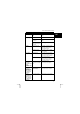Instruction manual
TRUST DIRECT WEBSCAN 19200
14
Problem Cause Possible solution
An error
message is
displayed when
clicking on the
‘Fax’ button in
the Direct Scan
application.
No modem or fax has
been installed in your
computer.
Install a modem and fax in your
computer.
An error
message is
displayed when
clicking on ‘E-
mail’ button in
Direct Scan
application.
No E-mail application
installed in your
computer.
Install an E-mail application in
your computer, e.g. Outlook
Express or Netscape.
USB printer no
longer functions
after installation
of USB scanner.
Driver of the scanner
may cause problems.
First uninstall the printer and
scanner; now install the scanner,
then reinstall the USB printer.
An error
message is
displayed when
clicking on the
‘OCR’ button in
the Direct Scan
application.
No OCR software
(FineReader 4.0 Sprint)
has been installed on
your computer.
Install the OCR software
‘FineReader 4.0 Sprint’. See
chapter 3.
Resolution set too low. Use a higher resolution when
scanning the document.
Poor OCR result.
Wrong recognition
language installed.
Install the desired recognition
languages of the OCR program.
See the FineReader 4.0 Sprint
instruction manual.
Scanner does
not function on a
notebook.
Notebook battery
voltage is not sufficient
for USB scanner.
Use an external USB hub with
power adapter.
The scanner no
longer functions
after use of a
USB extension
cable.
A USB cable may not
be longer than 3 to 5
metres.
Remove the USB extension
cable.
If you still have problems after trying these solutions, please contact one of the Trust
Customer Care Centers. You can find more information at the back of this instruction
manual. Please have the following information available:
• The item number. This is 12389-02.
• A good description of what does not work.
• A good description of when the problem occurs.