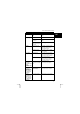Instruction manual
TRUST DIRECT WEBSCAN 19200
11
UK
Function Option Description
Curve For improving the image quality of grey tints and colour images.
Hue For adjusting the colours red, yellow, green, blue and purple.
Note: This function is not active with 48 bit colour scans.
Saturation For adjusting the clarity of a colour.
Note: This function is not active with 48 bit colour scans.
5.3.3 Image Settings (Filters)
The ‘Filters; Image Settings’ folder contains settings which you can use to produce
special effects. This folder also contains two small images of the preview scan. The
selected effect is visible in the right-hand image. See the table below for the various
settings:
Option Description
None Default setting. No filter is selected.
Blur Softens or tones down the image.
Sharpen Adds more detail to hazy images.
Invert Converts the colours into their complement colours.
Flip Produces a horizontal mirror image of the image.
Emboss Sinks or raises elements in the image.
Unsharp Mask Searches for angles in the image and emphasizes them.
5.4 Using the scanner in FineReader Sprint
You can use the OCR (Optical Character Recognition) program FineReader Sprint
4.0 to convert scanned text documents to digital text documents, which can then be
edited in a word processing program.
See the FineReader Sprint 4.0 instruction manual for a detailed explanation of the
options available with this program. This can be selected in the Trust Software
Installer menu which starts automatically when the Trust Installation CD-ROM is
inserted into your CD-ROM drive. The program also contains a detailed Help
function.
6 Maintenance
Regularly clean the glass plate with a soft, clean cloth to remove dust, fingerprints
and other dirt. It is important to keep the glass plate clean, because dirt on the glass
plate will be visible in the scanned image.
Note: Do not use any aggressive liquids, liquid cleaning products or
sprays to clean the scanner or the glass plate.