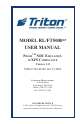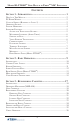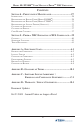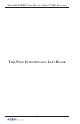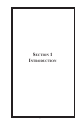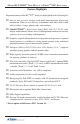MODEL RL/FT5000XP USER MANUAL PrismTM NDC Emulation w/XFS Compliance Version 1.0 TDN 07103-00188 Oct 23 2009 Corporate Headquarters: 21405 B Street Long Beach, MS 39560 Phone: (228) 575-3188 Fax: (228) 575-3200 COPYRIGHT NOTICE © 2009 Triton. All Rights Reserved. TRITON logo is a registered trademark of Triton Systems of Delaware.
Model RL/FT5000XP User Manual w/PrismTM NDC Emulation Contents Section 1 - Introduction......................................................... 1 What’s in This Manual................................................................... 2 PC-Based Models. ........................................................................................ 2 Class of Service (Business vs. Level 1)....................................................... 2 Operating System....................................................
Model RL/FT5000XP User Manual w/PrismTM NDC Emulation Contents Section 4 - Preventative Maintenance.................................27 Introduction.................................................................................................. 28 Replenishing the Receipt Paper (Model RL5000XP)..................................... 28 Replenishing the Receipt Paper (Model FT5000XP)..................................... 31 Replenishing the Journal Printer (Optional)..........................................
Model RL/FT5000XP User Manual w/PrismTM NDC Emulation This Page Intentionally Left Blank iv
Section 1 Introduction 1
Model RL/FT5000XP User Manual w/PrismTM NDC Emulation What’s in This Manual This manual describes the operating features of the RL/FT5000XP -series ATM family. The setup and operating procedures given in this manual are generally applicable to any RL5000XP or FT5000XP PC-based ATM. If your ATM does not have the ability to perform some of the features described in this manual, it is because your processor does not support the feature or the dispenser was purchased without that particular option.
Introduction Operating System Intel® Celeron® Processor Pentium® Processor Intel Celeron ororoptional IntelIV Pentium III (Optional) Microsoft Windows XP Software options: TM Prism 912 or NDC- Emulation with XFS Compliance Triton Standard XFS Compliance - Emulation 40 GB 3.5" (89 mm) hard drive, expandable 256 MB SDRAM, expandable 10.
Model RL/FT5000XP User Manual w/PrismTM NDC Emulation Feature Highlights Important features of the RLXP/FTXP family are highlighted in the following list: One to four cassette friction feed multi-denomination dispensing mechanism. Front or rear delivery of banknotes and other value media such as tickets, stamps, phone cards, and vouchers. (Model FT5000XP) Rear Service Panel (RSP) with 10.4” SVGA color display and keyboard.
Introduction RL5000XP FT5000XP Standard Features Standard features of the XP-series ATMs are summarized in the following paragraphs. Access and Transaction Security Password-Controlled Access. Access to the ATM’s “Triton Diagnostics” is protected by a password-based access scheme. The ATM provides a “Master” password level of access and a flexible system of “User-level” passwords.
Model RL/FT5000XP User Manual w/PrismTM NDC Emulation Encrypting PIN Pad (EPP) Entry Device Support Secure EPP entry device is an encryption system that offers additional protection for the customer PIN during entry at the ATM keypad. The EPP is compliant with all international encryption standards, Triple DES, Visa® and PCI compliancy requirements.
Introduction Communications The XP-series ATMs support TCP/IP communications with the transaction processor. TCPIP (Ethernet) This method is used in applications where a central Local Area Network, or LAN, is used to connect multiple ATMs to a central server. The ATM can be treated as either a client or server on the network, while the server provides the interface to a transaction processing system.
Model RL/FT5000XP User Manual w/PrismTM NDC Emulation Rear Service Panel (RSP) (Model FT5000XP) The RSP provides convenient user-access to most PrismTM NDC Supervisor and Triton Diagnostic functions from inside the facility. It also provides easy access to the dispensing mechanism, loading receipt paper, and terminal shutdown.
Section 2 Basic Operation 9
Model RL/FT5000XP User Manual w/PrismTM NDC Emulation Introduction This section describes the basic operation of the terminal. The following topics are covered: 1. Control Panel Layout. Describes the layout of the terminal’s control panel. 2. Keypad Operation. Describes the use of the alphanumeric keypads. 3. Screen Function Keys. Describes the use of the screen keys. 4. Rear Service Panel. 5. Menu-Based Operation. Provides a general overview of the terminal display interface. 6.
Basic Operation LCD screen Screen function keys Receipt chute Main keypad Card reader Headphone jack Control panel layout (FTXP) Keypad Operation Refer to figure below. The main keypad consists of 10 alphanumeric keys, two arrow keys and four large control keys, all located in a 16-key group beneath the LCD display. The keypad has integral, raised tactile symbols (5-key, Cancel, Clear, and Enter) to help visually impaired users orient themselves through the sense of touch.
Model RL/FT5000XP User Manual w/PrismTM NDC Emulation Screen Function Keys Refer to the figure below. The eight keys, 4 on each side of the LCD, are called screen function keys. They are used in the selection of screen options that can appear along the right and left side of the display. These keys are designated (F) 1 through (F) 8 (Echoed as 1-8 by the Triton Diagnostics Keypad Test). A screen function key is only active when a corresponding function or menu option is present next to that key.
Basic Operation Rear Service Panel (Model FTXP) The Rear Service Panel (RSP) houses a 10.4” (264mm) SVGA color display with 800 x 600 resolution and a keyboard with mouse pad. This provides convenient user-access to the PrismTM NDC Supervisor and most Triton Diagnostics from inside the facility. The assembly also pivots out allowing access to the PC assembly, power supply, and optional printer assembly. Rear service panel (display/keyboard).
Model RL/FT5000XP User Manual w/PrismTM NDC Emulation Menu-Based Operation The terminal operates as a menu driven system. Host controlled messages and menu options presented on the LCD display screen guide the user’s actions. The desired menu option is selected by pressing one of the screen function keys located to the left and right of the display. For the purpose of security, many screens may time out as determined by the Host. The time out length may vary depending on the function being performed.
Basic Operation Voice-Enabled Transactions The terminal provides voice feedback via an integrated output jack, enabling sight-impaired users to plug in a set of headphones and receive spoken instructions (controlled by the Host) to assist them in using the ATM. Figure 2-6, headphone jack location, shows the location of the headphone jack on the RL5000XP. Headphone jack location. Raised symbols helps a user locate the headphone jack.
Model RL/FT5000XP User Manual w/PrismTM NDC Emulation This Page Intentionally Left Blank 16
Section 3 Replenishing Cassettes 17
Model RL/FT5000XP User Manual w/PrismTM NDC Emulation Introduction The purpose of this section of the manual is to describe the procedures for: (1) removing and replacing note cassettes, (2) loading cassettes, and (3) removing and replacing the reject notes (as applicable). Information concerning note handling and quality issues are explained where appropriate. Dispensing Mechanism The mechanism is able to reject single notes or bundles.
Replenishing Cassettes Used Note Defects Adhesive or “sticky” substances Tears extending more than 1/2” on the surface of the paper. Remove foreign objects (e.g. pins, paper clips, crumbs, etc.). Remove torn or very worn notes. Straighten any folded notes. from the edge of the currency. Tears, holes, or missing sections in the body of the currency. Tape on the surface of the currency used for repairing, patching or any other purpose.
Model RL/FT5000XP User Manual w/PrismTM NDC Emulation Replenishing Cassettes Perform cash replenishments from PrismTM NDC Supervisor Functions. Select (Main Menu) > Replenishment (Option 4) > Add Cash (Option 8). Refer to the PrismTM NDC Application > PrismTM NDC Supervisor Functions section of this manual for additional information. Removing Note Cassettes 1. Open the electronic lock on the security container door and open the door to gain access to the dispensing mechanism. 2.
Replenishing Cassettes Opening Note Cassettes 1. Insert the key into the cassette lock (refer to figure below left). To unlock the cassette, apply inward pressure on the key while turning it clockwise to the stop position (approximately a quarter-turn). Open the cassette by simultaneously pressing the release button and lifting the lid. Flip the lid back fully, allowing it to rest on the table or other flat surface (refer to figure below right). Release button. Key inserted. 2.
Model RL/FT5000XP User Manual w/PrismTM NDC Emulation Loading Note Cassettes 1. Load the cassette with currency. The shape of some notes may be affected by conditions of storage or bundling, preventing them from forming neat even piles. If not corrected, such conditions may cause notes to be rejected by the dispensing mechanism. To compensate for the most common conditions of slanting or cupped note piles, follow the directions given here.
Replenishing Cassettes 3. Move the pusher plate against the notes with just enough pressure to hold the notes in the correct position when closing the lid and inserting the cassette into the mechanism (refer to figure below left). 4. Move the white plastic levers (Pawls) on the pusher plate to their fully extended position. This will allow the pusher plate to retract and release pressure from the note stack when an unlock command is sent to the dispenser (refer to figure below right). .
Model RL/FT5000XP User Manual w/PrismTM NDC Emulation Removing the Reject Cassette *IMPORTANT* If you remove the reject vault with power applied, the terminal will sense this and automatically reset the rejected note count to ZERO. Therefore, to ensure an accurate rejected note count NEVER REMOVE THE REJECT VAULT WITH POWER APPLIED WITHOUT CHECKING FOR AND REMOVING ANY REJECTED NOTES! 1. Ensure cassettes are .
Replenishing Cassettes 2. The reject cassette is now open for collecting any rejected bundle notes. These will be present in the folding tray. After retrieving any rejected bundle notes, lift the folding tray and check underneath for any rejected single notes (refer to the figures below). 3. After removing any rejected notes, close the lid. Fold the lid down to its locked position. The release button should “pop” out, allowing the lid to mate cleanly with the body of the cassette.
Model RL/FT5000XP User Manual w/PrismTM NDC Emulation Verify Operation 1. Close and lock the security cabinet. 2. Verify the cassettes are in the dispenser. Enter Vendor (Triton) Diagnostics from PrismTM NDC Supervisor Functions. Select > Diagnostics (Option 7) > Vendor Diagnostics (Option 12). 3. From the (Triton) Diagnostic Menu, select Cash Dispenser (Option 1). 4. Refer to the figure below. Select Test Dispense (Option 3).
Section 4 Preventative Maintenance 27
Model RL/FT5000XP User Manual w/PrismTM NDC Emulation Replenishing Receipt Paper (RL5000XP) This section of the manual covers Introduction preventive and corrective maintenance procedures appropriate for user personnel. The following areas are covered: 1. Replenishing Paper RL/FTXP (Receipt Printer). Describes how to replace a spent receipt paper roll. 2. Replenishing Paper (Journal P rinter ). Describes how to replace the spent journal paper roll. 3.
Preventative Maintenance 3. Press and hold the paper feed button until the paper clears the front of the printer. ** CAUTION ** Do not pull the paper backward through the printer. This may leave paper fragments that can cause paper jams. 4. Remove the existing paper roll or empty spindle (as appropriate) from the paper support bracket. 5. Unwind about 18 inches from the end of the new roll of paper. Using scissors, cut off the excess.
Model RL/FT5000XP User Manual w/PrismTM NDC Emulation 8. If the paper is not automatically taken-up by the printer, check the tension roller lever on the printer chassis. Pull the pin located on the right side of the printer bracket shown. Rotate the assembly towards the front of the control panel. 9. The blue tension lever is located on the left side. It must be in the closed position (blue lever facing towards the right). If not, just move the lever (moves in 3 positions) to the correct position.
Preventative Maintenance Replenishing Receipt Paper (FT5000XP) NOTE: This operation must be completed with the AC power applied to the ATM. 1. Open the left side and rear service panels on the cabinet sleeve. 2. If paper remains on the roll, cut the paper between the roll and the input to the printer with a pair of scissors. 3. Press and hold the paper feed button until the paper clears the front of the printer. ** CAUTION ** Do not pull the paper backward through the printer.
Model RL/FT5000XP User Manual w/PrismTM NDC Emulation 7. Insert the edge of the paper roll into the printer take-up slot. The printer will automatically grip and pull the paper into the paper path. If the paper feeds automatically, skip to Step 10. If the paper does not feed automatically, continue with Step 8. 8. If the paper is not automatically taken-up by the printer, check the tension roller lever on the printer chassis. Grasp the handle shown and lift up.
Preventative Maintenance Replenishing Paper (Journal Printer) *** Warning *** Remove power from the Journal Printer during any servicing that requires the user to insert fingers into the printer wheel area. NOTE: The following steps reference the figure below. Cut / Feed switch Paper “out’ sensor Bail Power switch Bail slot Journal printer. 1. Access the journal printer and turn the power switch OFF. 2. Lift the Bail (item 3) and remove any paper that may be inside the printer. Close the Bail.
Model RL/FT5000XP User Manual w/PrismTM NDC Emulation Figure 6-2. Loading journal paper. 4. Direct the paper (item 6) from the paper roll (item 4) through the Paper Out Sensor and down into the Guide slot (item 7) until the paper stops against the Feed Mechanism (item 8). Remove the Journal Take-up Carriage (item 9). 5. The paper is now ready to be advanced automatically through the rest of the printer assembly. First, turn the power switch ON.
Preventative Maintenance Loading Ink Cartridge (Journal Printer) NOTE: The following steps reference the figure below. Cut / Feed switch Paper “out’ sensor Bail Power switch Bail slot Journal printer. 1. Access the journal printer and turn the power switch OFF. 2. If there is a used ink cartridge already loaded, remove it by opening the Bail and pulling the cartridge directly off the Drive shaft (see below). Bail (Closed position) Drive shaft Front view of ink cartridge area.
Model RL/FT5000XP User Manual w/PrismTM NDC Emulation 3. Before inserting the new ink cartridge, turn the cartridge knob “counterclockwise” until ribbon is taut (see figure at right). 4. Open the Bail. Carefully mount the ink cartridge onto the drive shaft, keeping the ribbon between the Platen and the Print Head (see the figure below). Knob Turn knob counterclockwise. 5.
Preventative Maintenance Cleaning the Enclosure Card Reader Cleaning The ATM front panel/trim is highly durable, resisting scratches and finger smudges. However, occasional cleaning of the front panel and the plastic enclosure may be desirable. A soft dry or slightly damp cloth may be used for cleaning. For best results, use a weak solution of a mild detergent and water. Special cleaning cards (P/N 0620000055) are available for proper maintenance of the card reader.
Model RL/FT5000XP User Manual w/PrismTM NDC Emulation This Page Intentionally Left Blank 38
Section 5 PrismTM NDC Application Version 1.
Model RL/FT5000XP User Manual w/PrismTM NDC Emulation Contents Prism TM Supervisor Functions ...................................................... 41 Introduction...................................................................................... 43 Document Scope ............................................................................ 43 Background ................................................................................... 43 Customer Mode ................................................
PrismTM NDC Emulation Supervisor Functions PrismTM NDC Supervisor Functions 41
Model RL/FT5000XP User Manual w/PrismTM NDC Emulation This Page Intentionally Left Blank 42
PrismTM NDC Emulation Supervisor Functions 1. Introduction 1.1 Document Scope This document provides primary descriptions for the PrismTM NDC Emulation application (Version 1.0). It includes both the KAL NDC Supervisor Functions and Triton PrismTM Diagnostics. PrismTM NDC emulated software is an option for Triton models RL5000XP, FT5000XP, and the FT7000). 1.
Model RL/FT5000XP User Manual w/PrismTM NDC Emulation 3. Supervisor Mode In Supervisor Mode, the supervisor interface can be displayed on the customer screen or the rear operator panel if one exists (FT5000XP). Its also possible to use the customer screen even if the ATM is equipped with a rear operator panel. This can be configured through supervisor functions as described later in this document (Refer to the menu options Select > Transfer and Access > Init Disply).
PrismTM NDC Emulation Supervisor Functions To exit supervisor, ensure that the supervisor switch is set to ‘RUN’. Navigate back to the main menu (select) and press again. If the supervisor switch is still in SUPERVISOR, the select menu screen remains and you will be prompted to switch to RUN mode. At this point, you will still be able to enter sub-menus (effectively cancelling the exit request). However, if you set the switch to RUN without entering a sub-menu, the application will exit supervisor.
Model RL/FT5000XP User Manual w/PrismTM NDC Emulation 3.2 Replenish Menu DISP SPPLY: Displays the status of the media supplies. PRNT SPPLY: Prints the status of the media supplies. The printer or printers used is configured using the “CONFIGURE - SET PRINT” function. DISP CASH: Displays the current cash counters. DISP CNTRS: Displays the captured cards, deposits made and number of transactions performed. PRNT CNTRS: Prints the captured cards, deposits made and number of transactions performed.
PrismTM NDC Emulation Supervisor Functions INIT RECPT: Resets the receipt printer and ejects a blank receipt. If an initialization file is specified in the NDC configuration (see NDC Configurator, Printer section), the file contents will be sent to the printer before the eject. TEST CASH: Tests the dispenser shutter and then picks one note from each physical cassette and puts it in the reject bin.
Model RL/FT5000XP User Manual w/PrismTM NDC Emulation 3.2.1 (MORE) Replenish functions (sub-menu options) INIT EJ: Makes a backup of the Electronic Journal file on the hard disk, copies the file to the “default drive” and then clears the Electronic Journal file. Use the NDC Configurator Tool to set up the “default drive”. The floppy drive will be used as default. FILL ENV: Will test the envelope supply by dispensing an envelope and then retracting it if not taken.
PrismTM NDC Emulation Supervisor Functions This Page Intentionally Left Blank 49
Model RL/FT5000XP User Manual w/PrismTM NDC Emulation 3.3 Configure Menu DISP CONFIG: Displays all the configure parameter settings. PRNT CONFIG: Prints all the configure parameter settings. The printer or printers used is configured using the “CONFIGURE - SET PRINT” function. TRACK 1: Sets up the format for Track1 Name display – not currently supported. ROLL WIDTH: Provides configuration for the number of columns printed on the receipt and the starting left column.
PrismTM NDC Emulation Supervisor Functions 0 = Use Receipt Printer when printing from the front and Journal Printer when printing from the rear (default). 1 = Use Receipt Printer when printing from the front and Receipt Printer when printing from the rear. 2 = Use Journal Printer when printing from the front and Journal Printer when printing from the rear. 3 = Use both printers when printing from the front and the rear.
Model RL/FT5000XP User Manual w/PrismTM NDC Emulation 3.3.1 (MORE) Configure functions (sub-menu options) TCP/IP CFG: A sub-menu containing functions to configure TCP/IP settings. CALIBRATE CASH UNITS: Calibrates the cash units using the notes currently contained within. DISP CSH/ACC CONFIG: Displays the Cash Deposit Note Type configuration. PRNT CSH/ACC CONFIG: Prints the Cash Deposit Note Type configuration.
PrismTM NDC Emulation Supervisor Functions Pressing 37 on the (MORE) Configure functions (sub-menu options) will display the TCP/IP Config menu 3.3.
Model RL/FT5000XP User Manual w/PrismTM NDC Emulation 3.4 Access Menu ***IMPORTANT*** Menu options 6-25 on this screen are only applicable for nonVisa (AE version) EPP’s. Key Entry data for VISA/PCI EPP’s must be entered from the (Triton) Diagnostics Key Management option menu (Select => Diagnostics => Vendor Diagnostics => Diagnostics => Key Management). DISP ACCESS: Displays all the Access option settings and Key Verification Values.
PrismTM NDC Emulation Supervisor Functions ENTER A: NDC ‘A’ KEY (master) key prompt for EPP’s. non-Visa (AE version) WRITE A : Stores the NDC ‘A’ KEY (master) key in non-Visa (AE version) EPP’s. ENTER B: NDC ‘B’ KEY (COMM and MAC key backup) prompt for nonVisa (AE version) EPP’s.
Model RL/FT5000XP User Manual w/PrismTM NDC Emulation Pressing will display the main (top-level) Select menu again. Pressing 25 on the main (top-level) Access menu will display the Key Entry Sub-Menu. It is only used for a non-Visa (AE version) EPP’s! 3.4.1 Key Entry Sub-Menu Options ENTER KEY A: Prompts for the “NDC ‘A’ KEY” (master) key. ENTER KEY B: Prompts for the “NDC ‘B’ KEY” (COMM and MAC key backup) key. ENTER KEY V: Prompts for the VISA starter key.
PrismTM NDC Emulation Supervisor Functions Pressing <9> on the Key Entry sub-menu will display the Change Key Entry Mode sub-menu. It is only used for a non-Visa (AE version) EPP’s!, 3.4.2 Change Key Entry Mode Sub-Menu Options SINGLE LENGTH WITHOUT XOR: 16 digit key (1DES) entered in a single part. SINGLE LENGTH WITH XOR: 16 digit key (1DES) entered in two parts which are XORed together before storing.
Model RL/FT5000XP User Manual w/PrismTM NDC Emulation 3.5 Diagnostics Menu RESTART: Restarts the Windows. SHUTDOWN: Shuts down Windows. CARD READER: Displays the Card Reader XFS status and provides an XFS Reset function. CASH DISP: Displays the Cash Dispenser XFS status and Physical Cassette status and provides an XFS Reset function. RECEIPT PTR: Displays the Receipt Printer XFS status and provides an XFS Reset function. DEPOSITORY: Displays the Depository XFS status and provides an XFS Reset function.
PrismTM NDC Emulation Supervisor Functions Pressing <12> on the main (top-level) Diagnostics menu will initiate a transfer to the Triton Diagnostics application. 3.5.
Model RL/FT5000XP User Manual w/PrismTM NDC Emulation This Page Intentionally Left Blank 60
Triton Diagnostics Triton Diagnostics 61
Model RL/FT5000XP User Manual w/PrismTM NDC Emulation SUPERVISOR MODE Access Instructions: 1. Enter the Supervisor Mode by opening the control panel. The Supervisor “Select” menu should appear on the display. 2. Refer to the applicable Figures below (by model type). Lock the Prism NDC application in “Supervisor Mode” by depressing the “Supervisor” rocker switch so the raised RED edge on one side of the switch is NOT visible.
Triton Diagnostics (TRITON) VENDOR DIAGNOSTICS Access Instructions: 1. From the Supervisor “Select” menu, select “Diagnostics” by pressing the number <7> on the keyboard, followed by the key. 2. From the Supervisor “Diagnostics” menu , select “Vendor Diagnostics” by pressing the number <12> on the keyboard, followed by the key. This will launch the Triton Diagnostics application (Running Triton Diagnostics) via an embedded XFS Vendor Dependent Mode (VDM) service provider.
Model RL/FT5000XP User Manual w/PrismTM NDC Emulation After login, the Vendor “Diagnostics Menu” (Main Menu) will appear on the display. Once you have entered the Vendor Diagnostic Menu, you may perform any of the functions allowed by the type of password used (access level). *NOTE* The availability of some Vendor Diagnostic functions will depend on such factors as types of optional hardware installed, user password options, etc.
Triton Diagnostics SWITCHING SCREENS (MODELS FT5000XP) The FT5000XP has two (2) displays - the front (Customer side) and rear (Operator service side). You can access all options in the Vendor Diagnostic Menu from the front display. When accessing the Vendor Diagnostic Menu from the rear display, certain options (e.g. Test Keypad and Key Management) will need to be configured from the front display.
Model RL/FT5000XP User Manual w/PrismTM NDC Emulation MANAGEMENT REPORTS There are a number of Vendor Diagnostic Menu options that produce a report summarizing the results of the operation. Most reports are displayed in a Management Report dialog, which you can use to print the report to the receipt printer or save to an external memory device. The buttons on the Management Report dialog let you perform the following actions: 4. Page Up. Scrolls the report up a maximum of one full page. 7. Page Down.
Triton Diagnostics Diagnostics Menu Options 67
Model RL/FT5000XP User Manual w/PrismTM NDC Emulation This Page Intentionally Left Blank 68
Triton Diagnostics Cash Dispenser CASH DISPENSER CASH DISPENSER MENU OPTIONS ..............................70 CASH DISPENSER STATUS ..............................................................71 PURGE ...................................................................................................72 TEST DISPENSE ..................................................................................73 FORCE UNLOCK CASSETTE ..........................................................
Model RL/FT5000XP User Manual w/PrismTM NDC Emulation Cash Dispenser Access Instructions: 1. From the Diagnostics screen, select the Cash Dispenser option by pressing number <1> on the keypad. Description: The following options will be available from the Cash Dispenser screen: 1. Cash Dispenser Status. Displays a Management Report showing current dispenser hardware status. 2. Purge. Performs a purge operation on the dispenser. 3. Test Dispense.
Triton Diagnostics Cash Dispenser Status Access Instructions: 1. From the Diagnostics screen, select the Cash Dispenser option by pressing number <1> on the keypad. 2. From the Cash Dispenser screen, select the Cash Dispenser Status option by pressing number <1> on the keypad. Description: The Cash Dispenser Status report identifies the type of dispensing mechanism installed and shows the results of the most recent dispenser status check.
Model RL/FT5000XP User Manual w/PrismTM NDC Emulation Purge Access Instructions: 1. From the Diagnostics screen, select the Cash Dispenser option by pressing number <1> on the keypad. 2. From the Cash Dispenser screen, select the Purge option by pressing number <2> on the keypad. Description: The Purge command allows the user to instruct the dispenser to remove all documents from the feed path.
Triton Diagnostics Test Dispense Access Instructions: 1. From the Diagnostics screen, select the Cash Dispenser option by pressing number <1> on the keypad. 2. From the Cash Dispenser screen, select the Test Dispense option by pressing number <3> on the keypad. Description: The Test Dispense command allows the user to dispense note(s) from each installed and operational cassette into the reject cassette. This test exercises the dispenser mechanism without sending notes to the exit.
Model RL/FT5000XP User Manual w/PrismTM NDC Emulation Force Unlock Cassette Access Instructions: 1. From the Diagnostics screen, select the Cash Dispenser option by pressing number <1> on the keypad. 2. From the Cash Dispenser screen, select the Force Unlock option by pressing number <4> on the keypad. Description: The Force Unlock function provides a means of overriding the unlocking mechanism associated with a specific cassette.
Triton Diagnostics Inject new Cassette ID Access Instructions: 1. From the Diagnostics screen, select the Cash Dispenser option by pressing number <1> on the keypad. 2. From the Cash Dispenser screen, select the Inject New Cassette ID option by pressing number <5> on the keypad. Description: The NMD-100 dispensing mechanism use cassettes that possess onboard memory. This memory enables a cassette to store its own identification (ID) code.
Model RL/FT5000XP User Manual w/PrismTM NDC Emulation Unlock / Lock All Cassettes Access Instructions: 1. From the Diagnostics screen, select the Cash Dispenser option by pressing number <1> on the keypad. 2. From the Cash Dispenser screen, select the Unlock All Cassettes option by pressing number <6> on the keypad. 3. From the Cash Dispenser screen, select the Lock All Cassettes option by pressing number <7> on the keypad.
Triton Diagnostics When the unlock operation is complete, you may remove the cassette(s) for replenishment/service. After completing replenishment/service, press <1> to Lock All Cassettes to return to the Cash Dispenser menu.
Model RL/FT5000XP User Manual w/PrismTM NDC Emulation This Page Intentionally Left Blank 78
Triton Diagnostics Keypad KEYPAD KEYPAD MENU OPTIONS ............................................... 80 KEYPAD DEVICE STATUS ............................................................... 81 TEST KEYPAD .................................................................................... 82 CLEAR TAMPER ................................................................................ 83 RESET ....................................................................................................
Model RL/FT5000XP User Manual w/PrismTM NDC Emulation Keypad Access Instructions: 1. From the Diagnostics screen, select the Keypad option by pressing number <2> on the keypad. Description: The Keypad option allows the terminal operator to perform the following functions: 1. Keypad Device Status. Displays a management report that shows information such as keypad status, serial number, version number, and loaded encrypted key information. 2. Test Keypad.
Triton Diagnostics Keypad Device Status Access Instructions: 1. From the Diagnostics screen, select the Keypad option by pressing number <2> on the keypad. 2. From the Keypad screen, select the Keypad Device Status option by pressing number <1> on the keypad. Description: The Keypad Device Status function displays a report that shows the current operational status of the keypad device.
Model RL/FT5000XP User Manual w/PrismTM NDC Emulation Test Keypad Access Instructions: 1. From the Diagnostics screen, select the Keypad option by pressing number <2> on the keypad. 2. From the Keypad screen, select the Test Keypad option by pressing number <2> on the keypad. The Test Keypad function enables you to verify proper operation of the numeric, function, and control buttons of the terminal.
Triton Diagnostics Clear Tamper Access Instructions: 1. From the Diagnostics screen, select the Keypad option by pressing number <2> on the keypad. 2. From the Keypad screen, select the Clear Tamper option by pressing number <3> on the keypad. Description: The Clear Tamper function enables you to reset a tamper condition of the encrypting PIN pad if one exists.
Model RL/FT5000XP User Manual w/PrismTM NDC Emulation This Page Intentionally Left Blank 84
Triton Diagnostics Key Management KEY MANAGEMENT KEY MANAGEMENT LOGIN .......................................... 86 KEY MANAGEMENT MENU OPTIONS ........................ 86 ENTER KEY A ..................................................................................... 88 ENTER KEY B ..................................................................................... 89 CHANGE PASSWORD FOR USER1 ................................................ 90 CHANGE PASSWORD FOR USER2 ................................
Model RL/FT5000XP User Manual w/PrismTM NDC Emulation Key Management Login Access Instructions: 1. From the Diagnostics screen, select the Key Management option by pressing number <3> on the keypad. Key Management Menu 1. Use the keypad to log into the Key Management Menu. Enter the User 1 Password and then press the key. Enter the User 2 Password and then press the key. The factory default password for both User 1 and User 2 is 000000.
Triton Diagnostics This Page Intentionally Left Blank 87
Model RL/FT5000XP User Manual w/PrismTM NDC Emulation Enter Key A Access Instructions: 1. From the Diagnostics screen, select the Key Management option by pressing number <3> on the keypad. 2. Use the keypad to log into the Key Management Menu. Enter the User 1 Password and then press the key. Enter the User 2 Password and then press the key. 3. After logging into the Key Management Menu, select the Enter Key A option by pressing the number <1> on the keypad.
Triton Diagnostics 2. Key A - Part 1. Enter the first set of 32 characters and press the key (F7). The check digits of the entered key will be displayed. Press <2> on the keypad to Save the entry. 3. After Key A - Part 1 (PIN Master Key) is successfully saved, enter the next set (Key A - Part 2) of 32 characters press the key (F7). Press <2> on the keypad to Save the entry. Enter Key B Access Instructions: 1.
Model RL/FT5000XP User Manual w/PrismTM NDC Emulation Change Password for User 1 Change Password for User 2 1. From the Diagnostics screen, select the Key Management option by pressing number <3> on the keypad. 2. Use the keypad to log into the Key Management Menu. Enter the User 1 Password and then press the key. Enter the User 2 Password and then press the key. 3. From the Key Management Menu screen, select the Change Password for User1 option by pressing number <3> on the keypad.
Triton Diagnostics Password Maintenance PASSWORD MAINTENANCE PASSWORD MAINTENANCE MENU OPTIONS ........ 92 CHANGE USER PASSWORD ........................................................... 93 CHANGE USER NAME ..................................................................... 94 MODIFY USER ACCESS ................................................................... 95 ADD USER ........................................................................................... 98 REMOVE USER .......................
Model RL/FT5000XP User Manual w/PrismTM NDC Emulation Password Maintenance Access Instructions: 1. From the Diagnostics screen, select the Password Maintenance option by pressing number <4> on the keypad. Description: The Password Maintenance option allows the terminal operator to perform the following functions: NOTE: Functions with astericks (*) can only be performed by the Master User. 1. Change User Password. Use this function to change the currently logged in user’s password. 2. Change User Name.
Triton Diagnostics Change User Password Access Instructions: 1. From the Diagnostics screen, select the Password Maintenance option by pressing number <4> on the keypad. 2. From the Password Maintenance, select the Password Maintenance option by pressing number <1> on the keypad. Description: The Change User Password function allows the currently logged in user to change their password. To change the password: 1. Select <1> on the keypad.
Model RL/FT5000XP User Manual w/PrismTM NDC Emulation Change User Name Access Instructions: 1. From the Diagnostics screen, select the Password Maintenance option by pressing number <4> on the keypad. 2. From the Password Maintenance, select the Change User Name option by pressing number <2> on the keypad. Description: The Change User Name function allows the currently logged in user to change their user name. To change the user name: 1. Select <1> on the keypad.
Triton Diagnostics Modify User Access Access Instructions: 1. From the Diagnostics screen, select the Password Maintenance option by pressing number <4> on the keypad. 2. From the Password Maintenance, select the Modify User Access option by pressing number <3> on the keypad. *NOTE* This function is only available to personnel with Master password access to Vendor Diagnostics.
Model RL/FT5000XP User Manual w/PrismTM NDC Emulation Follow the proceeding steps to select/deselect an entire functional group or specific function within a group: • From the Front Keypad. Use the left and right arrow (< >) keys to move the highlight bar up and down the list. • From the Rear Service Keypad. Use down (“) and up (#) keys to move the highlight bar up and down the list.
Triton Diagnostics 1. To deselect ALL the functions within a group, highlight the function group name and press the key. ALL of the functions within that group will be deselected (check marks removed) indicating that access to those functions will be denied. 2. To select ALL the functions within a group, highlight the function group name and press the key. ALL functions within that group will be selected (check marks added) indicating that access to those functions will be allowed. 3.
Model RL/FT5000XP User Manual w/PrismTM NDC Emulation Add User Access Instructions: 1. From the Diagnostics screen, select the Password Maintenance option by pressing number <4> on the keypad. 2. From the Password Maintenance, select the Add User option by pressing number <4> on the keypad. *NOTE* This function is only available to personnel with Master password access to Vendor Diagnostics. Description: The Add User function allows adding a new user to the system. To add a new user: 1.
Triton Diagnostics Remove User Access Instructions: 1. From the Diagnostics screen, select the Password Maintenance option by pressing number <4> on the keypad. 2. From the Password Maintenance, select the Remove User option by pressing number <5> on the keypad. *NOTE* This function is only available to personnel with Master password access to Vendor Diagnostics. Description: The Remove User function allows removing an existing user from the system. To remove an existing user: 1.
Model RL/FT5000XP User Manual w/PrismTM NDC Emulation Terminal Users Access Instructions: 1. From the Diagnostics screen, select the Password Maintenance option by pressing number <4> on the keypad. 2. From the Password Maintenance, select the Terminal Users option by pressing number <6> on the keypad. Description: The Terminal Users function lists the ID code and corresponding user name for all users in the system.
Triton Diagnostics User Access Report Access Instructions: 1. From the Diagnostics screen, select the Password Maintenance option by pressing number <4> on the keypad. 2. From the Password Maintenance, select the User Access Report option by pressing number <7> on the keypad. Description: The User Access ReportT lists the management functions the selected user(s) can access. To access a user: 1. Select <1> on the keypad. When highlighted, select individual users or all. 2.
Model RL/FT5000XP User Manual w/PrismTM NDC Emulation Change Users Password Access Instructions: 1. From the Diagnostics screen, select the Password Maintenance option by pressing number <4> on the keypad. 2. From the Password Maintenance, select the Change Users Password option by pressing number <8> on the keypad. *NOTE* This function is only available to personnel with Master password access to Vendor Diagnostics.
Appendix A Software License Agreement Compliance / Emission Statements A-1
Appendix A Automated Teller Machine (“ATM”) Software End-User Agreement IMPORTANT: PLEASE READ CAREFULLY: BY INSTALLING OR OTHERWISE USING THE ATM, YOU (AS THE OWNER OR LESSEE OF THE ATM). AGREE TO BE BOUND BY THE FOLLOWING TERMS AND CONDITIONS, INCLUDING, WITHOUT LIMITATION, THE WARRANTY DISCLAIMERS, LIMITATIONS OF LIABILITY AND TERMINATION PROVISION WHICH APPLY TO YOUR USE OF THE ATM SOFTWARE CONTAINED IN THIS ATM AND IS HEREBY LICENSED BY TRITON SYSTEMS OF DELAWARE, INC.
Software License Agreement / Compliance/Emission Statements ASSIGNMENT: NO REVERSE ENGINEERING: You may transfer the ATM Software to another party but only in connection with a transfer of all your right, title and interest in and to this ATM and if such party accepts the terms and conditions of this License Agreement. If you transfer the ATM, you must at the same time transfer the supporting documentation, if any, to the same party or destroy any such materials not transferred.
Appendix A Compliance / Emission Statements GOVERNING LAW: This License Agreement shall be governed by the laws of the State of Mississippi and by the laws of the United States, excluding their conflicts of laws principles. SEVERABILITY: In the event any provision of this License Agreement is found to be invalid, illegal or unenforceable, the validity, legality and enforceability of any of the remaining provisions shall not in any way be affected or impaired.
Software License Agreement / Compliance/Emission Statements Note: This equipment has been tested and found to comply with the limits for a Class A digital device pursuant to Part 15 of FCC rules. These limits are designed to provide reasonable protection against harmful interference when the equipment is operated in a commercial environment.
Appendix B Glossary of Terms
Appendix B Glossary of Terms ANSI - American National Standards Institute The US government body responsible for approving US standards in many areas, including computers and communications. ANSI is a member of ISO (International Standards Organization). ANSI sells ANSI and ISO standards ASCII - American Standard Code for Information Interchange A code for information exchange between computers made by different companies; a string of 7 binary digits represent each character.
Glossary of Terms Glossary of Terms ISO - Independent Sales Organization LUNO - Logical Unit Number A 3-bit identifier used on a SCSI bus to distinguish between up to 8-devices (logical units) with the same SCSI ID. LUO – Logical Unit A primary component of SNA, an LU is a type of NAU that enables end users to communicate with each other and gain access to SNA network resources.
Appendix B Glossary of Terms SNA – Systems Network Architecture IBM’s proprietary high level networking protocol standard. Subnet Mask A bit mask used to identify which bits in an IP address correspond to the network address and subnet portions of the address. This mask is referred to as the subnet mask because the network portion of the address can be determined by the class inherent in an IP address.
Appendix C Software License Agreement / Compliance and Emission Statements C-1
Appendix C Automated Teller Machine (“ATM”) Software End-User Agreement IMPORTANT: PLEASE READ CAREFULLY: BY INSTALLING OR OTHERWISE USING THE ATM, YOU (AS THE OWNER OR LESSEE OF THE ATM). AGREE TO BE BOUND BY THE FOLLOWING TERMS AND CONDITIONS, INCLUDING, WITHOUT LIMITATION, THE WARRANTY DISCLAIMERS, LIMITATIONS OF LIABILITY AND TERMINATION PROVISION WHICH APPLY TO YOUR USE OF THE ATM SOFTWARE CONTAINED IN THIS ATM AND IS HEREBY LICENSED BY TRITON SYSTEMS OF DELAWARE, INC.
Software License Agreement / Compliance/Emission Statements ASSIGNMENT: NO REVERSE ENGINEERING: You may transfer the ATM Software to another party but only in connection with a transfer of all your right, title and interest in and to this ATM and if such party accepts the terms and conditions of this License Agreement. If you transfer the ATM, you must at the same time transfer the supporting documentation, if any, to the same party or destroy any such materials not transferred.
Appendix C Compliance / Emission Statements GOVERNING LAW: This License Agreement shall be governed by the laws of the State of Mississippi and by the laws of the United States, excluding their conflicts of laws principles. SEVERABILITY: In the event any provision of this License Agreement is found to be invalid, illegal or unenforceable, the validity, legality and enforceability of any of the remaining provisions shall not in any way be affected or impaired.
Software License Agreement / Compliance/Emission Statements Note: This equipment has been tested and found to comply with the limits for a Class A digital device pursuant to Part 15 of FCC rules. These limits are designed to provide reasonable protection against harmful interference when the equipment is operated in a commercial environment.
Appendix D Warranty / Service Statements D-1
Appendix D Warranty Statement Manufacturer warrants that the Products delivered to Distributor will perform in accordance with the Manufacturer’s published specifications, and as outlined in the Manufacturer’s booklet entitled “Thirteen Months Parts Only Limited Warranty” for thirteen months from date of shipment in Long Beach, MS. Distributor acknowledges that it has received a copy of such booklet, that it has read its entirety and that it understands and agrees with its contents.
Warranty Statement Defense of Infringement Claims If notified promptly in writing of any action (and all prior claims relating to such action) brought against the Distributor based on a claim that Distributor’s use of the goods infringes a patent or other intellectual property right, and if given access by Distributor to any information distributor has regarding such alleged infringement, Manufacturer agrees to defend Distributor in such action at its expense and will pay any costs or damages finally awarde
Appendix D Interpretation and Other Parole Evidence This writing is intended by the parties as final expression of their agreement and is intended also as a complete and exclusive statement of the terms of their agreement. No course of prior dealing between the parties and no usage of the trade shall be relevant to supplement or explain any term used in these terms and conditions.
Warranty Statement Bankruptcy In the event of any proceedings, voluntary or involuntary, in bankruptcy or insolvency by or against Distributor, or in the event of the appointment, with or without the Distributor’s consent, of an assignee for the benefit of creditors or of a receiver or of a liquidator, then Manufacturer shall be entitled to cancel any unfilled part of these terms and conditions without any liability whatsoever. Parts Only Limited Manufacturer’s Warranty Triton Systems of Delaware, Inc.
Appendix D Limited Warranty covers normal use.
Warranty Statement • If possible, call the shipping company before the driver leaves your delivery site. Make note of the damage on the “receipt of delivery” paperwork. If this is not possible, call them as soon as possible to report the damage. • Take photographs of the damaged packaging prior to opening the boxes. If this is not possible, make note of key points, such as whether the equipment is on a pallet, if the banding is intact, how the boxes are damaged, etc.
Appendix D Triton’s Technical Services Department The primary purpose of the Technical Services department is to provide assistance to customers in the operation, trouble shooting, and repair of equipment manufactured by Triton. A toll-free phone number (1-800-259-6672) is provided for convenience. The Technical Services department operates to serve our customers. The staff is trained to follow our policies and procedures to ensure fair and uniform treatment of all our customers.
Warranty Statement Questions on Operation of Equipment Technical support is available to owners of Triton equipment and to qualified service personnel. When calling for help with the configuration or operation of a Triton product, the caller must provide either positive identification as a service technician or the serial number of a Triton terminal. Technical support is provided during normal business hours for the life of the product.