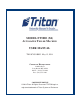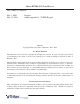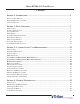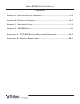MODEL FT5000 (X2) AUTOMATED TELLER MACHINE USER MANUAL TDN 07103-00093 May 19, 2014 CORPORATE HEADQUARTERS 21405 B Street Long Beach, MS 39560 Phone: (228) 575-3100 Fax: (228) 575-3101 COPYRIGHT NOTICE © 2014 Triton. All Rights Reserved. TRITON logo is a registered trademark of Triton Systems of Delaware.
MODEL FT5000 (X2) USER MANUAL DOCUMENT UPDATES May 1, 2008 May 19, 2014 Original Added Appendix G - T9 EPP Keypad NOTICES Copyright © Triton Systems of Delaware, LLC. 2014 ALL RIGHTS RESERVED This publication is protected by copyright and all rights are reserved. No part of it may be reproduced or transmitted by any means or in any form, without prior consent in writing from Triton Systems of Delaware, LLC. The information in this publication has been carefully checked and is believed to be accurate.
MODEL FT5000 (X2) USER MANUAL CONTENTS SECTION 1 - INTRODUCTION .........................................................................................1 WHAT’S IN THIS MANUAL....................................................................................................2 FEATURE HIGHLIGHTS / CHANGES............................................................................................................. 3 STANDARD FEATURES ...........................................................................
MODEL FT5000 (X2) USER MANUAL CONTENTS APPENDIX A - SOFTWARE LICENSE AGREEMENT ..........................................................A-1 APPENDIX B - WARRANTY STATEMENT ........................................................................B-1 APPENDIX C - ELECTRONIC LOCKS ..............................................................................C-1 APPENDIX G - T9 EPP KEYPAD...................................................................................
SECTION 1 INTRODUCTION 1
MODEL FT5000 (X2) U SER MANUAL WHAT’S IN THIS MANUAL The User manual describes the operating features of the Model FT5000 (X2) ATM and shows how to perform the procedures that would typically be performed by the owner or operator personnel. The manual is divided into the following sections: SECTION 1, INTRODUCTION. Summarizes the basic features of the Model FT5000 ATM. SECTION 2, BASIC OPERATION. Describes the basic operation of the terminal.: Control Panel Layout.
INTRODUCTION FEATURE HIGHLIGHTS / CHANGES Important features of the FT5000 (X2) ATM are highlighted in the following list: Highly reliable, state-of-the-art operating system PC platform design. The FT5000 uses Microsoft® Windows® CE.5.0 operating system with Triton’s X2™ technology. Supports Windows file formats for adding custom logos and advertisements. In addition, it features Triton’s completely custom design X2 motherboard.. Modular architecture eases troubleshooting and servicing.
MODEL FT5000 (X2) U SER MANUAL FEATURE HIGHLIGHTS / CHANGES Multi-function, dip-style card reader supports magnetic stripe cards; optional dip EMV “smart” card reader (Track 1, 2, 3 Read) or EMV motorized card reader/encoder (Track 1, 2, 3 Read, Track 3 Write). Graphics-capable 80 mm thermal printer (w/presenter) designed for quiet operation. Prints receipts, coupons, and management reports. Electronic combination lock; Kaba Mas Cencon optional.
INTRODUCTION CASSETTE AND DAY CLOSE REPORTS. Provide summary information about the number and type of transactions being performed by the ATM. ELECTRONIC JOURNAL. Stores the details of each transaction in solid-state memory. Journal data can be retrieved, printed, saved to an external storage device, or transferred to a remote Triton Connect™ computer. AD SCREENS. An Ad screen is a promotional or advertising graphic that is displayed on the LCD screen during idle periods.
MODEL FT5000 (X2) U SER MANUAL THIS PAGE INTENTIONALLY LEFT BLANK 6
SECTION 2 BASIC OPERATION 7
MODEL FT5000 (X2) USER MANUAL INTRODUCTION This section describes the basic operation of the terminal. The following topics are covered: 1. CONTROL PANEL LAYOUT. Describes the layout of the terminal’s control panel. 2. KEYPAD OPERATION. Describes the use of the function, alphanumeric (main), and on-screen keypads. 3. REAR SERVICE PANEL (RSP). Describes the RSP and its hardware. 4. MENU-BASED OPERATION. Gives a general overview of the terminal display interface. 5. CUSTOMER TRANSACTIONS.
BASIC OPERATION FUNCTION KEYS The eight (8) keys, arranged in two four-key groups, are called screen function keys. A screen function key is only active when a corresponding function or menu option is present next to that key. The Function keys are designated F1 through F8, as shown in Figure 2-2. Figure 2-2. Function key layout. MAIN KEYPAD The entry of numeric characters via the main keypad is straightforward: simply press the desired key.
MODEL FT5000 (X2) USER MANUAL ON-SCREEN KEYPAD OPERATION To enter text characters into the dialog boxes that are displayed by the Management Functions, press the F8 key to display the screen keyboard. Use the keys described below to navigate and enter required data (see Figure 2-4). • The Arrow keys (< and >), the <8> key - (UP), and the <0> key - (DOWN) navigate the keyboard. • Press the key to select the highlighted key entry.
BASIC OPERATION MENU-BASED OPERATION The terminal operates as a menu driven system. Messages and menu options presented on the LCD display screen guide the user’s actions. The desired menu option is selected by pressing one of the keys located to the left and right of the display. For the purpose of security many screens timeout after a preset time interval, usually 30 seconds. The timeout length may vary depending on the function being performed.
MODEL FT5000 (X2) USER MANUAL CUSTOMER TRANSACTIONS A customer begins a transaction by selecting from the Customer screen options. They insert their ATM card into the card reader of the terminal. The card must be inserted so that the magnetic stripe can be scanned by the card reader’s sensor. If the customer inserts the card incorrectly, a warning message will be displayed, accompanied by several beeps to get their attention.
BASIC OPERATION The ATM sends the customer transaction request to a processor. A processor is a financial intermediary, such as an Independent Sales Organization (ISO), bank, or other financial institution that provides transaction-processing services for ATMs. The ATM must be set up with a particular processor before customer transactions can take place. The processor routes the transaction to the appropriate ATM network.
MODEL FT5000 (X2) USER MANUAL VOICE-ENABLED TRANSACTION The terminal provides voice feedback via an integrated output jack, enabling sight-impaired users to plug in a set of headphones and receive spoken instructions to assist them in using the ATM (Figure 2-7). A raised symbol helps a user locate the headphone jack. The ATM will automatically detect when a headphone has been plugged into the jack, and will immediately switch into voice mode.
SECTION 3 CASSETTE CLOSE CASH REPLENISHMENT 15
MODEL FT5000 (X2) U SER MANUAL INTRODUCTION The purpose of this section of the manual is to describe the procedures for cassette closing and replenishment. Information concerning note handling and quality issues are explained where appropriate. DISPENSING MECHANISM The Model FT5000 (X2) ATM uses an NMD-100, friction-fed dispensing mechanism to store and deliver notes and other media to the customer. The mechanism is located in the lower security container of the unit.
CASSETTE CLOSE / CASH REPLENISHMENT NOTE CONDITION The number of rejects can be directly influenced by the technique used to load the cassettes and the quality of the currency. Notes loaded into the mechanism cassettes must be in “fit” condition if a high level of performance (low reject and failure rate) is expected from the unit. “Fit” notes are defined as those that do not possess any of the defects listed here: USED NOTE DEFECTS Adhesive or “sticky” substances on the surface of the paper.
MODEL FT5000 (X2) U SER MANUAL CASSETTE CLOSE PROCEDURES Follow Access instructions to enter MANAGEMENT FUNCTIONS. Select TERMINAL CLOSE FUNCTIONS. Select CASSETTE CLOSE. Select cassette(s) to Close. A check mark ( √ ) After cassette(s) have been reinserted in the identifies which cassette(s) are selected. Press . dispenser, press . Note: For an NMD-50/100 dispenser installed, wait for the cassettes to LOCK (this is done automatically). Press if applicable.
CASSETTE CLOSE / CASH REPLENISHMENT CASSETTE CLOSE PROCEDURES THE CASSETTE CLOSE SEQUENCE OPERATE THE SAME AS THE FRONT DISPLAY SEQUENCE. FROM THE R EAR S ERVICE PANEL OR REAR OPEATOR PANEL: Press from the RSP keypad or ROP touchscreen. When prompted, enter your Management function password. The Main menu options are displayed. Press ENTER begin. to REAR SERVICE PANEL Please enter your password to access the Management Functions. Status: IDLE ENTER REAR OPERATOR PANEL MAIN MENU 1. 1. 2.
MODEL FT5000 (X2) U SER MANUAL REPLENISH CASSETTE (NMD-100) REMOVING NOTE CASSETTES 1. UNLOCK the cassettes, using the Cassette Close procedures. Open the vault door to gain access to the dispensing mechanism. 2. To remove the selected note cassette, grasp the cassette handle with one hand while holding mechanism in place with the other hand. Pull the cassette out slightly. Place one hand underneath to support the cassette as you slide it completely out of the unit.
CASSETTE CLOSE / CASH REPLENISHMENT LOADING NOTE CASSETTES 1. Move the pusher plate to the rear of the cassette (toward the handle). Ensure the pusher plate is fully back. It should stay in this position. 2. Count the number of bills that remain in the cassette, if any. Next, count the number of bills that are being added into the cassette. 3. Add the number of bills being placed into the cassette to the number that remained.
MODEL FT5000 (X2) U SER MANUAL INSTALLING NOTE CASSETTES Once the cassettes have been loaded with currency, reinstall them in the mechanism. Make sure each cassette is fully inserted. REMOVING THE REJECT CASSETTE IMPORTANT! If you remove the reject vault with power applied, the terminal will sense this and automatically reset the rejected note count to ZERO.
CASSETTE CLOSE / CASH REPLENISHMENT 2. The reject vault is now open for collecting any rejected bundle notes. These will be present in the folding tray. After retrieving any rejected bundle notes, lift the folding tray and check underneath for any rejected single notes. 3. After removing any rejected notes, close the vault lid. Fold the lid down to its locked position. The release button should “pop” out, allowing the lid to mate cleanly with the body of the cassette.
MODEL FT5000 (X2) U SER MANUAL VERIFY OPERATION 1. Close and lock the security cabinet. 2. Verify the cassettes are Locked and In Service. 3. In Management Functions, select DIAGNOSTICS > DISPENSER. 4. Select the TEST DISPENSE option. Select either individual cassettes that are installed (“A”, “B”, “C”, or “D”) or “All Cassettes ”. A prompt appears asking how many notes to dispense. The Test Dispense operation will start. Enter # of notes. 5.
SECTION 4 GENERAL MAINTENANCE 25
MODEL FT5000 (X2) U SER MANUAL INTRODUCTION This section of the manual covers preventive and corrective maintenance procedures appropriate for user personnel. The following areas are covered: 1. *Important* REPLENISHING RECEIPT PAPER. Describes how to replace a spent receipt paper roll. 2. CLEANING THE ENCLOSURE. The proper way to clean the ATM housing. 3. CARD READER CLEANING. The recommended card reader cleaning technique.
GENERAL MAINTENANCE ** CAUTION ** DO NOT pull receipt paper backwards through the printer with the tension rollers closed! This may leave paper fragments that can cause paper jams. 4. Pull the printer bracket release handle up and rotate the printer assembly down. 5. Release (OPEN) the blue tension lever located on the printer/ cutter assembly. Remove any paper from the printer/cutter assembly. Move the tension lever back to the CLOSED position (blue lever facing towards the right).
MODEL FT5000 (X2) U SER MANUAL 8. Feed the end of the paper into the printer take-up slot. The printer will activate and automatically feed the paper through the printer and slightly out the front of the control panel. Paper feeds automatically slightly out front of unit. * NOTE * Triton recommends the use of 20# thermal printer paper (Triton P/N 05403-00053). This receipt paper has been shown to improve performance and reliability. Feed paper into the printer take-up slot. 9.
GENERAL MAINTENANCE CLEANING THE ENCLOSURE The ATM front panel is highly durable, resisting scratches and finger smudges. However, occasional cleaning of the front panel and the plastic enclosure may be desirable. A soft dry or slightly damp cloth may be used for cleaning. For best results, use a weak solution of a mild detergent and water. ** Caution ** Avoid using abrasive cleaners on any surface of the terminal. Do not spray liquid cleaner directly on the unit.
MODEL FT5000 (X2) U SER MANUAL THIS PAGE INTENTIONALLY LEFT BLANK 30
APPENDIX A SOFTWARE LICENSE AGREEMENT COMPLIANCE / EMISSION STATEMENTS A-1
APPENDIX A AUTOMATED TELLER MACHINE (“ATM”) SOFTWARE END-USER AGREEMENT IMPORTANT: PLEASE READ CAREFULLY: BY INSTALLING OR OTHERWISE USING THE ATM, YOU (AS THE OWNER OR LESSEE OF THE ATM). AGREE TO BE BOUND BY THE FOLLOWING TERMS AND CONDITIONS, INCLUDING, WITHOUT LIMITATION, THE WARRANTY DISCLAIMERS, LIMITATIONS OF LIABILITY AND TERMINATION PROVISION WHICH APPLY TO YOUR USE OF THE ATM SOFTWARE CONTAINED IN THIS ATM AND IS HEREBY LICENSED BY TRITON SYSTEMS OF DELAWARE, LLC.
SOFTWARE LICENSE AGREEMENT / COMPLIANCE/EMISSION STATEMENTS DISCLAIMER OF WARRANTIES AND LIMITATION OF DAMAGES TO THE EXTENT PERMITTED BY LAW, THIS ATM SOFTWARE, INCLUDING ALL INCORPORATED THIRD PARTY SOFTWARE, AND DERIVATIVES IS PROVIDED, “AS IS”. TRITON MAKES NO REPRESENTATIONS WITH RESPECT TO, AND DOES NOT WARRANT THE PERFORMANCE OR RESULTS YOU OR YOUR CUSTOMERS MAY OBTAIN BY USING THE ATM.
APPENDIX A COMPLIANCE / EMISSION STATEMENTS DISCLAIMER The manufacturer of the Automated Teller Machine (ATM) product(s) described herein makes no representations or warranties, either expressed or implied, by or with respect to anything in this manual, and shall not be liable for any implied warranties of fitness for a particular purpose or for any indirect, special, or consequential damages.
APPENDIX B WARRANTY SERVICE STATEMENT B-1
APPENDIX B WARRANTY STATEMENT Manufacturer warrants that the Products delivered to Distributor will perform in accordance with the Manufacturer’s published specifications, and as outlined in the Manufacturer’s booklet entitled “Thirteen Months Parts Only Limited Warranty” for thirteen months from date of shipment in Long Beach, MS. Distributor acknowledges that it has received a copy of such booklet, that it has read its entirety and that it understands and agrees with its contents.
WARRANTY STATEMENT DEFENSE OF INFRINGEMENT CLAIMS If notified promptly in writing of any action (and all prior claims relating to such action) brought against the Distributor based on a claim that Distributor’s use of the goods infringes a patent or other intellectual property right, and if given access by Distributor to any information distributor has regarding such alleged infringement, Manufacturer agrees to defend Distributor in such action at its expense and will pay any costs or damages finally award
APPENDIX B INTERPRETATION AND OTHER PAROLE EVIDENCE This writing is intended by the parties as final expression of their agreement and is intended also as a complete and exclusive statement of the terms of their agreement. No course of prior dealing between the parties and no usage of the trade shall be relevant to supplement or explain any term used in these terms and conditions.
WARRANTY STATEMENT Limited Warranty covers normal use.
APPENDIX B Should you specify the carrier, we recommend that you explore with this chosen carrier the policies and procedures regarding shipping damage claims prior to selecting them as your preferred carrier. If the equipment receives structural damage and is in an un-installable condition, Triton will work with you to arrange for a replacement unit to be shipped as soon as possible. The purchaser will be billed for the replacement unit.
WARRANTY STATEMENT CALLS FOR SERVICE OR REPAIR Calls for service or repair will be accepted from authorized service technicians only. End users must contact either the sales organization that placed the equipment or an authorized third party service organization to obtain service. The sections that follow describe the policies and procedures that relate to the repair and replacement of malfunctioning equipment.
APPENDIX B THIS PAGE INTENTIONALLY LEFT BLANK B-8
APPENDIX C COMBINATION LOCKS C-1
MODEL FT5000 (X2) USER MANUAL INTRODUCTION The security cabinet can be secured using an electronic combination locks. This appendix covers how to change the combination of either lock. Procedures specific to the electronic lock, such as changing the battery, are also covered. OPERATING THE ELECTRONIC LOCK (LAGARD) The electronic lock combination consists of six digits. Upon arrival, the combination of the lock should already be preset to 1-2-3-4-5-6. ENTERING THE COMBINATION 1.
APPENDIX C - COMBINATION L OCKS BATTERY LOW WARNING Repeated beeping during an opening indicates that the battery is low or dead and needs to be replaced. The battery box is located on the inside of the door. Note: If the lock will not operate (i.e. repeated beeping or no beeping) while the door is closed and locked, the battery must be energized from the two external terminals on the front of the push-button panel. To energize the lock, connect a 9-volt alkaline battery on the external terminal points.
MODEL FT5000 (X2) USER MANUAL OPERATING THE ELECTRONIC LOCK (KABA MAS) Each lock is shipped from the factory in Shelved Mode, operating on a standard combination (50-25-50). ENTERING THE COMBINATION 1. Turn the dial left (CCW) until the letters “EC” (Enter Combination) appear on the LCD. 2. Enter the factory combination of 50-25-50 by sequentially pressing those six (6) buttons. The LCD will display these numbers as they are entered. 3.
APPENDIX C - COMBINATION L OCKS 13. EOP - Power Lock - EC Turn the dial to the left (CCW) until EC (Enter Combination) is displayed. 14. EC - Enter New Shelved Mode Combination - OPr Enter the new shelved mode combination by pressing those digits on the lock’s keypad. The numbers will be displayed on the LCD as they are entered. 15. OPr - Retract Bolt Turn the dial to the right (CW) to retract the bolt. 16. Close Door 17. Extend Bolt Turn the dial to the left (CCW) to extend the bolt.
MODEL FT5000 (X2) USER MANUAL THIS PAGE INTENTIONALLY LEFT BLANK C-6
APPENDIX G T9 KEYPAD COPYRIGHT NOTICE © 2014 Triton. All Rights Reserved.
APPENDIX G Document Updates May 14, 2014 Original ** WARNING ** Once the T9 EPP Keypad is installed and activated in the unit, it CANNOT be removed. If the keypad is removed from the unit after activation, reactivation is required and can only be performed by Triton Technical Support. The T9 EPP Keypad is mostly identical to the T5 EPP Keypad except for: • The T9 EPP contains a removal detection switch that deactivates / TAMPERS the EPP if the EPP is ever removed from the ATM.
T9 KEYPAD New Error Codes to Support the T9 EPP • Error Code 625: SPED - Not Activated Cause: The EPP has not yet been activated for use. Recommended Action: Activate the EPP. • Error Code 626: SPED - Not Authorized Cause: The EPP has been removed from the ATM. Recommended Action: Call Triton Technical Support for activation code.
APPENDIX G To Install the T9 Keypad The T9 EPP Keypad is a drop in replacement for new units manufactured with a T5 or T7 EPP Keypad. No additional parts are required. • All RL1613, Traverse and ARGO were manufacturered with a T5 or T7 EPP. (See NOTE below) • All X2 RL23XX, RL53XX and RT23XX were manufactured with a T5 or T7 EPP beginning January 2, 2008 (Julian date of 08002).
T9 KEYPAD Prior to T9 Keypad Activation The Device Status report will indicate if the EPP has been installed correctly into the unit. This is imperative to check prior to activation as if it is not installed correctly, the EPP activation will fail. 1. Log into Management Functions. 2. If Favorites page appears, press 0 - Main Menu. Press 2 - Diagnostics. 3. Press 8 - Keypad. 4. Press 1 - Device Status. 5. If the T9 EPP Keypad has been installed correctly, the “Remove Detector Activated:” will read “TRUE”.
APPENDIX G To Activate the T9 Keypad NOTE: Activation is NOT required for units that ship with the T9 EPP installed. 1. Log into Management Functions. 2. If Favorites page appears, press 0 - Main Menu. Press 2 - Diagnostics. 3. Press 8 - Keypad. 4. Press 4 - Activate EPP. 5. When the activation is successful, the “EPP activation successful” message will appear.
T9 KEYPAD To Reactivate the T9 Keypad NOTE: Triton Technical Support CANNOT supply an activation code without the Operator Id, Serial Number and Nonce numbers supplied in Step 5. 1. Log into Management Functions. 2. If Favorites page appears, press 0 - Main Menu. Press 2 - Diagnostics. 3. Press 8 - Keypad. 4. Press 4 - Activate EPP. 5. The following screen will appear. An activation code is required from Triton Technical Support to reactivate the T9 EPP Keypad.
APPENDIX G Replacing the battery in the T9 Keypad NOTE: Do NOT remove the battery from the T9 EPP without FIRST connecting a new battery!! This EPP will be permanently damaged if the battery is removed and the keypad is unpowered before connecting a new battery. 1. Shutdown the unit with the proper shutdown procedures. Turn the power switch on the power supply to the OFF (O) position. 2. Remove the battery cover from the EPP. Set the cover aside for reinstallation. 3.
SUPPLEMENT A T5 AND T7 PCI-EPP BATTERY REPLACEMENT PROCEDURES SA-1
T5 PCI-EPP BATTERY REPLACEMENT ** CAUTION ** You must not remove battery from EPP without FIRST connecting a new battery! This EPP will be permanently damaged if unpowered and battery is removed before connecting a new battery! Battery Case Spare battery connection EXISTING BATTERY - DO NOT REMOVE BEFORE CONNECTING A SPARE BATTERY FIRST! The spare battery for the T5 PCI-EPP may be purchased from Triton Systems: P/N 01300-00025 (T5 PCI-EPP Lithium Backup Battery) SA-2
SUPPLEMENT A - T5 / T7 PCI-EPP BATTERY REPLACEMENT PROCEDURES T7 PCI-EPP BATTERY REPLACEMENT * IMPORTANT* You may remove the battery without risk of damage to the EPP. You have approximately 2-5 minutes to replace with a spare battery before losing the data stored (keys, passwords) in the keypad.
THIS PAGE INTENTIONALLY LEFT BLANK SA-4
SUPPLEMENT B TERMINAL ERROR CODES SB-1
Error Code 0 32 Description Recommended Action No errors Good operation None No action required. The dispenser sends this status code when a command has been successfully executed. This status code will appear in the electronic journal as code 32 indicating the successful completion of a transaction. 33 Feed Failure This error is usually associated with an empty note cassette or currency that is in “unfit” condition. 1. Refill the cassette as needed. 2.
37 Too long at exit. This status is reported if the exit sensor is covered for a longer that allowed time for the current notes. 1 Inspect the note transport and delivery throat make sure all belts are on track and there are no documents jammed in the transport or exit areas. Place all belts on their respective rollers and gears. Clear the jammed documents. 2. Make sure that the exit sensor is clean and operation correctly. 3.
45 Diverter error This error occurs when the diverter is in the wrong position during a dispense. 1. Inspect the feed path for any jammed notes. Remove any jammed notes. 2. Turn the AC power OFF for a few seconds and then back on to power cycle and reset the cash dispenser. Clear the error. Purge the dispenser with the purge command. Complete several live dispenses to ensure the dispenser is working correctly. If the error persists, replace the dispenser.
mechanism. 1. Check the incoming power and dispenser mechanism for proper grounding. 2. Turn the AC power OFF for a few seconds and then back ON to power cycle and reset the cash dispenser. 3. Clear all errors and test the dispenser by completing several test dispenses. If the status clears and the return code are normal place the cash dispenser in service.
104 Unable to clear width sensor. Remove the cassette and inspect for jammed currency in the width sensor and at the output of the cassette. The width sensor may be dirty. Clean the width sensor with compressed air. Purge the dispenser using the purge command. Test the dispensing mechanism by completing several test dispenses. If the error does not occur again, put the cash dispenser in service. If the error persists in may be necessary to replace either the cassette or dispensing mechanism.
111 112 113 114 115 Diverter timeout Inspect for jammed currency at the diverter. Remove jammed currency. 2. Verify that all access panels are closed and secured. Clear the error. Test the dispenser by completing several test dispenses. 3. If the error clears, put the cash dispenser in service. 4. Verify clearance at the diverter. If the test dispenses pass, but the error returns upon live dispenses, do dispenses with the vault door open.
116 Motor Fault 117 Timeout waiting for note to divert 118 Exit sensor blocked on start of dispense or learn 119 Diverter in dispense position on start of dispense or learn 121 Note cassette not present 122 Unexpected note at exit 123 Hardware Error 124 Diverter moved to exit position during reject purge 1. Inspect for jammed currency in the feed path and at the Exit sensor. Remove any jammed currency. 2. Purge the dispenser using the purge command.
125 Initial status check failed 1. Reset the cash dispenser. Clear the error. 2. If the error persists replace the dispensing mechanism. Note: Dispenser Status (Click Counts) should be run and available before contacting Tech Support 126 Diverter moved to reject position during dispense Inspect for a note jam at the diverter. Verify that the diverter moves freely. Test the dispenser by completing several test dispenses. If the error clears, put the cash dispenser in service.
133 +5 VDC not present on carrier detect 134 Exit blocked as reported by status 1. Inspect the feed path and exit sensor for jammed currency and check broken components. The exit sensor may be dirty. Clean as needed with soft brush and vacuum cleaner. 2. Reset the cash dispenser by turning OFF the AC power switch for a few seconds and switching it back ON. Clear the error. Purge the dispenser with the purge command. Verify correct operation with a live transaction. 3.
139 140 141 Printer controller not responding to 1. Verify that there is paper in the printer. Replenish paper as commands needed. Refer to the appropriate Service Manual or Quick Reference Guide for instructions.2. On all models other then 96XX, Release the printer locking screw. Open the printer support bracket and verify that there are no jams in the printer or the paper path. Verify the blue lever on the left side of the printer in the print position.3.
6. If the voltages are correct, and the cables are undamaged and correctly connected, causes of this error may be a defective cable, a defective printer, printer control board, or the main board. 142 Dispenser returns bad command error. 1. Verify that the power supply is operating and the DC voltages being supplied to the main board and dispenser are correct. Seat connectors or replace the power supply as needed. 2.
146 No reply from command to electronic journal 147 Error in reply from electronic journal. 148 Write to electronic journal failed 149 1. Inspect main board to electronic journal communication cable for damage. Make sure the connectors are seated securely on the main board and on the electronic journal. 2. If it is necessary to check continuity of the cable assembly, refer to the appropriate ATM Service Manual for pin out of the cable assembly. 3.
150 Status command to journal failed 151 Electronic journal full 152 Electronic journal corrupt 1. Inspect main board to electronic journal communication cable for damage. Make sure the connectors are seated securely on the main board and on the electronic journal. 2. If it is necessary to check continuity of the cable assembly, refer to the appropriate ATM Service Manual for pin out of the cable assembly. 3. Inspect electronic journal to dispenser communication cable for damage.
153 Electronic journal mode 154 Unknown electronic journal status 1. Inspect main board to electronic journal communication cable for damage. Make sure the connectors are seated securely on the main board and on the electronic journal. 2. If it is necessary to check continuity of the cable assembly, refer to the appropriate ATM Service Manual for pin out of the cable assembly. 3. Inspect electronic journal to dispenser communication cable for damage.
158 Format command to electronic journal failed 159 Electronic journal test feature failed 160 Electronic journal set featured failed 161 Electronic journal clear feature failed 1. Inspect main board to electronic journal communication cable for damage. Make sure the connectors are seated securely on the main board and on the electronic journal. 2. If it is necessary to check continuity of the cable assembly, refer to the appropriate ATM Service Manual for pin out of the cable assembly. 3.
162 163 164 Electronic Journal get serial number failed 1. Inspect main board to electronic journal communication cable for damage. Make sure the connectors are seated securely on the main board and on the electronic journal. 2. If it is necessary to check continuity of the cable assembly, refer to the appropriate ATM Service Manual for pin out of the cable assembly. 3. Inspect electronic journal to dispenser communication cable for damage.
182 Currency cassette low. Valid for SDD and GND mechanisms only. With the low currency feature enabled, this error condition will occur before the cassette is actually empty. There should be about 1/4 inch of currency (approximately 60 bills) in the cassette when the error is detected. To clear an Error 182: 1. Reset the cash dispenser by switching the main power switch OFF for a few seconds and then switching it back ON. 2. Remove the cassette from the dispensing mechanism. 3. Press the reset error key.
192 Communication error 1. Enter management functions and verify that all terminal parameters have been entered correctly. 2. Verify that the telephone line is operational. 3. Reset the Cash Dispenser by turning OFF the AC power switch for a few seconds and switching it back ON. Clear the error. 4. If the error persist, possible causes may be the modem or main board assembly.
206 SPED keypad could not perform a successful command within SPED_MAX_ATTEMPTS tries Status valid only for units with SPED keypad device installed. Reset the cash dispenser and clear the error. If error persists, replace the SPED keypad module. 207 SPED not detected 210 Dispenser type unknown This Error/Status Code is valid for units with SPED keypad device installed. 1. Check the cable and connections from J7A on the docking station to the SPED board. 2.
243 Unable to display user defined surcharge screen 244 Min. partial dispense enabled with no doc count 245 Min. partial dispense enabled with no usable bills 246 SPED password must be changed The Master password must be changed from its default. 300 Successful Command The NMD dispenser sends this status code when a command has been successfully executed. This status code will appear in the electronic journal as code 300 indicating the successful completion of a transaction.
304 Rejected notes This error code indicates that notes were rejected during the transaction or test dispense operation. This is a warning message there is no action required. 305 Diverter failure This error code indicates that the system has recognized a document intended for the reject vault has reached the note transport sensor. The most probable cause is either mechanical or electrical failure of the note diverter in the note transport module.
309 Jam in Note Qualifier This error code is generated when the note transport sensor does not detect a note that was detected by the note qualifier. This may be due to jammed documents in the transport path between the note qualifier and the note diverter. This error code will place the cash dispenser “out of service”. 1. Inspect the documents in each cassette to insure they are in fit condition. Make sure that note qualifier and the note transport modules are mechanically aligned.
316 Delivery failure. This error code is generated by the system when the bundle carrier unit fails to move the note from the home position to the delivery throat. 1. Inspect the transport path for damage. 2. Inspect the bundle carriage unit for proper alignment in the transport path. 3. Inspect the bundle carriage power connection at the CMC or Note Stacker Controller. 4. Reset the error code and utilize the dispenser diagnostic purge and test dispense functions to verify operation.
322 Main motor failure 323 Dispenser offline - Dispense count check error 324 Reserved for warning status 325 Note qualifier faulty 326 Note feed sensor failure Error code 322 is generated when the main motor fails to reach normal speed with in a specified time, or if there are several pulses missing from the transport clock wheel (timing wheel) in one transaction. This error code causes an “Out of Service” condition. 1.
327 Shutter failure This error code is generated if the system fails to operate the shutter when required. 1. Reset the system. If the response to the reset command indicates successful execution, operation and be resumed. 2. If the problem persists, it may be necessary to replace the external shutter assembly, the shutter sensor board (if present), shutter cable, or the CMC module.
343 Sensor error or sensor covered With an NMD, this error is produced when a sensor in note transport module is not working correctly during an internal self-test preceding the movement commands. 1. Inspect all cables for damage. Make sure that all cables are securely fastened to their termination points. 2. Open the access panels on the note transport and remove any documents that may be in the transport path.
351 Module needs service This error code is generated by the dispensing mechanism when the calibration value for at least one of the sensors in any of the note feeders has exceeded the upper limits of its calibration range. 1. Use the diagnostic functions or NMD test software to determine if a note feeder has a faulty or dirty sensor. 2. Remove each note feeder module from the dispensing mechanism and clean their associated empty, pressure and exit sensors with clean compressed air. 3.
367 Dispenser communication error. Check the dispenser data and power cable connections. Restart the operating system. Clear terminal error code. This problem may be resolved by replacing the CMC board or by replacing the dispenser mechanism. 368 Dispenser cannot dispense the request Requested amount may exceed the dispensers one time limit. Enter a smaller value. If error persists, it may be necessary to replace the dispenser mechanism.
387 Dispenser offline - error-validating configuration 388 Dispenser offline - NMD require Reject Verify that the Reject Vault and one cassette are present in the dispenser Vault and at least one cassette mechanism. Clear terminal error code. If error persists, replace the dispenser mechanism 389 Dispenser offline. Detected offline error Restart the operating system. Verify the error code lights on the dispenser are check op state operating in proper sequence.
507 SPED sequence error Verify all SPED connections. Restart the operating system. Clear any errors conditions. Inspect the battery for a voltage reading of greater than 2.8 VDC. Replace SPED battery is below 2.8 VDC. Replace SPED module if error persists. 508 SPED LRC error Verify all SPED connections. Restart the operating system. Clear any errors conditions. Inspect the battery for a voltage reading of greater than 2.8 VDC. Replace SPED battery is below 2.8 VDC.
522 EJ error Restart operating system. If the problem persists, it may be necessary to replace the ATM main board assembly on Xscale systems, or the PC assembly or hard drive on the xp or 9800 systems.. 523 EJ data size error Restart operating system. If the problem persists, it may be necessary to replace the ATM main board assembly on Xscale systems, or the PC assembly or hard drive on the xp or 9800 systems.. 524 EJ bad command Restart operating system.
539 Card Reader - Invalid track Inspect card reader cabling. Inspect card reader for foreign objects. Clean the card reader with an approved cleaning device. Clear the terminal error code. Reboot the ATM. If error persists, replace the card reader. 540 Card Reader - Invalid message Inspect card reader cabling. Inspect card reader for foreign objects. Clean the card reader with an approved cleaning device. Clear the terminal error code. Reboot the ATM. If error persists, replace the card reader.
554 Card Reader - device reset Inspect card reader cabling. Inspect card reader for foreign objects. Clean the card reader with an approved cleaning device. Clear the terminal error code. Reboot the ATM. If error persists, replace the card reader. 555 Card Reader - System timeout Inspect card reader cabling. Inspect card reader for foreign objects. Clean the card reader with an approved cleaning device. Clear the terminal error code. Reboot the ATM. If error persists, replace the card reader.
570 Security module dev port setup Inspect cable from main board assembly to the security module for damage. Make sure that the cable is connected at both ends. Restart ATM. Clear the error. If error persists, replace the security module. 571 Invalid default transaction TBD 572 SPED key from pad cmd aborted by user Inspect cable from docking board assembly to the SPED module for damage. Make sure that the cable is connected at both ends. Restart ATM. Clear the error.
585 SPED - Enable JETCO PIN entry mode Inspect cable from docking assembly to the SPED Module for failed damage. Make sure that the cable is connected at both ends. Verify that the DC operating voltages are correct. Restart ATM. Clear the error. If error persists, replace the SPED module. 586 SPED - Enable JETCO PIN entry mode Inspect cable from docking assembly to the SPED Module for failed damage. Make sure that the cable is connected at both ends. Verify that the DC operating voltages are correct.
replace the SPED module. 601 ERR SPED REPORTED INVALID ENCRYPT MODE Inspect cable from main board assembly to the SPED module for damage. Make sure that the cable is connected at both ends. Verify that the DC operating voltages are correct. Restart ATM. Clear the error. If error persists, replace the SPED module. 602 ERR SPED REPORTED UNSUPPORTED CLEAR OPTION Inspect cable from main board assembly to the SPED module for damage. Make sure that the cable is connected at both ends.
615 ERR SPED TAMPER STATUS GRID Inspect cable from main board assembly to the SPED module for damage. Make sure that the cable is connected at both ends. Verify that the DC operating voltages are correct. Restart ATM. Clear the error. If error persists, replace the SPED module. 616 ERR SPED TAMPER STATUS VOLTAGE Inspect cable from main board assembly to the SPED module for damage. Make sure that the cable is connected at both ends. Verify that the DC operating voltages are correct. Restart ATM.
Modem Communication Status Codes Status Code Description Possible Cause: 1. Request has been sent. Time-out waiting for response or carrier was dropped. No characters were received. Time-out is typically 60 seconds. 2. Request has been sent. Time-out waiting for response or carrier was dropped. At least one character was received (ETX was never received). Time-out is typically 60 seconds. 3. EOT was received as first character after sending a NAK due to a bad response message.
Possible Cause: 1. EOT was received as first character after the first request message was sent. 2. If EOT is received on subsequent attempts, then Error Code 1 is reported Results: No money is dispensed, screen and receipt display system unavailable. 14 BGD DONE BAD 15 Timeout waiting Possible Cause: for End of 1. EOT from processor was not received within time out period. Transmission EOT 2. Carrier was not lost, but no EOT was received before the time-out period expired.
No EOT Possible Cause: 1. EOT from processor was not received within time out period. 2. Carrier was lost before receiving EOT. Results: No money is dispensed, screen and receipt display system unavailable. 107 User Cancelled Transaction The Customer has terminated the transaction prior to the approval command being sent This is a notification, not an error. 108 No response Request was sent but no response received after the specified time (60 seconds).