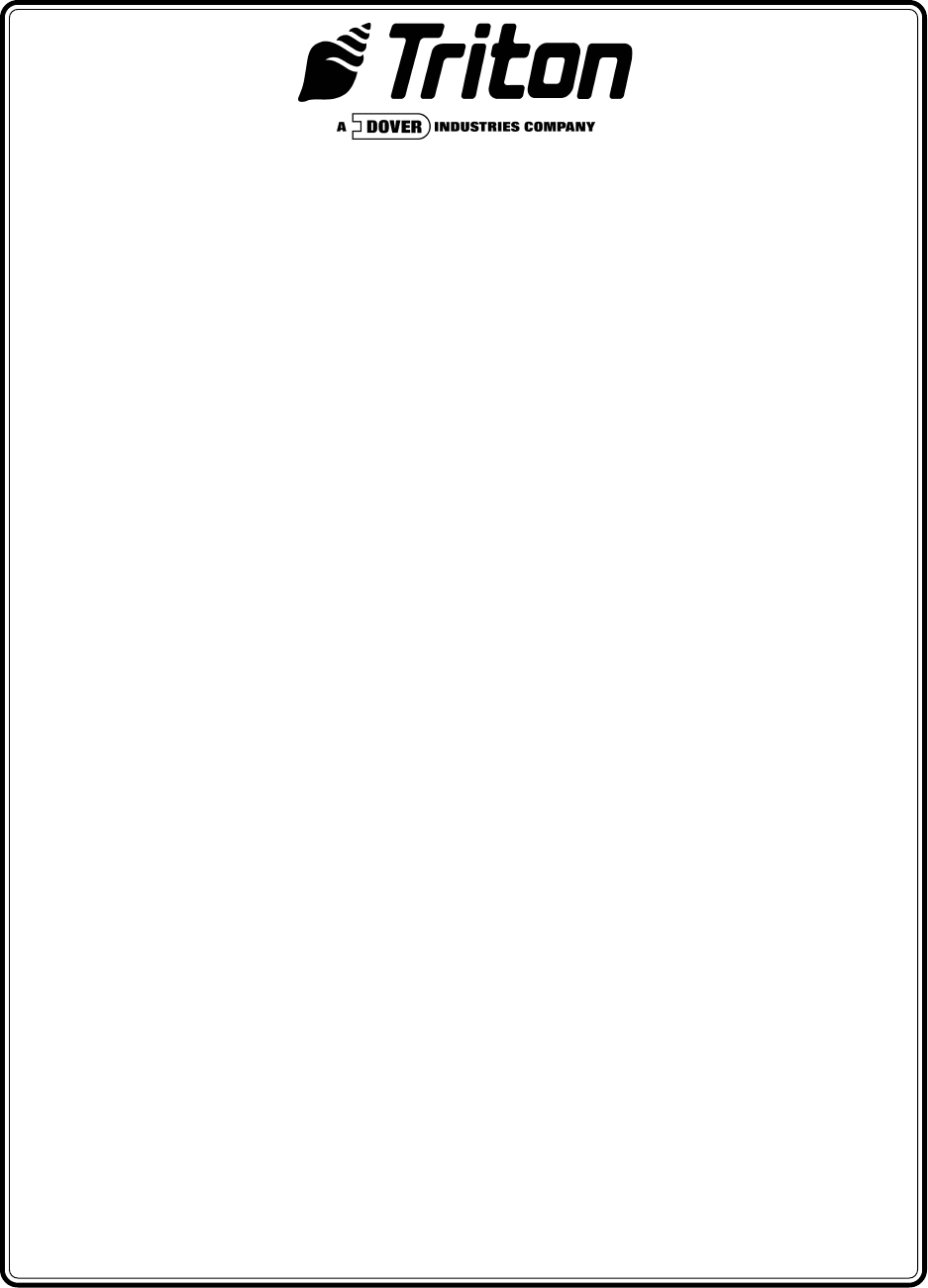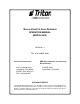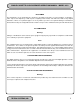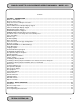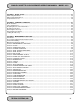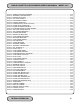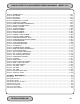SINGLE-CASSETTE CASH DISPENSER OPERATION MANUAL (MODEL 9610) VERSION 1.1 TDN 07103-00005 06/01 CORPORATE HEADQUARTERS: RMA (RETURN MATERIAL AUTHORIZATION) RETURN ADDRESS: 522 E. Railroad Street Long Beach, MS 39560 PHONE: (228) 868-1317 FAX: (228) 868-0437 21405 B Street Long Beach, MS 39560 COPYRIGHT NOTICE Copyright © 2001 Triton Systems , Inc. All rights reserved.
SINGLE-CASSETTE CASH DISPENSER OPERATION MANUAL - MODEL 9610 DISCLAIMER The manufacturer of the Cash Dispenser product(s) described herein makes no representations or warranties, either expressed or implied, by or with respect to anything in this manual, and shall not be liable for any implied warranties of fitness for a particular purpose or for any indirect, special or consequential damages.
SINGLE-CASSETTE CASH DISPENSER OPERATION MANUAL - MODEL 9610 NOTICE: The Industry Canada label identifies certified equipment. This certification means that the equipment meets telecommunications network protective, operational and safety requirements as prescribed in the appropriate Terminal Equipment Technical Requirements document(s). The Department does not guarantee the equipment will operate to the user’s satisfaction.
SINGLE-CASSETTE CASH DISPENSER OPERATION MANUAL - MODEL 9610 AVIS: L’étiquette d’Industrie Canada identific le matériel homologué. Cette étiquette certifie que le matériel est conforme aux normes de protection, d’exploitation et de sécurité des réseaux de télécommunications, comme le prescrivent les documents concernant les exigences techniques relatives au matériel terminal. Le Ministère n’assure toutefois pas que le matériel fonctionnera à la satisfaction de l’utilisateur.
SINGLE-CASSETTE CASH DISPENSER OPERATION MANUAL - MODEL 9610 Contents SECTION 1 - INTRODUCTION ............................................................................................................................ 1-1 What’s in This Manual .......................................................................................................................................... 1-2 Business Hours Service ...................................................................................................
SINGLE-CASSETTE CASH DISPENSER OPERATION MANUAL - MODEL 9610 SECTION 3 - INITIAL SETUP .............................................................................................................................. 3-1 Initial Setup Parameters ....................................................................................................................................... 3-2 Other Required Parameters ......................................................................................................
SINGLE-CASSETTE CASH DISPENSER OPERATION MANUAL - MODEL 9610 Function: Function: Function: Function: Function: Function: Function: Function: Function: Function: Function: Function: Function: Function: Function: Function: Function: Function: Function: Function: Function: Function: Function: Function: Function: Function: Function: Function: Function: Function: Function: Function: Function: Function: Function: Function: Function: Function: Function: Function: Function: Function: Function: Function: Function:
SINGLE-CASSETTE CASH DISPENSER OPERATION MANUAL - MODEL 9610 Function: Function: Function: Function: Function: Function: Function: Function: Function: Function: Function: Function: Function: Function: Function: Function: Function: Function: Function: Function: Function: Function: Function: Function: Function: Function: Function: Function: Function: Function: Function: Function: Function: Function: Function: Function: Function: Function: MODEM SETUP .........................................................
SINGLE-CASSETTE CASH DISPENSER OPERATION MANUAL - MODEL 9610 SECTION 7 - JOURNAL ENTRIES ..................................................................................................................... 7-1 Journal Entries ..................................................................................................................................................... 7-2 SECTION 6 - MAINTENANCE ..........................................................................................................
SECTION 1 INTRODUCTION
OPERATION MANUAL - MODEL 9610 SECTION 1 - INTRODUCTION What’s in This Manual This manual describes all operating features of the Model 9610 Single-Cassette Cash Dispenser. The setup and operating procedures given in this manual are applicable to the Model 9610 Single-Cassette Cash Dispenser.
OPERATION MANUAL - MODEL 9610 • Flush-mounted magnetic dip-style card reader. • Fixed-head thermal printer designed for quiet operation. • Modular design for ease of maintenance. SECTION 1 - INTRODUCTION Standard Features The standard features of the 9610 Cash Dispenser are summarized in the following paragraphs. Improved Monochrome Graphic Display Support The rendering of gray-scale images has been improved significantly.
OPERATION MANUAL - MODEL 9610 SECTION 1 - INTRODUCTION DATAPAK 3000 Communications Protocol Support ATM Software Release 4.1 is DATAPAK 3000 protocol-compliant. This new capability enables the ATM to interface with designated DATAPAK intermediaries (in the Canadian market region), who in turn provide connectivity to the appropriate transaction processor. NOTE: This feature is only available for use in the Canadian market.
OPERATION MANUAL - MODEL 9610 SECTION 1 - INTRODUCTION 1.) The level of cash in the cassette has fallen below a pre-defined threshold. 2.) The number of journal entries has risen above a pre-defined threshold. 3.) Scheduled transfer of electronic journal data to a remote Triton Connect host computer.
OPERATION MANUAL - MODEL 9610 SECTION 1 - INTRODUCTION When the PRINT JOURNAL command is selected, only the records acquired since the last PRINT JOURNAL command will be printed. Therefore, you don’t have to keep track of what record was printed last, because the terminal does it for you.
OPERATION MANUAL - MODEL 9610 SECTION 1 - INTRODUCTION Receipt Printer Paper Low Option This features allows the end user to determine whether or not the terminal is allowed to continue processing transactions when the receipt printer paper is low. Quad-Port Module The Quad-Port Module is a serial interface board that provides four independently assignable and software configurable serial I/ O ports. These ports are RS-232C compliant interfaces that can support baud rates through 33,600 baud.
OPERATION MANUAL - MODEL 9610 SECTION 1 - INTRODUCTION Formatting a Memory Expansion Module from a Triton Connect Host Computer The first method uses Triton Connect to send a message to the terminal from the Triton Connect Host Computer that tells it to format a Memory Expansion Module. It uses the Reformat Memory Options found in the Ad Graphics/File Manager folder of the Terminal Parameters Option in the Triton Connect Terminal Manager to format the Module.
OPERATION MANUAL - MODEL 9610 SECTION 1 - INTRODUCTION Text-Based AD Screens Text-based AD Screens can be displayed to the customer while the terminal is performing a transaction. A maximum of four textbased ads can be displayed during the interval that the “Transaction Processing - Please Wait” message screen is being shown to the customer. Each ad consists of up to eight lines of text, and each ad can be displayed for an operator-specified duration.
OPERATION MANUAL - MODEL 9610 SECTION 1 - INTRODUCTION Receipt Option This feature gives customers the option of receiving or not receiving a receipt after completing a withdrawal transaction. The factory default for the RECEIPT OPTION is disabled, meaning a receipt will always be issued after each withdrawal transaction. If the RECEIPT OPTION is enabled, the customer is given the option of choosing to receive or not receive a printed receipt at the end of the withdrawal transaction.
OPERATION MANUAL - MODEL 9610 SECTION 1 - INTRODUCTION With this data, customer transaction reports can be developed that make it easy to monitor your Cash Dispenser’s performance, schedule cash replenishment, and provide instant status for service dispatch should a problem occur. Extended Amounts The standard length of a currency amount entry field is 6 characters in U. S. domestic versions of the terminal operating software.
SECTION 2 BASIC OPERATION
OPERATION MANUAL - MODEL 9610 SECTION 2 - BASIC OPERATION Introduction This chapter describes the basic operation of the terminal. The following topics are covered: 1.) Menu-Based Operation. This section gives a general overview of the terminal display interface. 2.) Keypad Operation. Describes the layout and use of the display and alphanumeric keypads. 3.) Changing to Management Functions. Describes how to access the terminal’s Management Functions.
OPERATION MANUAL - MODEL 9610 SECTION 2 - BASIC OPERATION Keypad Operation See Figure 2-2. The user interface of the terminal consists of the LCD display and 24 rubber keys on three keypads. The primary menu navigation keys are arranged in two four-key groups, one group on either side of the LCD display. The main keypad consists of 10 alphanumeric keys, two arrow keys and four large control keys, all located in a 16-key group beneath the LCD display.
OPERATION MANUAL - MODEL 9610 SECTION 2 - BASIC OPERATION The key can be used to clear an entry and start over. The key will abort the current transaction. The keys located beside the display are called the Screen Keys. They are used in the selection of menu functions. A Screen Key is only active when a function or menu option name is displayed beside the key.
OPERATION MANUAL - MODEL 9610 SECTION 2 - BASIC OPERATION 2. Reset the terminal by removing and reapplying power to the terminal. When the Top Menu is displayed select MANAGEMENT FUNCTIONS. 3. Remove and then reapply power to the terminal using the ON/ OFF switch located on the right side of the card cage inside the upper enclosure of the terminal. When the Top Menu is displayed select MANAGEMENT FUNCTIONS.
SECTION 3 INITIAL SETUP
OPERATION MANUAL - MODEL 9610 SECTION 3 - INITIAL SETUP Initial Setup Parameters There are a number of configuration parameters that must be set when a Cash Dispenser is installed. These parameters do not need to be set in any particular order, but they MUST be entered into the Cash Dispenser to enable customer transactions to take place. Once they are set, they are retained internally, even when the Cash Dispenser is turned off.
OPERATION MANUAL - MODEL 9610 SECTION 3 - INITIAL SETUP The amount of the surcharge is stored in the Cash Dispenser and displayed to the customer. The surcharge amount displayed on the screen can be set manually via the SURCHARGE AMOUNT menu. In some cases this value is downloaded from the processor at the same time the communications key is downloaded. Manually changing the surcharge amount to a different value does not automatically change the surcharge collected by the processor for a transaction.
OPERATION MANUAL - MODEL 9610 SECTION 3 - INITIAL SETUP Other Required Parameters In addition to the configuration parameters described in the previous paragraphs, there are several other parameters that will need to be entered into the Cash Dispenser to complete its setup. The procedures for setting each of these parameters are found in Section 5 of this manual. Some parameters are processor-specific and may not be available for all locations.
OPERATION MANUAL - MODEL 9610 SECTION 3 - INITIAL SETUP Surcharge Owner The name of the surcharge owner is stored in the terminal and printed on the receipt. Terminal Owner The name of the Terminal Owner is stored in the terminal and displayed to the customer in the surcharge-warning message. Welcome Message The Welcome Message consists of three lines of text that are displayed on the Customer Welcome screen.
OPERATION MANUAL - MODEL 9610 SECTION 3 - INITIAL SETUP Setup Parameter List Table 3-2, Terminal Setup Parameters, lists all of the operatorconfigurable parameters accessible through the Management Functions. The parameters described in the section on Intial Setup Parameters have been highlighted for ease of reference. References to the specific pages in Section 5, Management Functions, are provided to help quickly locate the description and applicable setup instructions for each parameter.
OPERATION MANUAL - MODEL 9610 SECTION 3 - INITIAL SETUP SINGLE-CASSETTE CASH DISPENSER SETUP PARAMETERS FUNCTION/PARAMETER FACTORY DEFAULT PAGE NO. CLOSE 1 SCHEDULE CLOSE 2 CHANGE SCHEDULE 3 4 FUNCTION/PARAMETER 36 FACTORY DEFAULT PAGE NO. DISABLED 5-72 EXTENDED AMOUNT OFF 5-8 37 FAST CASH AMOUNT * 5-73 * 5-9 38 ENTER MAC MASTER KEY * 5-75 SEND TERMINAL TOTALS OFF 5-13 39 ENTER PIN MASTER KEY * 5-77 ENTER QTY.
SECTION 4 CURRENCY HANDLING
OPERATION MANUAL - MODEL 9610 SECTION 4 - CURRENCY HANDLING Media Condition If possible, store currency at room temperature for at least eight hours before dispensing from the trays. The number of rejects can be directly influenced by the technique used to load the trays and the quality of the currency. Notes loaded into the mechanism trays must be in “fit” condition if a high level of performance (low reject and failure rate) is expected from the unit.
OPERATION MANUAL - MODEL 9610 SECTION 4 - CURRENCY HANDLING Removing the Note Tray 1. Ensure the terminal is not in use before removing the note tray! Removing the note tray while the machine is in operation (processing customer transactions, performing close operations, etc.) can cause the terminal to enter an “Out of Service” condition! 2. Open the outer fascia panel to gain access to the security container door, using the key lock on the front of the panel.
OPERATION MANUAL - MODEL 9610 • SECTION 4 - CURRENCY HANDLING Slanting pile To avoid dispensing problems caused by a “slanting” pile, put the notes in neat bundles of no more than ½ to ¾ inches in thickness (100-200 notes). Turn every other bundle around to minimize slanting of the pile (bundle should have the same height on both sides, if possible).
OPERATION MANUAL - MODEL 9610 SECTION 4 - CURRENCY HANDLING 3. Release the pusher plate against the notes. 4. Level the note pile. Compress the note pile slightly by hand. Single notes must not protrude from the bundle. Note: When loading the note tray to full capacity, make sure that the pusher plate has a leeway of approximately 1/4-inch (5 mm) between the wall plate and the pusher plate . 5. Using the handle, slide the note tray into the dispensing mechanism.
SECTION 5 MANAGEMENT FUNCTIONS MANAGEMENT FUNCTIONS CLOSE DIAGNOSTICS PASSWORD MAINTENANCE LANGUAGE IDIOMA TERMINAL CONFIGURATION JOURNAL EXIT
OPERATION MANUAL - MODEL 9610 SECTION 5 - MANAGEMENT FUNCTIONS INTRODUCTION This section describes the Management Functions available for controlling the Cash Dispenser. When the CUSTOMER WELCOME screen is displayed, you can access the MANAGEMENT FUNCTIONS menu by following the procedure described next. ACCESSING THE MANAGEMENT FUNCTIONS MENU 1.) Press and hold down the key; while holding down the key, press the <1> key. Release both keys. After a moment the Top Menu will be displayed. 2.
OPERATION MANUAL - MODEL 9610 SECTION 5 - MANAGEMENT FUNCTIONS In other cases a function screen or option described here may not even be present in the Management Functions for your particular Cash Dispenser. In such cases this is because the function is not available in the version of terminal operating software currently loaded in the unit. You may also notice that the factory default values for some functions on your terminal may differ from the values shown in this manual.
OPERATION MANUAL - MODEL 9610 SECTION 5 - MANAGEMENT FUNCTIONS MANAGEMENT FUNCTIONS LOOK-UP TABLE MANAGEMENT FUNCTIONS 2 DIAGNOSTICS 3 5 LANGUAGE/IDIOMA JOURNAL 6 7 PASSWORD MAINTENANCE 8 TERMINAL CONFIGURATION 1 CLOSE 5-7 5-16 2 SCHEDULE CLOSE TRIAL CASSETTE BALANCE 5-8 5-10 5-11 STATUS PURGE TEST DISPENSE FORMAT MEMORY EXP.
OPERATION MANUAL - MODEL 9610 SECTION 5 - MANAGEMENT FUNCTIONS MANAGEMENT FUNCTIONS LOOK-UP TABLE KEY MANAGEMENT 15 ENTER MAC MASTER KEY ENTER PIN MASTER KEY INJECT MASTER KEY ENTER MAC WORKING KEY ENTER PIN WORKING KEY DOWNLOAD WORKING KEYS 5-75 5-77 5-79 5-80 5-82 5-84 PRIMARY NUMBER BACKUP NUMBER DATAPAK ACCESS CODE COMPUSERVE ID MODEM SETUP 5-86 5-87 5-88 5-90 5-91 DIAL MODE DIAL RATE BAUD RATE 5-92 5-93 5-94 ADJUST VOLUME/CONTRAST RECEIPT OPTION TRITON CONNECT 5-98 5
OPERATION MANUAL - MODEL 9610 SECTION 5 - MANAGEMENT FUNCTIONS FUNCTION: MANAGEMENT FUNCTIONS FACTORY DEFAULT: N/A ACCESS INSTRUCTIONS: Select the MANAGEMENT FUNCTIONS option from the Top Menu (see page 5-2 for instructions on how to access the Top menu). DESCRIPTION: The MANAGEMENT FUNCTIONS menu allows the terminal operator to access the following functions: 1.) 2.) 3.) 4.) 5.) 6.
OPERATION MANUAL - MODEL 9610 SECTION 5 - MANAGEMENT FUNCTIONS FUNCTION: CLOSE FACTORY DEFAULT: N/A ACCESS INSTRUCTIONS: Select the CLOSE option from the MANAGEMENT FUNCTIONS screen to view the options available from the SELECT CLOSE FUNCTION menu. DESCRIPTION: The SELECT CLOSE FUNCTION menu allows the terminal operator to perform the following functions: 1.) 2.) 3.) 4.) 5.) 6.) 7.) SCHEDULE CLOSE TRIAL CASSETTE BALANCE TRIAL CLOSE DAY CLOSE SEND TERMINAL TOTALS ENTER QTY.
OPERATION MANUAL - MODEL 9610 SECTION 5 - MANAGEMENT FUNCTIONS FUNCTION: SCHEDULE CLOSE FACTORY DEFAULT: OFF ACCESS INSTRUCTIONS: 1.) Select CLOSE from the MANAGEMENT FUNCTION screen. 2.) Select SCHEDULE CLOSE. DESCRIPTION: NOTE: ATM Software Version 4.0 (or later) is required to support the Schedule Close function. This function allows you to turn on or off the SCHEDULE CLOSE feature.
OPERATION MANUAL - MODEL 9610 SECTION 5 - MANAGEMENT FUNCTIONS FUNCTION: CHANGE SCHEDULE FACTORY DEFAULT: N/A ACCESS INSTRUCTIONS: 1.) Select CLOSE from the MANAGEMENTFUNCTION screen. 2.) Select SCHEDULE CLOSE. 3.) Select CHANGE SCHEDULE. DESCRIPTION: This function is used to set the time, in hours and minutes, at which the terminal will automatically initiate contact with the processor and perform a close operation. The time is entered in the form ‘HH:MM:SS’ (hours, minutes, seconds).
OPERATION MANUAL - MODEL 9610 SECTION 5 - MANAGEMENT FUNCTIONS FUNCTION: TRIAL CASSETTE BALANCE FACTORY DEFAULT: N/A ACCESS INSTRUCTIONS: 1.) Select CLOSE from the MANAGEMENT FUNCTION screen. 2.) Select TRIAL CASSETTE BALANCE. DESCRIPTION: Selecting this function prints a receipt summarizing activity on the cassette since the last CASSETTE CLOSE was performed. The totals are not cleared (set to zero) or reported to the host during a trial cassette close. The following information is provided: 1.) START.
OPERATION MANUAL - MODEL 9610 SECTION 5 - MANAGEMENT FUNCTIONS FUNCTION: TRIAL CLOSE FACTORY DEFAULT: N/A ACCESS INSTRUCTIONS: 1.) Select CLOSE from the MANAGEMENT FUNCTIONS screen. 2.) Select TRIAL CLOSE. DESCRIPTION: The TRIAL CLOSE function is used during the daily close procedure. It does the same thing as DAY CLOSE, except that the totals are not cleared. The report printed by the TRIAL CLOSE is used to balance your Cash Dispenser before you actually balance with your processor.
OPERATION MANUAL - MODEL 9610 SECTION 5 - MANAGEMENT FUNCTIONS FUNCTION: DAY CLOSE FACTORY DEFAULT: N/A ACCESS INSTRUCTIONS: 1.) Select CLOSE from the MANAGEMENT FUNCTIONS screen. 2.) Select DAY CLOSE. DESCRIPTION: The DAY CLOSE Function is used to complete daily balancing of the Cash Dispenser with the processor. The DAY CLOSE is performed to clear the totals and switch to the next business day.
OPERATION MANUAL - MODEL 9610 SECTION 5 - MANAGEMENT FUNCTIONS FUNCTION: SEND TERMINAL TOTALS FACTORY DEFAULT: OFF ACCESS INSTRUCTIONS: 1.) Select CLOSE from the MANAGEMENT FUNCTION screen. 2.) Select SEND TERMINAL TOTALS. DESCRIPTION: This function allows you to turn on or off the REPORT TERMINAL TOTALS feature. When the feature is turned ON, the terminal will send accumulated totals information to the processor during the close operation.
OPERATION MANUAL - MODEL 9610 SECTION 5 - MANAGEMENT FUNCTIONS FUNCTION: ENTER QTY. IN CASSETTE FACTORY DEFAULT: ‘0’ ACCESS INSTRUCTIONS: 1.) Select CLOSE from the MANAGEMENT FUNCTION screen. 2.) Select ENTER QTY. IN CASSETTE. DESCRIPTION: The ENTER QTY. IN CASSETTE function allows entry of the number of documents in the cassette. This number is used as a starting point for the cassette close report, the Dispense Counter value on the Receipt Printer Report and the Low Cash Threshold feature.
OPERATION MANUAL - MODEL 9610 SECTION 5 - MANAGEMENT FUNCTIONS FUNCTION: CASSETTE CLOSE FACTORY DEFAULT: N/A ACCESS INSTRUCTIONS: 1.) Select CLOSE from the MANAGEMENT FUNCTION screen. 2.) Select CASSETTE CLOSE. DESCRIPTION: The CASSETTE CLOSE function is used to complete the balancing of a specific currency cassette of the Cash Dispenser. This function prints a report summarizing all activity on the Cash Dispenser for the selected cassette since the last CASSETTE CLOSE was completed.
OPERATION MANUAL - MODEL 9610 SECTION 5 - MANAGEMENT FUNCTIONS FUNCTION: DIAGNOSTICS FACTORY DEFAULT: N/A ACCESS INSTRUCTIONS: Select DIAGNOSTICS from the MANAGEMENT FUNCTIONS screen. DESCRIPTION: Select one of the following to perform the appropriate DIAGNOSTICS test: 1.) Select STATUS to determine the operational status of the Cash Dispenser. 2.) Select PURGE to complete a PURGE cycle on the dispensing mechanism. 3.
OPERATION MANUAL - MODEL 9610 SECTION 5 - MANAGEMENT FUNCTIONS FUNCTION: STATUS FACTORY DEFAULT: N/A ACCESS INSTRUCTIONS: 1.) Select DIAGNOSTICS from the MANAGEMEN FUNCTIONS screen. 2.) Select the STATUS option. DESCRIPTION: The STATUS command is used to check the status of four functional areas of the dispensing mechanism.
OPERATION MANUAL - MODEL 9610 SECTION 5 - MANAGEMENT FUNCTIONS FUNCTION: PURGE FACTORY DEFAULT: N/A ACCESS INSTRUCTIONS: 1.) Select DIAGNOSTICS from the MANAGEMENT FUNCTIONS screen. 2.) Select the PURGE option. DESCRIPTION: The purge command instructs the dispenser to remove all documents from the feed path.
OPERATION MANUAL - MODEL 9610 SECTION 5 - MANAGEMENT FUNCTIONS FUNCTION: TEST DISPENSE FACTORY DEFAULT: N/A ACCESS INSTRUCTIONS: 1.) Select DIAGNOSTICS from the MANAGEMENT FUNCTIONS screen. 2.) Select the TEST DISPENSE option. DESCRIPTION: This command instructs the dispensing mechanism to dispense one note from the cassette into the reject box. This test exercises the dispenser without sending notes out the exit. A return code of ‘20 20 21’ indicates a successful test dispense.
OPERATION MANUAL - MODEL 9610 SECTION 5 - MANAGEMENT FUNCTIONS FUNCTION: FORMAT MEMORY EXP. CARD FACTORY DEFAULT: N/A ACCESS INSTRUCTIONS: 1.) Select DIAGNOSTICS from the MANAGEMENT FUNCTIONS screen. 2.) Select the FORMAT MEMORY EXPANSION CARD option. DESCRIPTION: All Memory Expansion Cards are shipped from the factory formatted and ready to accept downloaded Ad Graphics files.
OPERATION MANUAL - MODEL 9610 SECTION 5 - MANAGEMENT FUNCTIONS FUNCTION: TEST RECEIPT PRINTER FACTORY DEFAULT: N/A ACCESS INSTRUCTIONS: 1.) Select DIAGNOSTICS from the MANAGEMENT FUNCTIONS screen. 2.) Select the TEST RECEIPT PRINTER option. DESCRIPTION: This command will print two lines of text on the receipt printer and then advance and cut the paper. The text should be 42 characters wide. The remainder of the information on the TEST RECEIPT PRINTER print out is terminal configuration data.
OPERATION MANUAL - MODEL 9610 SECTION 5 - MANAGEMENT FUNCTIONS FUNCTION: VERSION #’S FACTORY DEFAULT: N/A ACCESS INSTRUCTIONS: 1.) Select DIAGNOSTICS from the MANAGEMENT FUNCTIONS screen. 2.) Select the VERSION #’S option. DESCRIPTION: This function displays the version information for the terminal software that is running in the Cash Dispenser. Normally you do not need to access this function unless you are asked to by service personnel.
OPERATION MANUAL - MODEL 9610 SECTION 5 - MANAGEMENT FUNCTIONS FUNCTION: MORE DIAGNOSTICS FACTORY DEFAULT: N/A ACCESS INSTRUCTIONS: 1.) Select DIAGNOSTICS from the MANAGEMENT FUNCTIONS screen. 2.) Select the MORE DIAGNOSTICS option. DESCRIPTION: This screen allows you to select additional diagnostics functions.
OPERATION MANUAL - MODEL 9610 SECTION 5 - MANAGEMENT FUNCTIONS FUNCTION: RESET/TEST MODEM FACTORY DEFAULT: N/A ACCESS INSTRUCTIONS: 1.) Select DIAGNOSTICS from the MANAGEMENT FUNCTIONS screen. 2.) Select MORE DIAGNOSTICS. 3.) Select the RESET/TEST MODEM option. DESCRIPTION: This test confirms that the CPU Module can communicate with the modem and that the modem can be configured. This test does not test the ability of the modem to communicate on the phone line.
OPERATION MANUAL - MODEL 9610 SECTION 5 - MANAGEMENT FUNCTIONS FUNCTION: SCAN CARD FACTORY DEFAULT: N/A ACCESS INSTRUCTIONS: 1.) Select DIAGNOSTICS from the MANAGEMENT FUNCTIONS screen. 2.) Select MORE DIAGNOSTICS. 3.) Select the SCAN CARD option. DESCRIPTION: The SCAN CARD function reads a card and displays the information imprinted on its magnetic strip. This can be done on a customer card that doesn’t seem to work in the Cash Dispenser.
OPERATION MANUAL - MODEL 9610 SECTION 5 - MANAGEMENT FUNCTIONS FUNCTION: LANGUAGE/IDIOMA FACTORY DEFAULT: COUNTRY-SPECIFIC ACCESS INSTRUCTIONS: Select the LANGUAGE/IDIOMA option from the MANAGEMENT FUNCTIONS screen to view the additional options available. DESCRIPTION: This function provides access to the options that control the language that is displayed on the Cash Dispenser LCD Display.
OPERATION MANUAL - MODEL 9610 SECTION 5 - MANAGEMENT FUNCTIONS FUNCTION: ENGLISH/INGLES FACTORY DEFAULT: N/A ACCESS INSTRUCTIONS: 1.) Select the LANGUAGE/IDIOMA MANAGEMENT FUNCTIONS screen. 2.) Select the ENGLISH/INGLES option. option from the DESCRIPTION: Choosing this function when the DISABLE CUST. OPTION is selected will set the LCD screen to display only English text during a transaction. Choosing this function when the ENABLE CUST.
OPERATION MANUAL - MODEL 9610 SECTION 5 - MANAGEMENT FUNCTIONS FUNCTION: SPANISH/ESPANOL FACTORY DEFAULT: N/A ACCESS INSTRUCTIONS: 1.) Select the LANGUAGE/IDIOMA option MANAGEMENT FUNCTIONS screen. 2.) Select the SPANISH/ESPANOL option. from the DESCRIPTION: NOTE: Some versions of international software replace the Spanish language option with French. Choosing this option when the DISABLE CUST. OPTION is selected will display only Spanish text during a transaction.
OPERATION MANUAL - MODEL 9610 SECTION 5 - MANAGEMENT FUNCTIONS FUNCTION: ENABLE/DISABLE CUST. OPTION FACTORY DEFAULT: ‘OPTION IS: DISABLED’ ACCESS INSTRUCTIONS: 1.) Select the LANGUAGE/IDIOMA MANAGEMENT FUNCTIONS screen. 2.) Select either option, as appropriate: option from the ENABLE CUST. OPTION. DISABLE CUST. OPTION.
OPERATION MANUAL - MODEL 9610 SECTION 5 - MANAGEMENT FUNCTIONS FUNCTION: JOURNAL FACTORY DEFAULT: N/A ACCESS INSTRUCTIONS: Select JOURNAL from the options available at the MANAGEMENT FUNCTIONS screen. DESCRIPTION: Select the JOURNAL function from the MANAGEMENT FUNCTIONS screen to: 1.) PRINT THE JOURNAL 2.) CLEAR JOURNAL 3.) PRINT THE LAST X ENTRIES ERROR CONDITIONS: There are no error conditions directly associated with this function. TRITON SYSTEMS, INC.
OPERATION MANUAL - MODEL 9610 SECTION 5 - MANAGEMENT FUNCTIONS FUNCTION: PRINT JOURNAL FACTORY DEFAULT: N/A ACCESS INSTRUCTIONS: 1.) Select JOURNAL from the options available at the MANAGEMENT FUNCTIONS screen. 2.) Select the PRINT JOURNAL option to print all unaudited records stored in the Electronic Journal. DESCRIPTION: The PRINT JOURNAL command is used to automatically print out any journal entries collected since the last time the journal was printed.
OPERATION MANUAL - MODEL 9610 SECTION 5 - MANAGEMENT FUNCTIONS FUNCTION: CLEAR JOURNAL FACTORY DEFAULT: N/A ACCESS INSTRUCTIONS: 1.) Select JOURNAL from the options available at the MANAGEMENT FUNCTIONS screen. 2.) Select the CLEAR JOURNAL option to mark all journal entries stored in the Electronic Journal since the last time the CLEAR JOURNAL or PRINT JOURNAL functions were completed. DESCRIPTION: The CLEAR JOURNAL command is used to mark all unprinted records in the journal as ‘audited’.
OPERATION MANUAL - MODEL 9610 SECTION 5 - MANAGEMENT FUNCTIONS FUNCTION: PRINT LAST X ENTRIES FACTORY DEFAULT: N/A ACCESS INSTRUCTIONS: 1.) Select JOURNAL from the options available at the MANAGEMENT FUNCTIONS screen. 2.) Select the PRINT LAST X ENTRIES option to print the last X (where ‘X’ is a number from 1 to 2045) entries stored in the Electronic Journal.
OPERATION MANUAL - MODEL 9610 SECTION 5 - MANAGEMENT FUNCTIONS FUNCTION: PASSWORD MAINTENANCE FACTORY DEFAULT: N/A ACCESS INSTRUCTIONS: Select the PASSWORD MAINTENANCE option from the MANAGEMENT FUNCTIONS screen. DESCRIPTION: The PASSWORD MAINTENANCE Function of MANAGEMENT FUNCTIONS menu allows access to menus for viewing and changing the following: 1.) MASTER PASSWORD 2.) ADMINISTRATION PASSWORD ERROR CONDITIONS: There are no error conditions directly associated with this function. TRITON SYSTEMS, INC.
OPERATION MANUAL - MODEL 9610 SECTION 5 - MANAGEMENT FUNCTIONS FUNCTION: MASTER PASSWORD FACTORY DEFAULT: ‘123456’ ACCESS INSTRUCTIONS: 1.) Select the PASSWORD MAINTENANCE option from the MANAGEMENT FUNCTIONS screen. 2.) Select the MASTER PASSWORD option. DESCRIPTION: The MASTER PASSWORD is the highest level password on the Cash Dispenser. It allows access to all functions except downloading of new software. The MASTER PASSWORD must be entered in order to change the ADMINISTRATION password.
OPERATION MANUAL - MODEL 9610 SECTION 5 - MANAGEMENT FUNCTIONS FUNCTION: ADMINISTRATION PASSWORD FACTORY DEFAULT: ‘987654’ ACCESS INSTRUCTIONS: 1.) Select the PASSWORD MAINTENANCE option from the MANAGEMENT FUNCTIONS screen. 2.) Select the ADMINISTRATION PASSWORD option. DESCRIPTION: The ADMINISTRATION PASSWORD is used to perform daily management functions. This password DOES NOT allow access to the TERMINAL CONFIGURATION menu.
OPERATION MANUAL - MODEL 9610 SECTION 5 - MANAGEMENT FUNCTIONS FUNCTION: TERMINAL CONFIGURATION FACTORY DEFAULT: N/A ACCESS INSTRUCTIONS: Select the TERMINAL CONFIGURATION option from the MANAGEMENT FUNCTIONS screen. DESCRIPTION: The TERMINAL CONFIGURATION option provides access to functions that allow the following parameters to be viewed and changed: 1.) 2.) 3.) 4.) 5.) 6.) 7.
OPERATION MANUAL - MODEL 9610 SECTION 5 - MANAGEMENT FUNCTIONS FUNCTION: PRINTER SETTINGS FACTORY DEFAULT: N/A ACCESS INSTRUCTIONS: 1.) Select the TERMINAL CONFIGURATION option from the MANAGEMENT FUNCTIONS screen. 2.) Select the PRINTER SETTINGS option. DESCRIPTION: This menu provides access to the following functions: 1.) SET PRINT LENGTH 2.) LOW RECEIPT PAPER 3.) PRINTER GRAPHICS ERROR CONDITIONS: There are no error conditions directly associated with this function. TRITON SYSTEMS, INC.
OPERATION MANUAL - MODEL 9610 SECTION 5 - MANAGEMENT FUNCTIONS FUNCTION: SET PRINT LENGTH FACTORY DEFAULT: ‘35’ ACCESS INSTRUCTIONS: 1.) Select the TERMINAL CONFIGURATION option from the MANAGEMENT FUNCTIONS screen. 2.) Select the PRINTER SETTINGS option. 3.) Select SET PRINT LENGTH. DESCRIPTION: This function sets the minimum length of the receipt provided to the customer after each transaction.
OPERATION MANUAL - MODEL 9610 SECTION 5 - MANAGEMENT FUNCTIONS FUNCTION: LOW RECEIPT PAPER FACTORY DEFAULT: ‘OUT OF SERVICE’ ACCESS INSTRUCTIONS: 1.) Select TERMINAL CONFIGURATION MANAGEMENT FUNCTIONS menu. 2.) Select the PRINTER SETTINGS option. 3.) Choose the LOW RECEIPT PAPER option. from the DESCRIPTION: After selecting the LOW RECEIPT PAPER ON/OFF option, a screen displaying,” WHEN RECEIPT PAPER BECOMES LOW, THE ATM WILL BE OUT OF SERVICE” (or IN SERVICE depending on terminal setup).
OPERATION MANUAL - MODEL 9610 SECTION 5 - MANAGEMENT FUNCTIONS FUNCTION: PRINTER GRAPHICS FACTORY DEFAULT: ENABLED ACCESS INSTRUCTIONS: 1.) Select TERMINAL CONFIGURATION option from the MANAGEMENT FUNCTIONS screen. 2.) Select the PRINTER SETTINGS option. 3.) Select PRINTER GRAPHICS. DESCRIPTION: The Printed Graphics feature can only be used when an optional Memory Expansion Card is installed in the terminal. Triton Connect Software Release 1.8 (or above) allows bit mapped graphics (in ‘.
OPERATION MANUAL - MODEL 9610 SECTION 5 - MANAGEMENT FUNCTIONS FUNCTION: RANDOM/LEVEL PRIZE COUPONS FACTORY DEFAULT: N/A ACCESS INSTRUCTIONS: 1.) Select TERMINAL CONFIGURATION from the MANAGEMENT FUNCTIONS menu. 2.) Select RANDOM/LEVEL PRIZE COUPONS from the TERMINAL CONFIGURATION menu. DESCRIPTION: This function provides access to the following options, which will set up terminal operations for issuing printed and dispensed prize coupons: 1.) 2.) 3.) 4.) 5.) ENTER LEVEL PRIZE MESSAGE.
OPERATION MANUAL - MODEL 9610 SECTION 5 - MANAGEMENT FUNCTIONS FUNCTION: ENTER LEVEL PRIZE MSG. FACTORY DEFAULT: NONE ACCESS INSTRUCTIONS: 1.) Select TERMINAL CONFIGURATION from the MANAGEMENT FUNCTIONS menu. 2.) Select RANDOM/LEVEL PRIZE COUPONS from the TERMINAL CONFIGURATION menu. 3.) Select ENTER LEVEL PRIZE MSG. DESCRIPTION: 1 2 3 4 5 6 7 8 9 0 No Shift 1 2 3 4 5 6 7 8 9 0 F6 Le ft Q A D G J M P T W , F7 Ce nte r Z B E H K N R U X .
OPERATION MANUAL - MODEL 9610 SECTION 5 - MANAGEMENT FUNCTIONS FUNCTION: ENTER RANDOM PRIZE MSG. FACTORY DEFAULT: NONE ACCESS INSTRUCTIONS: 1.) Select TERMINAL CONFIGURATION from the MANAGEMENT FUNCTIONS menu. 2.) Select RANDOM/LEVEL PRIZE COUPONS from the TERMINAL CONFIGURATION menu. 3.) Select ENTER RANDOM PRIZE MSG. DESCRIPTION: 1 2 3 4 5 6 7 8 9 0 No Shift 1 2 3 4 5 6 7 8 9 0 F6 Le ft Q A D G J M P T W , F7 Ce nte r Z B E H K N R U X .
OPERATION MANUAL - MODEL 9610 SECTION 5 - MANAGEMENT FUNCTIONS FUNCTION: ENABLE/DISABLE COUPON AWARDS FACTORY DEFAULT: DISABLED ACCESS INSTRUCTIONS: 1.) Select TERMINAL CONFIGURATION from the MANAGEMENT FUNCTIONS menu. 2.) Select RANDOM/LEVEL PRIZE COUPONS from the TERMINAL CONFIGURATION menu. 3.) Select the ENABLE/DISABLE COUPON AWARDS option. 4.) Select ENABLE OR DISABLE from the menu displayed.
OPERATION MANUAL - MODEL 9610 SECTION 5 - MANAGEMENT FUNCTIONS FUNCTION: SET LEVEL PRIZE AMOUNT FACTORY DEFAULT: ‘$0.00’ ACCESS INSTRUCTIONS: 1.) Select TERMINAL CONFIGURATION from the MANAGEMENT FUNCTIONS menu. 2.) Select RANDOM/LEVEL PRIZE COUPONS from the TERMINAL CONFIGURATION menu. 3.) Select the SET LEVEL PRIZE AMOUNT option. 4.) Enter the amount in dollars and press “”. DESCRIPTION: This function sets the threshold level at which the level prize coupon will be printed.
OPERATION MANUAL - MODEL 9610 SECTION 5 - MANAGEMENT FUNCTIONS FUNCTION: SET RANDOM WINNING % FACTORY DEFAULT: ‘0%’ ACCESS INSTRUCTIONS: 1.) Select TERMINAL CONFIGURATION from the MANAGEMENT FUNCTIONS menu. 2.) Select RANDOM/LEVEL PRIZE COUPONS from the TERMINAL CONFIGURATION menu. 3.) Select the SET RANDOM WINNING % option. 4.) Select the CHANGE option. 5.) Enter the new random percentage and press . DESCRIPTION: This function sets the frequency at which the random prize coupons will be printed.
OPERATION MANUAL - MODEL 9610 SECTION 5 - MANAGEMENT FUNCTIONS FUNCTION: CHANGE MESSAGES FACTORY DEFAULT: N/A ACCESS INSTRUCTIONS: 1.) Select TERMINAL CONFIGURATION MANAGEMENT FUNCTIONS menu. 2.) Select CHANGE MESSAGES. from the DESCRIPTION: The CHANGE MESSAGES option of the TERMINAL CONFIGURATION menu allows information for the following screens to be changed by the terminal operator or a service technician: 1.) 2.) 3.) 4.) 5.) 6.) 7.
OPERATION MANUAL - MODEL 9610 SECTION 5 - MANAGEMENT FUNCTIONS FUNCTION: MARKETING MESSAGE FACTORY DEFAULT: NONE ACCESS INSTRUCTIONS: 1.) Select TERMINAL CONFIGURATION MANAGEMENT FUNCTIONS menu. 2.) Select CHANGE MESSAGES. 3.) Select MARKETING MESSAGE. from the DESCRIPTION: The MARKETING MESSAGE function allows you to compose a message that will appear on any printed products that include the store message (e.g. customer receipts, day closes, coupons, etc.). The message can be up to four lines long.
OPERATION MANUAL - MODEL 9610 SECTION 5 - MANAGEMENT FUNCTIONS FUNCTION: SURCHARGE MESSAGES FACTORY DEFAULT: ‘STANDARD’ ACCESS INSTRUCTIONS: 1.) Select TERMINAL CONFIGURATION MANAGEMENT FUNCTIONS menu. 2.) Select CHANGE MESSAGES. 3.) Select SURCHARGE MESSAGES from the DESCRIPTION: This function is used to select the surcharge message that will be displayed to the customer. Press the button next to the desired message to select it.
OPERATION MANUAL - MODEL 9610 CUSTOM-C SECTION 5 - MANAGEMENT FUNCTIONS CUSTOM-F CUSTOM-D CUSTOM-G CUSTOM-E CUSTOM-H TRITON SYSTEMS, INC.
OPERATION MANUAL - MODEL 9610 SECTION 5 - MANAGEMENT FUNCTIONS FUNCTION: WELCOME MESSAGE FACTORY DEFAULT: ‘WELCOME TO MINIATM’ ACCESS INSTRUCTIONS: 1.) Select TERMINAL CONFIGURATION MANAGEMENT FUNCTIONS menu. 2.) Select CHANGE MESSAGES. 3.) Select Welcome Message. from the DESCRIPTION: The Welcome Message consists of three lines of text that are printed at the top of the customer welcome screen. The text can be full alphanumeric text.
OPERATION MANUAL - MODEL 9610 SECTION 5 - MANAGEMENT FUNCTIONS FUNCTION: SURCHARGE OWNER FACTORY DEFAULT: NONE ACCESS INSTRUCTIONS: 1.) Select TERMINAL CONFIGURATION MANAGEMENT FUNCTIONS menu. 2.) Select CHANGE MESSAGES. 3.) Select SURCHARGE OWNER. from the DESCRIPTION: The name of the SURCHARGE OWNER is stored in the terminal and printed on the Receipt Printer Test Report. The name of the SURCHARGE OWNER is entered directly into the terminal.
OPERATION MANUAL - MODEL 9610 SECTION 5 - MANAGEMENT FUNCTIONS FUNCTION: EXIT MESSAGE FACTORY DEFAULT: ‘THANK’S FOR USING MINIATM’ ACCESS INSTRUCTIONS: 1.) Select TERMINAL CONFIGURATION MANAGEMENT FUNCTIONS menu. 2.) Select CHANGE MESSAGES. 3.) Select EXIT MESSAGE. from the DESCRIPTION: The Exit Message consists of three lines of text that are printed on the terminal display at the conclusion of a transaction. The text can be full alphanumeric text.
OPERATION MANUAL - MODEL 9610 SECTION 5 - MANAGEMENT FUNCTIONS FUNCTION: STORE MESSAGE FACTORY DEFAULT: SEE NOTE ACCESS INSTRUCTIONS: 1.) Select TERMINAL CONFIGURATION MANAGEMENT FUNCTIONS menu. 2.) Select CHANGE MESSAGES. 3.) Select STORE MESSAGE. from the DESCRIPTION: The STORE MESSAGE consists of four lines of text that are printed on the customer receipt. The text can be full alphanumeric text.
OPERATION MANUAL - MODEL 9610 SECTION 5 - MANAGEMENT FUNCTIONS FUNCTION: TERMINAL OWNER FACTORY DEFAULT: NONE ACCESS INSTRUCTIONS: 1.) Select TERMINAL CONFIGURATION MANAGEMENT FUNCTIONS menu. 2.) Select CHANGE MESSAGES. 3.) Select TERMINAL OWNER. from the DESCRIPTION: The name of the TERMINAL OWNER is stored in the terminal and displayed to the customer in the surcharge warning message. The name is entered directly into the terminal. To enter a digit 0-9, simply press the key that has that digit.
OPERATION MANUAL - MODEL 9610 SECTION 5 - MANAGEMENT FUNCTIONS FUNCTION: TERMINAL PARAMETERS FACTORY DEFAULT: N/A ACCESS INSTRUCTIONS: 1.) Select TERMINAL CONFIGURATION MANAGEMENT FUNCTIONS menu. 2.) Select SET TERMINAL PARAMETERS. from the DESCRIPTION: Selecting SET TERMINAL PARAMETERS from the TERMINAL CONFIGURATION menu allows the following Cash Dispenser operating parameters to be viewed or changed: 1.) 2.) 3.) 4.) 5.) 6.) 7.
OPERATION MANUAL - MODEL 9610 SECTION 5 - MANAGEMENT FUNCTIONS FUNCTION: SET TERMINAL # FACTORY DEFAULT: NONE ACCESS INSTRUCTIONS: 1.) Select TERMINAL CONFIGURATION MANAGEMENT FUNCTIONS menu. 2.) Select SET TERMINAL PARAMETERS. 3.) Choose the SET TERMINAL # option. from the DESCRIPTION: The TERMINAL # is a unique string of characters provided by your processor to identify the Cash Dispenser when a transaction is taking place. It can contain numbers and letters.
OPERATION MANUAL - MODEL 9610 SECTION 5 - MANAGEMENT FUNCTIONS FUNCTION: RESET SEQ # FACTORY DEFAULT: N/A ACCESS INSTRUCTIONS: 1.) Select TERMINAL CONFIGURATION MANAGEMENT FUNCTIONS menu. 2.) Select SET TERMINAL PARAMETERS. 3.) Choose the RESET SEQ # option. from the DESCRIPTION: NOTE: This feature is not supported by all processors. Select the RESET SEQ. # option from the TERMINAL PARAMETER menu to reset the sequence number that is printed on the journal printout and receipt to ‘00000000’.
OPERATION MANUAL - MODEL 9610 SECTION 5 - MANAGEMENT FUNCTIONS FUNCTION: SURCHARGE MODE FACTORY DEFAULT: N/A ACCESS INSTRUCTIONS: 1.) Select TERMINAL CONFIGURATION MANAGEMENT FUNCTIONS menu. 2.) Select SET TERMINAL PARAMETERS. 3.) Choose the SURCHARGE MODE option. from the DESCRIPTION: Selecting the SURCHARGE MODE option from the SET TERMINAL PARAMETERS menu allows the terminal operator or service technician to change the following surcharge options: 1.) 2.) 3.) 4.) 5.
OPERATION MANUAL - MODEL 9610 SECTION 5 - MANAGEMENT FUNCTIONS FUNCTION: SURCHARGE PERCENT FACTORY DEFAULT: N/A ACCESS INSTRUCTIONS: 1.) Select TERMINAL CONFIGURATION MANAGEMENT FUNCTIONS menu. 2.) Select SET TERMINAL PARAMETERS. 3.) Choose the SURCHARGE MODE option. 4.) Select SURCHARGE PERCENT.
OPERATION MANUAL - MODEL 9610 SECTION 5 - MANAGEMENT FUNCTIONS FUNCTION: ENABLE/DISABLE SURCHARGE FACTORY DEFAULT: DISABLED ACCESS INSTRUCTIONS: 1.) Select TERMINAL CONFIGURATION MANAGEMENT FUNCTIONS menu. 2.) Select SET TERMINAL PARAMETERS. 3.) Choose the SURCHARGE MODE option. 4.) Select ENABLE or DISABLE, as appropriate. from the DESCRIPTION: Some networks allow a surcharge, or terminal fee, to be imposed on withdrawal transactions.
OPERATION MANUAL - MODEL 9610 SECTION 5 - MANAGEMENT FUNCTIONS FUNCTION: SURCHARGE LOCATION FACTORY DEFAULT: BEGINNING ACCESS INSTRUCTIONS: 1.) Select TERMINAL CONFIGURATION MANAGEMENT FUNCTIONS menu. 2.) Select SET TERMINAL PARAMETERS. 3.) Choose the SURCHARGE MODE option. 4.) Choose the SURCHARGE LOCATION option. from the DESCRIPTION: The SURCHARGE LOCATION function determines where the terminal user is presented with the surcharge notification message.
OPERATION MANUAL - MODEL 9610 SECTION 5 - MANAGEMENT FUNCTIONS FUNCTION: BLOCK ISO’S FACTORY DEFAULT: NONE ACCESS INSTRUCTIONS: 1.) Select TERMINAL CONFIGURATION MANAGEMENT FUNCTIONS menu. 2.) Select SET TERMINAL PARAMETERS. 3.) Choose the SURCHARGE MODE option. 4.) Choose the BLOCK ISO’S option. from the DESCRIPTION: This function is used to block surcharging and to disable the display of surcharge messages for transactions that use a particular financial institution’s ATM or Credit Card.
OPERATION MANUAL - MODEL 9610 SECTION 5 - MANAGEMENT FUNCTIONS To enter or change an ISO go to the SELECT ISO TO CHANGE screen and perform the following: 1.) Press the Screen Key next to the block where the new ISO will be entered or an ISO changed. 2.) Enter the ISO number (up to six digits in length). 3.) Press the “” key. If more than one ISO must be entered repeat steps 1 through 3 until all ISO are entered (up to five ISO numbers may be entered).
OPERATION MANUAL - MODEL 9610 SECTION 5 - MANAGEMENT FUNCTIONS FUNCTION: SURCHARGE AMOUNT FACTORY DEFAULT: ‘$0.00’ ACCESS INSTRUCTIONS: 1.) Select TERMINAL CONFIGURATION MANAGEMENT FUNCTIONS menu. 2.) Select SET TERMINAL PARAMETERS. 3.) Choose the SURCHARGE MODE option. 4.) Choose the SURCHARGE AMOUNT option. from the DESCRIPTION: The surcharge amount will be entered directly on the SURCHARGE MODE screen.
OPERATION MANUAL - MODEL 9610 SECTION 5 - MANAGEMENT FUNCTIONS FUNCTION: CASSETTE SETUP FACTORY DEFAULT: N/A 1.) Select TERMINAL CONFIGURATION MANAGEMENT FUNCTIONS menu. 2.) Select SET TERMINAL PARAMETERS. 3.) Select CASSETTE SETUP. from the DESCRIPTION: Selecting CASSETTE SETUP at the TERMINAL PARAMETERS menu allows the terminal operator to view and change the following parameters: 1.) 2.) 3.) 4.) 5.) 6.
OPERATION MANUAL - MODEL 9610 SECTION 5 - MANAGEMENT FUNCTIONS FUNCTION: LOW CURRENCY FACTORY DEFAULT: ENABLED ACCESS INSTRUCTIONS: 1.) Select TERMINAL CONFIGURATION MANAGEMENT FUNCTIONS menu. 2.) Select SET TERMINAL PARAMETERS. 3.) Select CASSETTE SETUP. 4.) Choose the LOW CURRENCY option. from the DESCRIPTION: This function is used to enable or disable low currency checking on the dispenser mechanism.
OPERATION MANUAL - MODEL 9610 SECTION 5 - MANAGEMENT FUNCTIONS FUNCTION: INTERNATIONAL CURRENCY FACTORY DEFAULT: COUNTRY-SPECIFIC ACCESS INSTRUCTIONS: 1.) Select TERMINAL CONFIGURATION from MANAGEMENT FUNCTIONS menu. 2.) Select SET TERMINAL PARAMETERS. 3.) Select CASSETTE SETUP. 4.) Choose the INTERNATIONAL CURRENCY option. the DESCRIPTION: This feature will allow operator personnel to select one of nine possible monetary symbols (C, ¢, $, ƒ, L, Pt.
OPERATION MANUAL - MODEL 9610 SECTION 5 - MANAGEMENT FUNCTIONS FUNCTION: MAXIMUM AMOUNT FACTORY DEFAULT: ‘$500.00’ ACCESS INSTRUCTIONS: 1.) Select TERMINAL CONFIGURATION MANAGEMENT FUNCTIONS menu. 2.) Select SET TERMINAL PARAMETERS. 3.) Select CASSETTE SETUP. 4.) Choose the MAXIMUM AMOUNT option. from the DESCRIPTION: The maximum cash withdrawal limit must be set in the Cash Dispenser before any transactions can be completed.
OPERATION MANUAL - MODEL 9610 SECTION 5 - MANAGEMENT FUNCTIONS FUNCTION: MULTIPLE AMOUNT FACTORY DEFAULT: ‘$0.00’ ACCESS INSTRUCTIONS: 1.) Select TERMINAL CONFIGURATION MANAGEMENT FUNCTIONS menu. 2.) Select SET TERMINAL PARAMETERS. 3.) Select CASSETTE SETUP. 4.) Choose the MULTIPLE AMOUNT option. from the DESCRIPTION: The MULTIPLE AMOUNT must be set in the Cash Dispenser before any transactions can be processed. This number is the denomination of the currency installed in the currency cassette.
OPERATION MANUAL - MODEL 9610 SECTION 5 - MANAGEMENT FUNCTIONS FUNCTION: EXTENDED AMOUNT FACTORY DEFAULT: DISABLED ACCESS INSTRUCTIONS: 1.) Select TERMINAL CONFIGURATION MANAGEMENT FUNCTIONS menu. 2.) Select SET TERMINAL PARAMETERS. 3.) Select CASSETTE SETUP. 4.) Choose the EXTENDED AMOUNT option. from the DESCRIPTION: The standard length of a currency amount entry field is 8 digits.
OPERATION MANUAL - MODEL 9610 SECTION 5 - MANAGEMENT FUNCTIONS FUNCTION: FAST CASH AMOUNT FACTORY DEFAULT: PROCESSOR-SPECIFIC ACCESS INSTRUCTIONS: 1.) Select TERMINAL CONFIGURATION MANAGEMENT FUNCTIONS menu. 2.) Select SET TERMINAL PARAMETERS. 3.) Select CASSETTE SETUP. 4.) Choose the FAST CASH AMOUNT option. from the DESCRIPTION: During a withdrawal transaction the FAST CASH screen prompts the customer to select the amount of the withdrawal from a list of five convenient amounts.
OPERATION MANUAL - MODEL 9610 SECTION 5 - MANAGEMENT FUNCTIONS FUNCTION: KEY MANAGEMENT FACTORY DEFAULT: N/A ACCESS INSTRUCTIONS: 1.) Select TERMINAL CONFIGURATION MANAGEMENT FUNCTIONS menu. 2.) Select SET TERMINAL PARAMETERS. 3.) Choose the KEY MANAGEMENT option. from the DESCRIPTION: The KEY MANAGEMENT function provides access to Cash Dispenser functions that control the method of entry for the Master Key and the Comms (Communications) Key.
OPERATION MANUAL - MODEL 9610 SECTION 5 - MANAGEMENT FUNCTIONS FUNCTION: ENTER MAC MASTER KEY FACTORY DEFAULT: PROCESSOR-SPECIFIC ACCESS INSTRUCTIONS: 1.) Select TERMINAL CONFIGURATION from MANAGEMENT FUNCTIONS menu. 2.) Select SET TERMINAL PARAMETERS. 3.) Select KEY MANAGEMENT. 4.) Choose the ENTER MAC MASTER KEY option. the DESCRIPTION: NOTE: The MAC MASTER KEY feature is applicable only to terminals using Triton Standard ATM software and a Secure Pin Entry Device (SPED) module.
OPERATION MANUAL - MODEL 9610 SECTION 5 - MANAGEMENT FUNCTIONS Normally, the MAC MASTER KEY contains only one part. However, some keys may contain multiple parts. If this is the case, separate individuals will hold the parts. If your key has multiple parts you must answer the question “ANOTHER KEY PART?”, with a YES until all parts are entered.
OPERATION MANUAL - MODEL 9610 SECTION 5 - MANAGEMENT FUNCTIONS FUNCTION: ENTER PIN MASTER KEY FACTORY DEFAULT: PROCESSOR-SPECIFIC ACCESS INSTRUCTIONS: 1.) Select TERMINAL CONFIGURATION MANAGEMENT FUNCTIONS menu. 2.) Select SET TERMINAL PARAMETERS. 3.) Select KEY MANAGEMENT. 4.) Choose the ENTER PIN MASTER KEY option. from the DESCRIPTION: IMPORTANT: The PIN MASTER KEY must be entered before the PIN Working key.
OPERATION MANUAL - MODEL 9610 SECTION 5 - MANAGEMENT FUNCTIONS The CHECK DIGIT that appears after all parts of the PIN MASTER KEY have been entered is similar to the checksum that is used to verify that the data programmed into a memory device such as an EPROM is correct. The CHECK DIGIT can be verified by doing a RECEIPT PRINTER TEST from the DIAGNOSTICS Menu and comparing the PIN MASTER KEY CHECK DIGIT on the printout to the original receipt printout from the initial terminal setup.
OPERATION MANUAL - MODEL 9610 SECTION 5 - MANAGEMENT FUNCTIONS FUNCTION: INJECT MASTER KEYS FACTORY DEFAULT: N/A ACCESS INSTRUCTIONS: 1.) Select TERMINAL CONFIGURATION MANAGEMENT FUNCTIONS menu. 2.) Select SET TERMINAL PARAMETERS. 3.) Select KEY MANAGEMENT. 4.) Choose the INJECT MASTER KEYS option. from the DESCRIPTION: The INJECT MASTER KEYS function is used in conjunction with a PC (Personnel Computer) and a special floppy disk to inject the master keys from the PC into a designated terminal.
OPERATION MANUAL - MODEL 9610 SECTION 5 - MANAGEMENT FUNCTIONS FUNCTION: ENTER MAC WORKING KEY FACTORY DEFAULT: PROCESSOR-SPECIFIC ACCESS INSTRUCTIONS: 1.) Select TERMINAL CONFIGURATION from MANAGEMENT FUNCTIONS menu. 2.) Select SET TERMINAL PARAMETERS. 3.) Select KEY MANAGEMENT. 4.) Choose the ENTER MAC WORKING KEY option. the DESCRIPTION: MAC is an acronym for Message Authentication Code. The MAC WORKING KEY is used to verify messages to and from the terminal.
OPERATION MANUAL - MODEL 9610 SECTION 5 - MANAGEMENT FUNCTIONS The CHECK DIGIT that appears after all parts of the MAC WORKING KEY have been entered is similar to the checksum that is used to verify that the data programmed into a memory device such as an EPROM is correct. The CHECK DIGIT can be verified by doing a RECEIPT PRINTER TEST from the DIAGNOSTICS Menu and comparing the MAC WORKING KEY CHECK DIGIT on the printout to the original receipt printout from the initial terminal setup.
OPERATION MANUAL - MODEL 9610 SECTION 5 - MANAGEMENT FUNCTIONS FUNCTION: ENTER PIN WORKING KEY FACTORY DEFAULT: PROCESSOR-SPECIFIC ACCESS INSTRUCTIONS: 1.) 2.) 3.) 4.) Select TERMINAL CONFIGURATION from the MANAGEMENT FUNCTIONS menu. Select SET TERMINAL PARAMETERS. Select KEY MANAGEMENT. Choose the ENTER PIN WORKING KEY option.
OPERATION MANUAL - MODEL 9610 SECTION 5 - MANAGEMENT FUNCTIONS Normally, the PIN WORKING KEY contains only one part. However, some keys may contain multiple parts. If this is the case, separate individuals will hold the parts. If your key has multiple parts you must answer the question “ANOTHER KEY PART?”, with a YES until all parts are entered.
OPERATION MANUAL - MODEL 9610 SECTION 5 - MANAGEMENT FUNCTIONS FUNCTION: DOWNLOAD WORKING KEYS FACTORY DEFAULT: PROCESSOR-SPECIFIC ACCESS INSTRUCTIONS: 1.) Select TERMINAL CONFIGURATION from MANAGEMENT FUNCTIONS menu. 2.) Select SET TERMINAL PARAMETERS. 3.) Select KEY MANAGEMENT. 4.) Choose the DOWNLOAD WORKING KEYS option. the DESCRIPTION: The WORKING KEYS are the MAC and PIN WORKING KEYS, as described earlier. They are made up of 16-character strings, consisting of the digits 0-9 and the letters A-F.
OPERATION MANUAL - MODEL 9610 SECTION 5 - MANAGEMENT FUNCTIONS FUNCTION: TELEPHONE FACTORY DEFAULT: N/A ACCESS INSTRUCTIONS: 1.) Select TERMINAL CONFIGURATION MANAGEMENT FUNCTIONS menu. 2.) Select SET TERMINAL PARAMETERS. 3.) Select TELEPHONE. from the DESCRIPTION: The TELEPHONE function is used to set up parameters that control telephone communications between the Cash Dispenser and the Processor. The following parameters are accessed through this function. 1.) PRIMARY NUMBER 2.) BACKUP NUMBER 3.
OPERATION MANUAL - MODEL 9610 SECTION 5 - MANAGEMENT FUNCTIONS FUNCTION: PRIMARY NUMBER FACTORY DEFAULT: NONE ACCESS INSTRUCTIONS: 1.) Select TERMINAL CONFIGURATION MANAGEMENT FUNCTIONS menu. 2.) Select SET TERMINAL PARAMETERS. 3.) Select TELEPHONE. 4.) Select the PRIMARY NUMBER option. from the DESCRIPTION: The Cash Dispenser communicates to your host processor over a dial up phone line. The phone number of the processor must be entered before live transactions can be performed.
OPERATION MANUAL - MODEL 9610 SECTION 5 - MANAGEMENT FUNCTIONS FUNCTION: BACKUP NUMBER FACTORY DEFAULT: NONE ACCESS INSTRUCTIONS: 1.) Select TERMINAL CONFIGURATION MANAGEMENT FUNCTIONS menu. 2.) Select SET TERMINAL PARAMETERS. 3.) Select TELEPHONE. 4.) Select the BACKUP NUMBER option. from the DESCRIPTION: The Cash Dispenser communicates with your Processors’ host computer over a dial up phone line. Some processors allow a backup phone number to try if the primary number fails to connect.
OPERATION MANUAL - MODEL 9610 SECTION 5 - MANAGEMENT FUNCTIONS FUNCTION: DATAPAK ACCESS CODE FACTORY DEFAULT: OFF ACCESS INSTRUCTIONS: 1.) Select TERMINAL CONFIGURATION MANAGEMENT FUNCTIONS menu. 2.) Select SET TERMINAL PARAMETERS. 3.) Select TELEPHONE. 4.) Select DATAPAK ACCESS CODE. from the DESCRIPTION: NOTE: This feature is only available for the Triton Standard Canadian version of ATM operating software.
OPERATION MANUAL - MODEL 9610 SECTION 5 - MANAGEMENT FUNCTIONS FUNCTION: PREDIAL ON/OFF FACTORY DEFAULT: OFF ACCESS INSTRUCTIONS: 1.) Select TERMINAL CONFIGURATION MANAGEMENT FUNCTIONS menu. 2.) Select SET TERMINAL PARAMETERS. 3.) Select TELEPHONE. from the DESCRIPTION: This function allows you to turn on or off the PREDIAL feature.
OPERATION MANUAL - MODEL 9610 SECTION 5 - MANAGEMENT FUNCTIONS FUNCTION: COMPUSERVE ID FACTORY DEFAULT: NONE ACCESS INSTRUCTIONS: 1.) Select TERMINAL CONFIGURATION MANAGEMENT FUNCTIONS menu. 2.) Select SET TERMINAL PARAMETERS. 3.) Select TELEPHONE. 4.) Select the COMPUSERVE ID option. from the DESCRIPTION: The CompuServe Network is used by some processors to route transactions.
OPERATION MANUAL - MODEL 9610 SECTION 5 - MANAGEMENT FUNCTIONS FUNCTION: MODEM SETUP FACTORY DEFAULT: N/A ACCESS INSTRUCTIONS: 1.) Select TERMINAL CONFIGURATION MANAGEMENT FUNCTIONS menu. 2.) Select SET TERMINAL PARAMETERS. 3.) Select TELEPHONE. 4.) Select the MODEM SETUP option. from the DESCRIPTION: Selecting the MODEM SETUP OPTION from the TELEPHONE screen allows the terminal operator to select the following parameters: 1.) 2.) 3.) 4.) 5.
OPERATION MANUAL - MODEL 9610 SECTION 5 - MANAGEMENT FUNCTIONS FUNCTION: DIAL MODE FACTORY DEFAULT: ‘DTMF’ ACCESS INSTRUCTIONS: 1.) Select TERMINAL CONFIGURATION MANAGEMENT FUNCTIONS menu. 2.) Select SET TERMINAL PARAMETERS. 3.) Select TELEPHONE. 4.) Select the MODEM SETUP option. 5.) Select DIAL MODE. from the DESCRIPTION: The modem is configured to dial in either the touch-tone mode (DTMF), or in the rotary (PULSE) mode. Consult with the local phone company to determine which option is supported.
OPERATION MANUAL - MODEL 9610 SECTION 5 - MANAGEMENT FUNCTIONS FUNCTION: DIAL RATE FACTORY DEFAULT: ‘FAST’ ACCESS INSTRUCTIONS: 1.) Select TERMINAL CONFIGURATION MANAGEMENT FUNCTIONS menu. 2.) Select SET TERMINAL PARAMETERS. 3.) Select TELEPHONE. 4.) Select the MODEM SETUP option. 5.) Select DIAL RATE. from the DESCRIPTION: The internal modem can be configured to send dial tones at one of three speeds. The possible values are FAST (70 milliseconds), MED. (150 ms), and SLOW (255 ms).
OPERATION MANUAL - MODEL 9610 SECTION 5 - MANAGEMENT FUNCTIONS FUNCTION: BAUD RATE FACTORY DEFAULT: ‘1200’ ACCESS INSTRUCTIONS: 1.) Select TERMINAL CONFIGURATION MANAGEMENT FUNCTIONS menu. 2.) Select SET TERMINAL PARAMETERS. 3.) Select TELEPHONE. 4.) Select the MODEM SETUP option. 5.) Select BAUD RATE. from the DESCRIPTION: The bit rate of the modem can be controlled with this function. The rate can be set to 2400 or 1200 bits per second (bps). The default rate depends on your processor.
OPERATION MANUAL - MODEL 9610 SECTION 5 - MANAGEMENT FUNCTIONS FUNCTION: MODEM SETUP STRING FACTORY DEFAULT: MODEM-SPECIFIC Access Instructions: 1.) Select TERMINAL CONFIGURATION MANAGEMENT FUNCTIONS menu. 2.) Select SET TERMINAL PARAMETERS. 3.) Select TELEPHONE. 4.) Select the MODEM SETUP option. 5.) Select MODEM SETUP STRING. from the DESCRIPTION: If special circumstances require a nonstandard modem configuration, a Hayes-compatible setup string can be sent to the modem when it is initialized.
OPERATION MANUAL - MODEL 9610 SECTION 5 - MANAGEMENT FUNCTIONS FUNCTION: RESET/TEST MODEM FACTORY DEFAULT: N/A ACCESS INSTRUCTIONS: 1.) Select TERMINAL CONFIGURATION MANAGEMENT FUNCTIONS menu. 2.) Select SET TERMINAL PARAMETERS. 3.) Select TELEPHONE. 4.) Select the MODEM SETUP option. 5.) Select RESET/TEST MODEM. from the DESCRIPTION: This function is used to reset and test the internal modem. It should be run after setting any of the modem configuration parameters to make sure an error was not made.
OPERATION MANUAL - MODEL 9610 SECTION 5 - MANAGEMENT FUNCTIONS FUNCTION: MORE (TERMINAL PARAMETERS) FACTORY DEFAULT: N/A ACCESS INSTRUCTIONS: 1.) Select TERMINAL CONFIGURATION MANAGEMENT FUNCTIONS menu. 2.) Select SET TERMINAL PARAMETERS. 3.) Choose MORE. from the DESCRIPTION: Selecting the MORE TERMINAL PARAMETERS option from the TERMINAL PARAMETERS allows the terminal operator or a service technician to view or change the following: 1.) 2.) 3.) 4.) 5.) 6.) 7.
OPERATION MANUAL - MODEL 9610 SECTION 5 - MANAGEMENT FUNCTIONS FUNCTION: ADJUST VOLUME/CONTR FACTORY DEFAULT: VOL: MAXIMUM CONTRAST: MID-RANGE ACCESS INSTRUCTIONS: 1.) Select TERMINAL CONFIGURATION MANAGEMENT FUNCTIONS menu. 2.) Select SET TERMINAL PARAMETERS. 3.) Choose MORE. 4.) Choose ADJUST VOLUME/CONTR. from the DESCRIPTION: This feature allows the terminal operator to adjust the speaker volume and the contrast of the display.
OPERATION MANUAL - MODEL 9610 SECTION 5 - MANAGEMENT FUNCTIONS FUNCTION: RECEIPT OPTION FACTORY DEFAULT: DISABLED ACCESS INSTRUCTIONS: 1.) Select TERMINAL CONFIGURATION MANAGEMENT FUNCTIONS menu. 2.) Select SET TERMINAL PARAMETERS. 3.) Choose MORE. 4.) Choose RECEIPT OPTION. from the DESCRIPTION: This feature allows the customer to select the option of receiving or not receiving a receipt at the completion of a withdrawal transaction.
OPERATION MANUAL - MODEL 9610 SECTION 5 - MANAGEMENT FUNCTIONS FUNCTION: TRITON CONNECT FACTORY DEFAULT: DISABLED ACCESS INSTRUCTIONS: 1.) Select TERMINAL CONFIGURATION MANAGEMENT FUNCTIONS menu. 2.) Select SET TERMINAL PARAMETERS. 3.) Choose MORE. 4.) Choose TRITON CONNECT. from the DESCRIPTION: Selecting the TRITON CONNECT function allows the terminal operator to set up the following parameters associated with Triton Connect: 1.) 2.) 3.) 4.) 5.
OPERATION MANUAL - MODEL 9610 SECTION 5 - MANAGEMENT FUNCTIONS FUNCTION: PRIMARY NUMBER FACTORY DEFAULT: NONE ACCESS INSTRUCTIONS: 1.) Select TERMINAL CONFIGURATION MANAGEMENT FUNCTIONS menu. 2.) Select SET TERMINAL PARAMETERS. 3.) Choose MORE. 4.) Select TRITON CONNECT. 5.) Choose PRIMARY NUMBER. from the DESCRIPTION: The PRIMARY NUMBER function is used to enter the number that the terminal can use for calling back the Triton Connect Host Computer.
OPERATION MANUAL - MODEL 9610 SECTION 5 - MANAGEMENT FUNCTIONS FUNCTION: BACKUP NUMBER FACTORY DEFAULT: NONE ACCESS INSTRUCTIONS: 1.) Select TERMINAL CONFIGURATION MANAGEMENT FUNCTIONS menu. 2.) Select SET TERMINAL PARAMETERS. 3.) Choose MORE. 4.) Select TRITON CONNECT. 5.) Choose BACKUP NUMBER. from the DESCRIPTION: The BACKUP NUMBER function is used to enter a backup number that the terminal can use for calling back the Triton Connect computer.
OPERATION MANUAL - MODEL 9610 SECTION 5 - MANAGEMENT FUNCTIONS FUNCTION: ALARM NUMBERS FACTORY DEFAULT: N/A ACCESS INSTRUCTIONS: 1.) Select TERMINAL CONFIGURATION MANAGEMENT FUNCTIONS menu. 2.) Select SET TERMINAL PARAMETERS. 3.) Choose MORE. 4.) Choose TRITON CONNECT. 5.) Choose ALARM NUMBERS. from the DESCRIPTION: In some applications the terminal monitoring organization may require different telephone numbers for alarm reporting purposes.
OPERATION MANUAL - MODEL 9610 SECTION 5 - MANAGEMENT FUNCTIONS FUNCTION: PRIMARY ALARM NUMBER FACTORY DEFAULT: NONE ACCESS INSTRUCTIONS: 1.) Select TERMINAL CONFIGURATION MANAGEMENT FUNCTIONS menu. 2.) Select SET TERMINAL PARAMETERS. 3.) Choose MORE. 4.) Select TRITON CONNECT. 5.) Select ALARM NUMBERS. 6.) Choose PRIMARY.
OPERATION MANUAL - MODEL 9610 SECTION 5 - MANAGEMENT FUNCTIONS FUNCTION: BACKUP ALARM NUMBER FACTORY DEFAULT: NONE ACCESS INSTRUCTIONS: 1.) Select TERMINAL CONFIGURATION MANAGEMENT FUNCTIONS menu. 2.) Select SET TERMINAL PARAMETERS. 3.) Choose MORE. 4.) Select TRITON CONNECT. 5.) Select ALARM NUMBERS. 6.) Choose BACKUP.
OPERATION MANUAL - MODEL 9610 SECTION 5 - MANAGEMENT FUNCTIONS FUNCTION: ENABLE/DISABLE CALL BACK FACTORY DEFAULT: ENABLED ACCESS INSTRUCTIONS: 1.) Select TERMINAL CONFIGURATION MANAGEMENT FUNCTIONS menu. 2.) Select SET TERMINAL PARAMETERS. 3.) Choose MORE. 4.) Select TRITON CONNECT. from the DESCRIPTION: Normally, when the Triton Connect Host Computer contacts a terminal, it will hang up and wait for the terminal to CALL BACK. This is done for security reasons.
OPERATION MANUAL - MODEL 9610 SECTION 5 - MANAGEMENT FUNCTIONS FUNCTION: ENABLE/DISABLE TRITON CONNECT FACTORY DEFAULT: DISABLED ACCESS INSTRUCTIONS: 1.) Select TERMINAL CONFIGURATION MANAGEMENT FUNCTIONS menu. 2.) Select SET TERMINAL PARAMETERS. 3.) Choose MORE. 4.) Select TRITON CONNECT. from the DESCRIPTION: If the Triton Connect feature has been ACTIVATED (using the ACTIVATE function), this function can be used to ENABLE or DISABLE Triton Connect access to the terminal.
OPERATION MANUAL - MODEL 9610 SECTION 5 - MANAGEMENT FUNCTIONS FUNCTION: ATM MONITORING FACTORY DEFAULT: N/A ACCESS INSTRUCTIONS: 1.) Select TERMINAL CONFIGURATION MANAGEMENT FUNCTIONS menu. 2.) Select SET TERMINAL PARAMETERS. 3.) Choose MORE. 4.) Select ATM monitoring. from the DESCRIPTION: The ATM Monitoring screen provides access to the following functions: 1.) STATUS MONITORING.
OPERATION MANUAL - MODEL 9610 SECTION 5 - MANAGEMENT FUNCTIONS FUNCTION: STATUS MONITORING FACTORY DEFAULT: DISABLED ACCESS INSTRUCTIONS: 1.) Select TERMINAL CONFIGURATION MANAGEMENT FUNCTIONS menu. 2.) Select SET TERMINAL PARAMETERS. 3.) Choose MORE. 4.) Select ATM MONITORING. 5.) Select Status monitoring. from the DESCRIPTION: Status monitoring is a feature that is available with selected processor software.
OPERATION MANUAL - MODEL 9610 SECTION 5 - MANAGEMENT FUNCTIONS FUNCTION: HEARTBEAT MESSAGE FACTORY DEFAULT: DISABLED ACCESS INSTRUCTIONS: 1.) Select TERMINAL CONFIGURATION MANAGEMENT FUNCTIONS menu. 2.) Select SET TERMINAL PARAMETERS. 3.) Choose MORE. 4.) Select ATM MONITORING. 5.) Select HEARTBEAT MESSAGE. from the DESCRIPTION: The HEARTBEAT MESSAGE feature is designed to provide a means of reporting communications system status to the host processor.
OPERATION MANUAL - MODEL 9610 SECTION 5 - MANAGEMENT FUNCTIONS Once the Heartbeat Message call feature is enabled at the terminal, an internal timer will be initialized to the number of minutes set in the DELAY PERIOD parameter at system power-up and after a reset. This timer is restarted each time a call is made to the host.
OPERATION MANUAL - MODEL 9610 SECTION 5 - MANAGEMENT FUNCTIONS Terminal is Turned Off or Power Has Failed If the terminal is turned off, no calls will be made. While an obvious point, it means that for this feature to be of any value, the terminal must always remain on. Communications System Has Failed A failure of any piece of the communications system will result in missed calls. This includes the terminal modem, the phone line to the terminal, and any intermediate telecommunications providers.
OPERATION MANUAL - MODEL 9610 SECTION 5 - MANAGEMENT FUNCTIONS FUNCTION: AD SCREENS FACTORY DEFAULT: ENABLED ACCESS INSTRUCTIONS: 1.) Select TERMINAL CONFIGURATION MANAGEMENT FUNCTIONS menu. 2.) Select SET TERMINAL PARAMETERS. 3.) Choose MORE. 4.) Select AD SCREENS. from the DESCRIPTION: The terminal must have at least one Memory Expansion Card installed for this feature to operate.
OPERATION MANUAL - MODEL 9610 SECTION 5 - MANAGEMENT FUNCTIONS FUNCTION: COMMUNICATION HEADER FACTORY DEFAULT: PROCESSOR-SPECIFIC ACCESS INSTRUCTIONS: 1.) Select TERMINAL CONFIGURATION MANAGEMENT FUNCTIONS menu. 2.) Select SET TERMINAL PARAMETERS. 3.) Choose MORE. 3.) Select COMMUNICATION HEADER. from the DESCRIPTION: The COMMUNICATION HEADER is an optional feature that is only applicable to certain processors.
OPERATION MANUAL - MODEL 9610 SECTION 5 - MANAGEMENT FUNCTIONS FUNCTION: MORE (TERMINAL PARAMETERS) FACTORY DEFAULT: N/A ACCESS INSTRUCTIONS: 1.) Select TERMINAL CONFIGURATION MANAGEMENT FUNCTIONS menu. 2.) Select SET TERMINAL PARAMETERS. 3.) Choose MORE. 4.) Select MORE. from the DESCRIPTION: This screen allows you to select additional terminal parameters functions. The functions available are ALARM THRESHOLDS and VIEW/MODIFY OPTIONS.
OPERATION MANUAL - MODEL 9610 SECTION 5 - MANAGEMENT FUNCTIONS FUNCTION: ALARM THRESHOLDS FACTORY DEFAULT: OFF ACCESS INSTRUCTIONS: 1.) 2.) 3.) 4.) 5.) Select TERMINAL CONFIGURATION from the MANAGEMENT FUNCTIONS menu. Select SET TERMINAL PARAMETERS. Choose MORE. Select MORE. Select ALARM THRESHOLDS. DESCRIPTION: This function allows you to turn on or off the LOW CASH THRESHOLD, JOURNAL THRESHOLD, and SCHEDULED JOURNAL features. 1.) LOW CASH THRESHOLD.
OPERATION MANUAL - MODEL 9610 SECTION 5 - MANAGEMENT FUNCTIONS FUNCTION: SET LOW CASH THRESHOLD FACTORY DEFAULT: 0 ACCESS INSTRUCTIONS: 1.) Select TERMINAL CONFIGURATION MANAGEMENT FUNCTIONS menu. 2.) Select SET TERMINAL PARAMETERS. 3.) Choose MORE. 4.) Select MORE. 5.) Select ALARM THRESHOLDS. 6.) Select SET LOW CASH THRESHOLD. from the DESCRIPTION: This function allows you to enter the number of bills that will act as a low cash threshold.
OPERATION MANUAL - MODEL 9610 SECTION 5 - MANAGEMENT FUNCTIONS FUNCTION: SET JOURNAL THRESHOLD FACTORY DEFAULT: 0 ACCESS INSTRUCTIONS: 1.) Select TERMINAL CONFIGURATION MANAGEMENT FUNCTIONS menu. 2.) Select SET TERMINAL PARAMETERS. 3.) Choose MORE. 4.) Select MORE. 5.) Select ALARM THRESHOLDS. 6.) Select SET JOURNAL THRESHOLD. from the DESCRIPTION: This function allows you to enter the number of journal entries that will act as a threshold.
OPERATION MANUAL - MODEL 9610 SECTION 5 - MANAGEMENT FUNCTIONS FUNCTION: SET SCHEDULED JOURNAL FACTORY DEFAULT: 0 ACCESS INSTRUCTIONS: 1.) Select TERMINAL CONFIGURATION MANAGEMENT FUNCTIONS menu. 2.) Select SET TERMINAL PARAMETERS. 3.) Choose MORE. 4.) Select MORE. 5.) Select ALARM THRESHOLDS. 6.) Select SET SCHEDULED JOURNAL.
OPERATION MANUAL - MODEL 9610 SECTION 5 - MANAGEMENT FUNCTIONS FUNCTION: VIEW/MODIFY OPTIONS FACTORY DEFAULT: N/A ACCESS INSTRUCTIONS: 1.) Select TERMINAL CONFIGURATION MANAGEMENT FUNCTIONS menu. 2.) Select SET TERMINAL PARAMETERS. 3.) Choose MORE. 4.) Select MORE. 5.) Select VIEW/MODIFY OPTIONS. from the DESCRIPTION: The VIEW/MODIFY OPTIONS FUNCTION provides access to terminal parameters for setting the following: 1.) ACTIVATE (A selected feature.) 2.) DEACTIVATE (A selected feature.) 3.
OPERATION MANUAL - MODEL 9610 SECTION 5 - MANAGEMENT FUNCTIONS FUNCTION: ACTIVATE FACTORY DEFAULT: N/A ACCESS INSTRUCTIONS: 1.) Select TERMINAL CONFIGURATION MANAGEMENT FUNCTIONS menu. 2.) Select SET TERMINAL PARAMETERS. 3.) Choose MORE. 4.) Select MORE. 5.) Select VIEW/MODIFY OPTIONS. 6.) Choose ACTIVATE. from the DESCRIPTION: To activate a FEATURE an activation code must be obtained from the Triton Systems, Inc., Technical Support Department. When calling Triton Systems Inc.
OPERATION MANUAL - MODEL 9610 SECTION 5 - MANAGEMENT FUNCTIONS FUNCTION: DEACTIVATE FACTORY DEFAULT: N/A ACCESS INSTRUCTIONS: 1.) Select TERMINAL CONFIGURATION MANAGEMENT FUNCTIONS menu. 2.) Select SET TERMINAL PARAMETERS. 3.) Choose MORE. 4.) Select MORE. 5.) Select VIEW/MODIFY OPTIONS. 6.) Choose DEACTIVATE. from the DESCRIPTION: To DEACTIVATE a Feature (such as Feature 00 - Triton Connect), select the DEACTIVATE option from the FEATURE menu.
OPERATION MANUAL - MODEL 9610 SECTION 5 - MANAGEMENT FUNCTIONS FUNCTION: SELECT FEATURE NUMBER FACTORY DEFAULT: N/A ACCESS INSTRUCTIONS: 1.) Select TERMINAL CONFIGURATION MANAGEMENT FUNCTIONS menu. 2.) Select SET TERMINAL PARAMETERS. 3.) Choose MORE. 4.) Select MORE. 5.) Select VIEW/MODIFY OPTIONS. 6.) Choose SELECT FEATURE NUMBER. from the DESCRIPTION: Selects the feature number to examine or to activate/deactivate. For example, entering the numbers “00” selects the Triton Connect feature.
OPERATION MANUAL - MODEL 9610 SECTION 5 - MANAGEMENT FUNCTIONS FUNCTION: DATE / TIME FUNCTIONS FACTORY DEFAULT: N/A ACCESS INSTRUCTIONS: 1.) Select TERMINAL CONFIGURATION MANAGEMENT FUNCTIONS menu. 2.) Choose DATE / TIME FUNCTIONS. from the DESCRIPTION: This screen provides a menu of functions related to configuration of date and time parameters for the Cash Dispenser: 1.) SET DATE FORMAT.
OPERATION MANUAL - MODEL 9610 SECTION 5 - MANAGEMENT FUNCTIONS FUNCTION: SET DATE FORMAT FACTORY DEFAULT: MM/DD/YY ACCESS INSTRUCTIONS: 1.) Select TERMINAL CONFIGURATION MANAGEMENT FUNCTIONS menu. 2.) Choose DATE / TIME FUNCTIONS. 3.) Choose SET DATE FORMAT. from the DESCRIPTION: This function provides a way to change the date format the terminal uses when printing a date field on receipts and reports. Press the button next to the desired option to activate that format.
OPERATION MANUAL - MODEL 9610 SECTION 5 - MANAGEMENT FUNCTIONS FUNCTION: SET DATE / TIME FACTORY DEFAULT: N/A ACCESS INSTRUCTIONS: 1.) Select TERMINAL CONFIGURATION MANAGEMENT FUNCTIONS menu. 2.) Choose DATE/TIME FUNCTIONS. 3.) Choose SET DATE / TIME from the DESCRIPTION: The Cash Dispenser contains an internal clock that maintains the date and time, even when power is disconnected from the unit. Press SET DATE to begin the date entry process. Press SET TIME to begin the time entry process.
OPERATION MANUAL - MODEL 9610 SECTION 5 - MANAGEMENT FUNCTIONS FUNCTION: SET DATE FACTORY DEFAULT: N/A ACCESS INSTRUCTIONS: 1.) Select TERMINAL CONFIGURATION MANAGEMENT FUNCTIONS menu. 2.) Choose DATE/TIME FUNCTIONS. 3.) Select SET DATE / TIME. 4.) Select SET DATE. from the DESCRIPTION: Press SET DATE to begin the date entry process. The date is entered in the form ‘MM/DD/YY’ (month, day, year). Do not enter the ‘/’ characters separating the fields, just the fields themselves.
OPERATION MANUAL - MODEL 9610 SECTION 5 - MANAGEMENT FUNCTIONS FUNCTION: SET TIME FACTORY DEFAULT: N/A ACCESS INSTRUCTIONS: 1.) Select TERMINAL CONFIGURATION MANAGEMENT FUNCTIONS menu. 2.) Choose DATE/TIME FUNCTIONS. 3.) Select SET DATE / TIME. 4.) Select SET TIME. from the DESCRIPTION: The time is entered in the form ‘HH:MM:SS’ (hours, minutes, seconds). Do not enter the ‘:’ characters separating the fields, just the fields themselves.
OPERATION MANUAL - MODEL 9610 SECTION 5 - MANAGEMENT FUNCTIONS FUNCTION: TRANSACTION TYPES FACTORY DEFAULT: ON ACCESS INSTRUCTIONS: 1.) Select the TERMINAL CONFIGURATION option from the MANAGEMENT FUNCTIONS screen. 2.) Select TRANSACTION TYPES. DESCRIPTION: This function allows you to turn on or off the availability of the two transaction types: TRANSFERS and BALANCE INQUIRIES. When a transaction type is turned ON, the terminal will provide that option to the customer.
OPERATION MANUAL - MODEL 9610 SECTION 5 - MANAGEMENT FUNCTIONS FUNCTION: ACCOUNT TYPES FACTORY DEFAULT: ON ACCESS INSTRUCTIONS: 1.) Select the TERMINAL CONFIGURATION option from the MANAGEMENT FUNCTIONS screen. 2.) Select ACCOUNT TYPES. DESCRIPTION: This function allows you to turn on or off the availability of two account types: SAVINGS and CREDIT CARD. When an account type is turned ON, the terminal will provide that option to the customer.
SECTION 6 MAINTENANCE
OPERATION MANUAL - MODEL 9610 SECTION 6 - MAINTENANCE Introduction This section of the user manual covers preventive and corrective maintenance procedures appropriate for user personnel. The following areas are covered: 1. Cleaning the Enclosure. The proper way to clean the ATM housing. 2. Replenishing Receipt Paper. Describes how to replace a spent receipt paper roll. 3. Card Reader Cleaning. The recommended card reader cleaning technique. 4. Card Reader Problems. Servicing card reader problems. 5.
OPERATION MANUAL - MODEL 9610 SECTION 6 - MAINTENANCE Cleaning the Display The Liquid Crystal Display (LCD) on the front of the cash dispenser has a plastic protective window that should be cleaned only with a SOFT cloth, dampened with a weak solution of a mild detergent and water. WARNING Do not use any abrasive cleaners on the window, as it will scratch. Do not spray liquids onto the screen, as they may run down inside the unit and cause damage. Figure 6-3B The Paper Spool in position for removal.
OPERATION MANUAL - MODEL 9610 SECTION 6 - MAINTENANCE \ WARNING Do not pull the paper backward through the printer. This may leave paper fragments that can cause paper jams. 3. Push the paper spool (or partial roll of paper) from its location in Figure 6-3A to the position shown in Figure 6-3B. Figure 6-5B. Paper roll and spool in place for operation. 4. Remove the paper spool from the paper support bracket by pulling the slotted small end of the spool out of bracket. 5.
OPERATION MANUAL - MODEL 9610 SECTION 6 - MAINTENANCE Card Reader Cleaning Special cleaning cards are available for proper maintenance of the card reader. The reader should be cleaned at least once a month by inserting and removing a cleaning card, as shown in Figure 6-8. It may be necessary to clean the card reader more often in locations that see heavy usage. Card Reader Problems The following procedures provide help in recovering from card reader problems. Figure 6-8.
OPERATION MANUAL - MODEL 9610 SECTION 6 - MAINTENANCE Communication Problems Follow these steps to recover from “System Unavailable” and “Communication Error” conditions. 1. Reset the ATM. If the problem still exists, continue with next step. 2. Open the ATM control panel. Plug the base unit of a telephone (NOT the handset) into the phone jack on the third card from the top in the card cage. 3. Listen for a dial tone. If there is a dial tone, unplug the telephone. Close the ATM control panel.
SECTION 7 JOURNAL ENTRIES
OPERATION MANUAL - MODEL 9610 SECTION 7 - JOURNAL ENTRIES Journal Entries Journal entries are printed on a per transaction basis. Each new entry begins with a blank line. The following is an example of a typical journal entry. In the case of a communications error, most of this information is omitted and an error code would be printed. 1 13 12 2 3 4 5 6 09/l9/94 5:32:29 PM OK 9999 TERM # 000000 1234567890123456 0004 1 50.00 Dispensed: 50.
OPERATION MANUAL - MODEL 9610 SECTION 7 - JOURNAL ENTRIES TRANSACTION TYPES Transaction Code Transaction Type 0 Invalid Transaction Type 1 Withdraw al from Checking 2 Withdraw al from Savings 3 Withdraw al from Credit Card 4 Transfer from Checking to Savings 5 Transfer from Saving to Checking 6 Transfer from Credit Card to Checking 7 Transfer from Credit Card to Savings 8 Balance Inquiry Checking 9 Balance Inquiry Savings 10 Balance Inquiry Credit Card 11 Reversal 12 Non-Cash Wi
SECTION 8 ERROR RECOVERY
OPERATION MANUAL - MODEL 9610 SECTION 8 - ERROR RECOVERY Introduction This section of the operation manual describes how user personnel can respond to Cash Dispenser error conditions. TEMPORARILY OUT OF SERVICE ERROR CODE #XXX CONTACT SERVICE PERSONNEL Error Recovery The Cash Dispenser operating system determines the operational status of each of its components by routinely performing a system status check. A status check is performed: 1. During power up. NOTIFY ATTENDANT Fig. 8-1.
OPERATION MANUAL - MODEL 9610 SECTION 8 - ERROR RECOVERY 1. Press and then release the RESET Switch (See Figure 8-2). 2. Turn the AC Power Switch OFF for a few seconds, then turn it back ON (See Figure 8-2). After resetting the Cash Dispenser, the RESET ERROR/MANAGEMENT Menu (refer to Figure 8-3.) is displayed on the LCD display screen. This menu allows you to perform two actions: 1. Enter MANAGEMENT mode. 2. RESET the error that caused the OUT OF SERVICE condition.
OPERATION MANUAL - MODEL 9610 SECTION 8 - ERROR RECOVERY TABLE 8-1 ERROR RECOVERY PROCEDURES Error/Status C ode Meaning Recommended Actions Turn off the Cash Dispenser and open the security container. Inspect the dispensing mechanism feed path for jammed currency and currency sticking together. Clear the feed path as needed. 33 Feed Failure. Remove and inspect the cassette for damage that will prevent it from dispensing properly. Also, make sure the currency is fit for dispensing.
OPERATION MANUAL - MODEL 9610 SECTION 8 - ERROR RECOVERY TABLE 8-1 ERROR RECOVERY PROCEDURES Error/Status C ode Meaning Recommended Actions 34 Mistracked note at feed. See Recommended Actions for Error Code 33. 35 Mistracked note at double detect. See Recommended Actions for Error Code 33. 36 Mistracked note at exit. See Recommended Actions for Error Code 33. 37 Note too long for exit. See Recommended Actions for Error Code 33. 38 Blocked exit. See Recommended Actions for Error Code 33.
OPERATION MANUAL - MODEL 9610 SECTION 8 - ERROR RECOVERY TABLE 8-1 ERROR RECOVERY PROCEDURES Error/Status C ode Meaning Recommended Actions 42 Timing wheel error. See Recommended Actions for Error Code 39. 44 Bad roller profile. See Recommended Actions for Error Code 39. 45 Diverter error. See Recommended Actions for Error Code 39. 46 Exit quantified. See Recommended Actions for Error Code 39. 47 Note missing at double detect. See Recommended Actions for Error Code 39.
OPERATION MANUAL - MODEL 9610 SECTION 8 - ERROR RECOVERY TABLE 8-1 ERROR RECOVERY PROCEDURES Error/Status C ode Meaning Recommended Actions 54 Operation timeout. See Recommended Actions for Error Code 39. 55 RAM corruption. See Recommended Actions for Error Code 39. 56 Link Error See Recommended Actions for Error Code 39. 128 Error in reply from the dispenser mechanism. See Recommended Actions for Error Code 39. 129 No response from the dispenser mechanism.
OPERATION MANUAL - MODEL 9610 SECTION 8 - ERROR RECOVERY TABLE 8-1 ERROR RECOVERY PROCEDURES Error/Status C ode 137 Meaning Print failure while printing to the journal printer. Recommended Actions This error code is applicable to Cash Dispensers equipped with a mechanical journal printer. It is not applicable to a standard unit equipped with an Electronic Journal. Open the top enclosure of the Cash Dispenser. Carefully clear the paper path with a business card or some similar object.
OPERATION MANUAL - MODEL 9610 SECTION 8 - ERROR RECOVERY TABLE 8-1 ERROR RECOVERY PROCEDURES Error/Status C ode Meaning Recommended Actions 142 Dispensing mechanism returns bad command error. See Recommended Actions for Error Code 136. 143 PTDF error. See Recommended Actions for Error Code 136. 144 No reply from the security module See Recommended Actions for Error Code 136. or electronic journal. 145 Error in reply from security module or electronic journal.
OPERATION MANUAL - MODEL 9610 SECTION 8 - ERROR RECOVERY TABLE 8-1 ERROR RECOVERY PROCEDURES Error/Status C ode Meaning Recommended Actions Continued from previous page... After the PRINT JOURNAL function is finished, press the EXIT key until the RESET ERROR/MANAGEMENT menu is displayed. 151 Electronic journal full. Press the RESET ERROR key. If the error clears, put the Cash Dispenser back in service. If the error appears again, close and lock the security container. Call your service provider.
OPERATION MANUAL - MODEL 9610 SECTION 8 - ERROR RECOVERY TABLE 8-1 ERROR RECOVERY PROCEDURES Error/Status C ode Meaning Recommended Actions 165 Electronic journal not present. See Recommended Actions for Error Code 136. 166 Bad dispense. See Recommended Actions for Error Code 136. Open the security cabinet. Remove the cassette. Add currency to the cassette as needed. Place the casssette in the dispenser mechanism and close the security enclosure. Follow the Recommended Actions for Error Code 136.
OPERATION MANUAL - MODEL 9610 SECTION 8 - ERROR RECOVERY TABLE 8-1 ERROR RECOVERY PROCEDURES Error/Status C ode Meaning Recommended Actions 185 Phone number not configured. Refer to Section 3, Operation and Setup, and Section 5, Management Functions, for procedures for checking and setting this parameter. 186 Bill size not configured correctly. Refer to Section 3, Operation and Setup, and Section 5, Management Functions, for procedures for checking and setting this parameter.
OPERATION MANUAL - MODEL 9610 SECTION 8 - ERROR RECOVERY TABLE 8-2 - MISCELLANEOUS ERROR CODES Error/Status C ode Meaning Recommended Actions 1 Timeout Contact your service provider for assistance. 3 BGD_NOANSWER Contact your service provider for assistance. 4 Error in modem data Contact your service provider for assistance. 6 BGD_NODIALTONE Contact your service provider for assistance. 7 BGD_BUSY Contact your service provider for assistance.
APPENDIX A MECHANICAL LOCK
OPERATION MANUAL - MODEL 9610 APPENDIX A - MECHANICAL LOCK About the Dial There are two marks on the dial ring (see drawing). The index at the top is used for opening the lock, The index 30 degrees to the left is used only when changing the combination. The dial should always be turned slowly and evenly. A revolution is counted each time the selected number is aligned with the opening index. DO NOT TURN THE DIAL BACK TO COMPENSATE FOR OVER DIALING A NUMBER.
OPERATION MANUAL - MODEL 9610 APPENDIX A - MECHANICAL LOCK 3. With the last number set at the changing index, hold the dial securely and insert the change key in the keyhole in the back of the lock. Make sure the wing is entirely inside the lock and comes to a positive stop (see Figure 1) before turning the key. ***WARNING*** NEVER INSERT THE CHANGE KEY IN THE LOCK WHEN THE COVER IS REMOVED. BEFORE TURNING THE CHANGE KEY, MAKE SURE THE WING OF THE KEY IS FULLY INSERTED INTO THE LOCK. Figure 1 4.
APPENDIX B ELECTRONIC LOCK
OPERATION MANUAL - MODEL 9610 APPENDIX B - ELECTRONIC LOCK Entering the Combination The electronic lock combination consists of six digits. Upon arrival, the combination of the lock should already be set at 1-2-3-45-6. After installation of the safe has been completed, 1. Enter the preset combination and check for proper operation. After each keypress, the lock will beep. After the final digit has been entered, the lock will beep twice, and the open period will begin. 2.
OPERATION MANUAL - MODEL 9610 APPENDIX B - ELECTRONIC LOCK SCREWS Bad Battery/Battery Replacement If the lock beeps repeatedly while open, or beeps twice and refuses to open, the 9-volt battery, located in the battery box on the inside of the door, is weak or dead and needs to be replaced. Note: If the lock will not operate (i.e.
APPENDIX C WARRANTY POLICY
OPERATION MANUAL - MODEL 9610 APPENDIX C - WARRANTY POLICY Notices Copyright ©2001 - Triton Systems, Inc.; 21405 B Street.; Long Beach, MS 39560 USA All Rights Reserved This publication is protected by copyright and all rights are reserved. No part of it may be reproduced or transmitted by any means or in any form, without prior consent in writing from Triton Systems, Inc. The information in this publication has been carefully checked and is believed to be accurate. However, Triton Systems, Inc.
OPERATION MANUAL - MODEL 9610 TRITON SYSTEMS, Inc. APPENDIX C - WARRANTY POLICY Warranty Statement Parts Only Limited Manufacturer’s Warranty Triton Systems, Inc. warrants the components of each Model 9610 Series Cash Dispenser, excluding software and related documentation, against any defect in materials and/or workmanship for a period of 13 months from the shipping date. The additional 30 days are intended to allow for the elapsed time between the shipment of the unit and its installation.
OPERATION MANUAL - MODEL 9610 APPENDIX C - WARRANTY POLICY Other Claims Shipping Damage All equipment is shipped FOB, Triton’s facilities. The organization or individual who has purchased the equipment assumes responsibility for the equipment once it leaves Triton’s facilities.
OPERATION MANUAL - MODEL 9610 APPENDIX C - WARRANTY POLICY Triton’s Technical Services Department The primary purpose of the Technical Services Department is to provide assistance to customers in the operation, trouble shooting, and repair of equipment manufactured by Triton. A toll-free phone number (1-800-2596672) is provided for convenience. The Technical Services Department operates to serve our customers.
OPERATION MANUAL - MODEL 9610 APPENDIX C - WARRANTY POLICY CONTACT INFORMATION TRITON SYSTEMS, IN21405 B STREET 21405 B STREET LONG BEACH, MS 39560 Sales: (800) 367-7191 (228) 868-1317 (228) 868-0437 FAX Service: (800) 259-6672 (228) 868-0859 FAX TRITON SYSTEMS, INC.