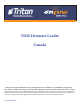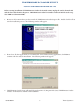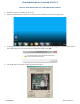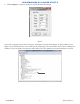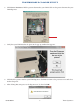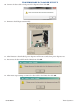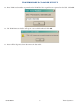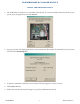TDM Firmware Loader Canada ©2017 Triton Systems of Delaware, LLC. All Rights Reserved. ATMGurus®, the ATMGurus logo and tagline, Triton®, and the Triton logo are all registered trademarks of Triton Systems of Delaware, LLC. The third party trademarks that may be identified herein are the trademark of their respective owners.
tdm firmware pc loader utility revision history Original Revision A Revision B Revision C Revision C 02/08/2013 04/05/2013 04/19/2013 06/27/2013 04/27/2017 Firmware updated to v14.01 Firmware updated to v14.01B Firmware updated to v14.01C Minor corrections; added power cycle in step 12.
tdm firmware pc loader utility install tdm firmware loader on a pc Before starting installation of TDM Firmware Loader for Canada v14.01, unplug the comloc from the PC and the data cable from the dispenser. TDM Firmware Loader for Canada v14.01 can NOT be used to update TDMs used in 9700 ATMs. 1. Browse to the location where you have stored the TDMFirmwareLoaderSetup.exe file. Double-click the file to start the installation process. The following window will appear: 2.
tdm firmware pc loader utility update tdm firmware via tdm firmware loader 1. Install the comloc in a USB port on the PC. 2. Click the TDM Firmware Loader for Canada icon on the desktop to launch the application. 3. As the application launches, the following warning will appear. Ensure the dispenser is powered off, and the data cable and power cable are disconnected from the TDM. Click OK. 4. The TDM Firmware Loader Canada application will open.
tdm firmware pc loader utility 5. Click Configure to verify the COM port used for firmware downloads. **Note** Newer PCs or laptops may not have serial ports, and require a USB-to-Serial adaptor. If using a USB-to-Serial adapter, you can determine the correct COM port by navigating to the Control Panel, then to Device Manager in Windows. Locate the USB-to-Serial device name under ports. The COM port associated with device is shown.
tdm firmware pc loader utility 6. Click Next or Previous to find the picture that matches your TDM. Click on the picture that matches your TDM dispenser. 7. Verify that your TDM matches the photo in the pop-up window that appears. 8. Click Yes if the picture matches your TDM dispenser. Click No to return to the previous screen and select another dispenser. 9. After clicking Yes, turn power to the dispenser on (I), then click OK.
tdm firmware pc loader utility 10. Connect the data cable to load port on the dispenser, then click OK. 11. Firmware should begin automatically. 12. After firmware is downloaded, power dispenser off for ten seconds, then power dispenser on. 13. Disconnect the data cable from the TDM, then click OK. 14. After motor stops turning, reconnect the data cable to the TDM, then click OK.
tdm firmware pc loader utility 15. Enter TDM serial number as printed on the TDM label. Use capital letters as printed on the label. Click OK. 16. The TDM Firmware Loader will report a successful download. Click OK. 17. Power off the dispenser, then disconnect the data cable.
tdm firmware pc loader utility update tdm firmware license 1. The TDM Firmware Loader has a set number of downloads. To verify the number of downloads left on your system, open the application, then click Version. 2. A pop-up window will display application version information. The number of downloads left on the system is shown under Remaining Uses. 3. To purchase additional downloads, contact Triton Technical Support at 1 (228) 575-3175. 4. Click Update License. 5.