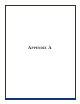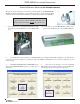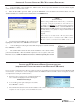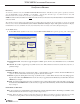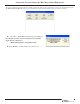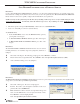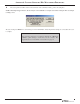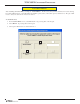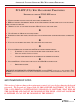Owner Manual
A-3
APPENDIX A - LOADING SOFTWARE / KEY MANAGEMENT PROCEDURES
7. Use the left and right <ARROW> keys on the keypad to
highlight the selected file. Press <ENTER> when selected.
8. A screen will appear verifying the selected file and prompt to restart the terminal.
Press <ENTER> to continue.
9. The terminal will restart at this time and the installation of the software will be
performed automatically. After the terminal completes it’s reboot sequence, remove the
Flash drive device. NOTE: An additional restart is recommended after the file is loaded.
5. In the “LOOK IN” option should be the “USB” location. If it’s not present, <CANCEL> out of the Software Update
screen and then re-enter the same screen.
6. When the “LOOK IN” option has “USB” present, the “FILENAME” screen should have the terminal software, size, and
date/time attributes for each file loaded in the Flash drive. See NOTE, below.
* NOTE *
(FULL LOAD FILES)
When loading a Full Load software file, you will lose
previously configured parameters and will have to
reconfigure. It is HIGHLY recommended saving parameters
MAIN MENU > TERMINAL STATUS > SAV E PARAMETERS TO
EXTERNAL STORAGE (USB DEVICE) before loading the Full Load
file. This allows you to quickly reconfigure terminal with the
saved parameters.
Legend:
Full load files are identified with a ‘D’ designation (XD).
X-Scale units software is identified with a .TLF extension.
X2 unit s software is identified with a .TFV extension.
LOADING THE X2 MULTITECH MODEM CONFIGURATION FILE
(REQUIRED FOR X2 UNITS THAT EMPLOY THE MULTITECH USB MODEM)
If you converted your X-Scale units to X2 but you did not require the optional Triton modem upgrade and are using a Multitech USB
modem instead, you will need to load a configuration file for the Multitech USB modem. This software load (patch) should be
accomplished after loading the terminal software.
1. Follow the same procedures in the “Updating Terminal Soft-
ware” instructions. Highlight/select the following file:
X2MultitechModemCfg.tfv
2. A screen will appear at right verifying the selected file.
Press <ENTER> to continue.
3. The terminal will restart at this time and the installation of the software will be performed automatically. After the terminal
completes it’s reboot sequence, remove the Flash drive device.