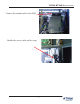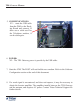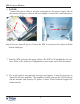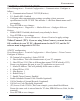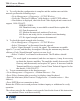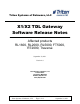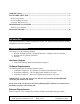Owner Manual
Configuration
1
SECTION 6 CONFIGURATION
Go to Management > Terminal Conguration > Communications. Congure as
follows:
• 8 - Communication Protocol: TCP/IP (Wireless)
• F4 - Enable SSL: Enabled
• Congure other communication settings according to host processor
specications for SSL TCP/IP. This includes 1 - the Host domain name and 2 -
port number.
• Press ENTER to save changes
Go to Management > Diagnostics > Modem Ethernet >Congure Ethernet
Settings.
• Enable DHCP: Enabled (check mark, may already be there).
• Press ENTER to save settings
Go to Management > System Parameters >Restart Terminal to apply settings.
Triton Connect (TC): If you are using Triton Connect, you must have an
SSL certicate in your TC PC, a Domain name for the TC PC, and the TC
software must be upgraded to TC5.5.6.
ATM TC conguration:
Go to Management > Terminal Conguration > More Options > Triton Connect.
Congure as follows:
• F4 (bottom left screen key): Select TCP/IP
• 1 - Host Address: This is the domain name of your TC computer
• 2 - Host IP Port: 9324 (This is different than normal TCP/IP which is 9323)
Ensure you designate this port in your TC application set up as well.
• 3 - Alarm IP Address: This will probably be the same as above.
• 4 - Alarm IP Port: 9324
• 5 - Max Retries: 1
• 6 - Redial Delay: 5
• 7 - Enable Triton Connect: Enabled
• Enable Scheduled Journal Calls: Disabled (optional)
• Call At Number of Journal Records: 0(optional)
• Call At Low Cash Threshold: 0(optional)
• (F3) Access Code: 123456 (This is an example, yours should be different.
Ensure the same code is entered into the TC data, EPROM Access Code, for this
terminal.)
• Press ENTER to save changes