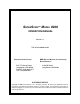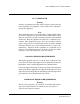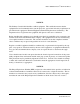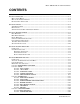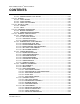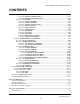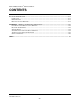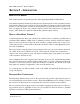SUPERSCRIPTM MODEL 9200 OPERATION MANUAL Version 4.1 TDN 07102-00009 04/00 CORPORATE HEADQUARTERS: RMA (RETURN MATERIAL AUTHORIZATION) RETURN ADDRESS: 522 E. Railroad Street Long Beach, MS 39560 PHONE: (228) 868-1317 FAX: (228) 868-0437 21405 B Street Long Beach, MS 39560 COPYRIGHT NOTICE Copyright © 2000 Triton Systems , Inc. All rights reserved.
MODEL 9200 SUPERSCRIPTM OPERATION MANUAL FCC COMPLIANCE Warning: Changes or modifications to this unit not expressly approved by the party responsible for compliance could void the user’s authority to operate the equipment. Note: This equipment has been tested and found to comply with the limits for a Class A digital device, persuant to Part 15 of FCC Rules. These limits are designed to provide reasonable protection against harmful interference when the equipment is operated in a commercial environment.
MODEL 9200 SUPERSCRIPTM OPERATION MANUAL NOTICE: The Industry Canada label identifies certified equipment. This certification means that the equipment meets telecommunications network protective, operational and safety requirements as prescribed in the appropriate Terminal Equipment Technical Requirements document(s). The Department does not guarantee the equipment will operate to the user’s satisfaction.
MODEL 9200 SUPERSCRIPTM OPERATION MANUAL AVIS: L’étiquette d’Industrie Canada identific le matériel homologué. Cette étiquette certifie que le matériel est conforme aux normes de protection, d’exploitation et de sécurité des réseaux de télécommunications, comme le prescrivent les documents concernant les exigences techniques relatives au matériel terminal. Le Ministère n’assure toutefois pas que le matériel fonctionnera à la satisfaction de l’utilisateur.
MODEL 9200 SUPERSCRIPTM OPERATION MANUAL CONTENTS SECTION 1 - INTRODUCTION ........................................................................................................................... 1-1 WHAT’S IN THIS MANUAL ........................................................................................................................ 1-3 WHAT IS A SUPERSCRIP TERMINAL? ........................................................................................................
MODEL 9200 SUPERSCRIPTM OPERATION MANUAL CONTENTS FUNCTION: ENABLE/DISABLE CUST. OPTION ........................................................................ 5-23 FUNCTION: JOURNAL ...................................................................................................................... 5-24 FUNCTION: PRINT JOURNAL .................................................................................................... 5-25 FUNCTION: CLEAR JOURNAL .................................................
MODEL 9200 SUPERSCRIPTM OPERATION MANUAL CONTENTS FUNCTION: ENTER PIN WORKING KEY ...................................................................... 5-77 FUNCTION: DOWNLOAD WORKING KEYS .................................................................. 5-79 FUNCTION: TELEPHONE ..................................................................................................... 5-80 FUNCTION: PRIMARY NUMBER ...................................................................................
MODEL 9200 SUPERSCRIPTM OPERATION MANUAL CONTENTS SECTION 8 - ERROR RECOVERY ..................................................................................................................... 8-1 INTRODUCTION ...................................................................................................................................... 8-2 ERROR RECOVERY ................................................................................................................................
SECTION 1 INTRODUCTION
MODEL 9200 SUPERSCRIPTM OPERATION MANUAL SECTION 1 - INTRODUCTION WHAT’S IN THIS MANUAL This manual describes all operating features of the SuperScrip® Model 9200 Terminal. Note that the SuperScrip Terminal operating features depend upon the version of terminal software loaded.
SECTION 2 FEATURES
MODEL 9200 SUPERSCRIPTM OPERATION MANUAL SECTION 2 - FEATURES SUPERSCRIP TERMINAL The general features of the SuperScrip Terminal are described in Table 2-1: Table 2-1. SuperScrip Terminal Features. • • • • • • • • Uses an ordinary dial-up telephone line, instead of an expensive leased line. 2400 bps (bits-per-second) modem standard (optional 14400 and 33600 bps modems available). High-capacity internal electronic journal can store up to 256 of the most recent transactions for later printout.
MODEL 9200 SUPERSCRIPTM OPERATION MANUAL SECTION 2 - FEATURES • MAC Data Encryption Support Terminal Software Release 4.1 implements support for the Message Authentication Code (MAC) data encryption protocol. This capability is typically referred to as “MAC-ing”. NOTE: This feature is currently only available in the Triton Standard version of Terminal Software Release 4.1. Also, the SPED option (described below) is required to support MACing.
MODEL 9200 SUPERSCRIPTM OPERATION MANUAL SECTION 2 - FEATURES • Exit Message This feature allows a message to be displayed to the customer at the conclusion of a transaction. The content of the message is determined by the operator. • Predial Capability By initiating the call to the processor immediately after the PIN is keyed in, the actual transaction, once selected, can be completed more quickly.
MODEL 9200 SUPERSCRIPTM OPERATION MANUAL SECTION 2 - FEATURES The software on the terminal makes it easy to retrieve stored information as often as necessary. From the operator’s standpoint, use of the journal is simple. All that is required of the operator is to do a PRINT JOURNAL command on a regular basis. Typically, the journal should be printed out whenever a DAY CLOSE is completed, although this is not a requirement.
MODEL 9200 SUPERSCRIPTM OPERATION MANUAL SECTION 2 - FEATURES • Six-Digit Amount Entry Fields U.S. domestic versions of the terminal operating software allow up to six digits to be entered in all fields where a cash amount is expected. Some international versions of the software allow extended field-lengths (see Extended Fields).
MODEL 9200 SUPERSCRIPTM OPERATION MANUAL SECTION 2 - FEATURES • Prize Coupons Option The Terminal may be configured to award “prize coupons” to customers on a random chance or a withdrawal amountdetermined basis. Coupons are awarded as printed messages presented to the customer on a separate receipt. The messages consist of four lines of text, with up to 40 characters in each line. The text of the message is entered from the terminal’s keypad. There are two methods of awarding coupons.
MODEL 9200 SUPERSCRIPTM OPERATION MANUAL SECTION 2 - FEATURES The Triton Connect host computer can monitor your Terminal 24 hours a day, seven days a week, and can receive an incoming call from the Terminal if there is a system error or service is required. The Terminal Configuration options in the Management Functions area enable you to activate or deactivate Triton Connect access to the terminal.
SECTION 3 OPERATION AND SETUP
MODEL 9200 SUPERSCRIPTM OPERATION MANUAL SECTION 3 - OPERATION AND SETUP BASIC OPERATION This chapter describes the basic operation and setup of the Terminal. MENU-BASED OPERATION The Terminal operates as a menu driven system. Messages and menu options presented on the LCD display screen guide the user’s actions. The desired menu option is selected by pressing one of the screen keys located to the left and right of the display (see Figure 3-2).
MODEL 9200 SUPERSCRIPTM OPERATION MANUAL SECTION 3 - OPERATION AND SETUP 2.) Enter the Terminal system management area by pressing the key next to MANAGEMENT FUNCTIONS. SCREEN KEYS If you do not select a menu choice within 30 seconds the Terminal will automatically default to the Customer Welcome screen (a benefit of this feature is that in the event of a power interruption the terminal will automatically begin accepting customer transactions shortly after power is restored).
MODEL 9200 SUPERSCRIPTM OPERATION MANUAL SECTION 3 - OPERATION AND SETUP ABC QZ 1 GHI 4 PRS 7 2 JKL 5 TUV 8 CANCEL DEF 3 MNO CHANGE 6 OK WXY 9 0 Figure 3-3. Alphanumeric Keypad. KEYPAD CHARACTERS X1 X2 X3 X4 X5 X6 1 Q Z S p ace ~ ! @ 2 A B C # $ % 3 D E F ^ * _ 4 G H I ( ) | 5 J K L \ / " 6 M N O ; : 7 P R S ? < > 8 T U V [ ] ñ 9 W X Y { } 0 , . - & = ' Single Quote (Open) ' Single Quote (Close) + Table 3-1.
MODEL 9200 SUPERSCRIPTM OPERATION MANUAL SECTION 3 - OPERATION AND SETUP The and keys are used in most alphanumeric data entry situations. The is used to back up and erase a character. The is used to lock in a character. These keys will auto-repeat if held down for more than one second. The key can be used to clear an entry and start over. The key will abort the current transaction.
MODEL 9200 SUPERSCRIPTM OPERATION MANUAL it is changed. S ECTION 3 - OPERATION AND SETUP **NOTE** The operator of the Terminal must change the MASTER PASSWORD to a new number when the installation is complete. The Top Menu serves an alternative purpose in the event of a machine malfunction or other error condition. Such conditions are normally reported by an “OUT OF SERVICE” message screen. The typical response to this message is to reset the Terminal.
MODEL 9200 SUPERSCRIPTM OPERATION MANUAL SECTION 3 - OPERATION AND SETUP • Surcharge Mode Some networks allow a surcharge, or terminal fee, to be imposed on withdrawal transactions. If surcharges are in use on your network, you are required to notify the customer of the possibility of an additional fee before the transaction is processed. The customer must be given a chance to cancel the transaction.
MODEL 9200 SUPERSCRIPTM OPERATION MANUAL SECTION 3 - OPERATION AND SETUP • PIN Master/Working Keys The PIN MASTER KEY is used to decrypt the PIN WORKING KEY. The Pin MASTER KEY was referred to as the MASTER KEY in previous versions of ATM operating software. The PIN WORKING KEY was referred to as the COMMUNICATIONS (COMMS) KEY. Each key is a 16-character string, consisting of a combination of the digits 0-9 and the letters A-F.
MODEL 9200 SUPERSCRIPTM OPERATION MANUAL SECTION 3 - OPERATION AND SETUP • Marketing Message The Marketing Message consists of up to four lines of text that are printed at the top of each receipt and report (if a Store Message is used, the Marketing Message is printed below it). This message can be used for advertising purposes, sales notifications, promotions, or other purposes. • Surcharge Owner The name of the surcharge owner is stored in the terminal and printed on the receipt.
MODEL 9200 SUPERSCRIPTM OPERATION MANUAL SECTION 3 - OPERATION AND SETUP SETUP PARAMETERS LISTING Table 3-2, SuperScrip Terminal Setup Parameters, lists all of the operator-configurable parameters accessible through the Management Functions. References to the specific pages in Section 5, Management Functions, are provided to help quickly locate the description and applicable setup instructions for each parameter. In most cases the factory default value of each parameter is also provided.
MODEL 9200 SUPERSCRIPTM OPERATION MANUAL SECTION 3 - OPERATION AND SETUP SU PER SC R IP TER MIN AL SETU P PAR AMETER S FU N C TION /PAR AMETER FAC TORY D EFAU LT PAGE N O. 34 INTERNATIONAL C URRENC Y OFF 5-9 35 MAXIMUM AMOUNT 36 EXTEND ED AMOUNT C LOSE 1 SC HED ULE C LOSE 2 C HANGE SC HED ULE 3 SEND TERMINAL TOTALS 4 ENGLISH/INGLES * 5-10 OFF 5-11 * 5-21 LAN GU AGE / ID IOMA 5 SPANISH/ESPANOL 6 ENABLE/D ISABLE C UST. OPTION FAC TORY D EFAU LT FU N C TION /PAR AMETER PAGE N O.
SECTION 4 CUSTOMER TRANSACTIONS
MODEL 9200 SUPERSCRIPTM OPERATION MANUAL SECTION 4 - CUSTOMER TRANSACTIONS INTRODUCTION The daily operation of the Terminal is quite simple and straightforward. Once the terminal has been properly configured, in most cases the only management functions that will be used on a regular basis are the CLOSE functions. This section discusses the day-to-day operation of the terminal from a customer standpoint.
MODEL 9200 SUPERSCRIPTM OPERATION MANUAL SECTION 4 - CUSTOMER TRANSACTIONS Customer inserts card at Welcome Screen. Surcharge message may appear here... Customer removes card. Customer enters PIN. Customer Selects the Withdrawal Transaction. Customer selects an Account. Customer selects a Fast Cash Amount. OR... ...Customer selects OTHER and enters a custom amount. OTHER... ... OR Surcharge message may appear here. Withdrawal Request sent to Host for processing. Welcome Screen appears.
MODEL 9200 SUPERSCRIPTM OPERATION MANUAL SECTION 4 - CUSTOMER TRANSACTIONS Customer inserts card at Welcome Screen. Customer enters PIN. Customer removes card. Customer selects the TRANSFER FUNDS Transaction. Customer selects type of Transfer. Customer enters amount of Transfer. Transfer Request sent to Host for processing. Welcome Screen appears. Terminal ready for next transaction. Figure 4-2. Transfer Transaction. TRITON SYSTEMS, INC.
MODEL 9200 SUPERSCRIPTM OPERATION MANUAL SECTION 4 - CUSTOMER TRANSACTIONS Customer inserts card at Welcome Screen. Customer enters PIN. Customer removes card. Customer selects the CHECK ACCOUNT BALANCE Transaction. Customer selects an Account. Balance Request sent to Host for processing. Welcome Screen appears. Terminal ready for next transaction. Figure 4-3. Balance Inquiry Transaction. TRITON SYSTEMS, INC.
SECTION 5 MANAGEMENT FUNCTIONS
MODEL 9200 SUPERSCRIPTM OPERATION MANUAL SECTION 5 - MANAGEMENT FUNCTIONS INTRODUCTION This section describes the MANAGEMENT FUNCTIONS available for controlling the Terminal. When the CUSTOMER WELCOME screen is displayed, you can access the MANAGEMENT FUNCTIONS menu by following the procedure described next. ACCESSING THE MANAGEMENT FUNCTIONS MENU 1.) Press and hold down the key; while holding down the key, press the <1> key. Release both keys. After a moment the Top Menu will be displayed.
MODEL 9200 SUPERSCRIPTM OPERATION MANUAL SECTION 5 - MANAGEMENT FUNCTIONS The MANAGEMENT FUNCTIONS Screen. The ADMINISTRATION password allows access to a limited group of functions such as CLOSE, DIAGNOSTICS, etc. The MASTER PASSWORD allows access to all functions performed with the ADMINISTRATION password plus access to the Terminal configuration functions.
MODEL 9200 SUPERSCRIPTM OPERATION MANUAL SECTION 5 - MANAGEMENT FUNCTIONS Management Functions Chart TRITON SYSTEMS, INC.
MODEL 9200 SUPERSCRIPTM OPERATION MANUAL SECTION 5 - MANAGEMENT FUNCTIONS FUNCTION: MANAGEMENT FUNCTIONS FACTORY DEFAULT: N/A ACCESS INSTRUCTIONS: Select the MANAGEMENT FUNCTIONS option from the Top Menu (see page 5-2 for instructions on how to access the Top menu). DESCRIPTION: The MANAGEMENT FUNCTIONS menu allows the terminal operator to access the following functions: 1.) 2.) 3.) 4.) 5.) 6.) 7.
MODEL 9200 SUPERSCRIPTM OPERATION MANUAL SECTION 5 - MANAGEMENT FUNCTIONS FUNCTION: CLOSE FACTORY DEFAULT: N/A ACCESS INSTRUCTIONS: Select the CLOSE option from the MANAGEMENT FUNCTIONS screen to view the options available from the SELECT CLOSE FUNCTION menu. DESCRIPTION: The SELECT CLOSE FUNCTION menu allows the terminal operator to perform the following functions: 1.) 2.) 3.) 4.
MODEL 9200 SUPERSCRIPTM OPERATION MANUAL SECTION 5 - MANAGEMENT FUNCTIONS FUNCTION: TRIAL CLOSE FACTORY DEFAULT: N/A ACCESS INSTRUCTIONS: 1.) Select CLOSE from the MANAGEMENT FUNCTIONS screen. 2.) Select TRIAL CLOSE. DESCRIPTION: The TRIAL CLOSE function is used during the daily close procedure. It does the same thing as DAY CLOSE, except that the totals are not cleared. The report printed by the TRIAL CLOSE is used to balance your Terminal before you actually balance with your processor.
MODEL 9200 SUPERSCRIPTM OPERATION MANUAL SECTION 5 - MANAGEMENT FUNCTIONS FUNCTION: DAY CLOSE FACTORY DEFAULT: N/A ACCESS INSTRUCTIONS: 1.) Select CLOSE from the MANAGEMENT FUNCTIONS screen. 2.) Select DAY CLOSE. DESCRIPTION: The DAY CLOSE Function is used to complete daily balancing of the Terminal with the processor. The DAY CLOSE is performed to clear the totals and switch to the next business day.
MODEL 9200 SUPERSCRIPTM OPERATION MANUAL SECTION 5 - MANAGEMENT FUNCTIONS FUNCTION: SCHEDULE CLOSE FACTORY DEFAULT: OFF ACCESS INSTRUCTIONS: 1.) Select CLOSE from the MANAGEMENT FUNCTION screen. 2.) Select SCHEDULE CLOSE. DESCRIPTION: This function allows you to turn on or off the SCHEDULE CLOSE feature. It also provides access to the CHANGE SCHEDULE function, which allows you to specify the time of day when a CLOSE process will be automatically initiated (if the SCHEDULE CLOSE feature is turned ON).
MODEL 9200 SUPERSCRIPTM OPERATION MANUAL SECTION 5 - MANAGEMENT FUNCTIONS FUNCTION: CHANGE SCHEDULE FACTORY DEFAULT: N/A ACCESS INSTRUCTIONS: 1.) Select CLOSE from the MANAGEMENT FUNCTION screen. 2.) Select SCHEDULE CLOSE. 3.) Select CHANGE SCHEDULE. DESCRIPTION: This function is used to set the time, in hours and minutes, at which the terminal will automatically initiate contact with the processor and perform a close operation. The time is entered in the form ‘HH:MM:SS’ (hours, minutes, seconds).
MODEL 9200 SUPERSCRIPTM OPERATION MANUAL SECTION 5 - MANAGEMENT FUNCTIONS FUNCTION: SEND TERMINAL TOTALS FACTORY DEFAULT: OFF ACCESS INSTRUCTIONS: 1.) Select CLOSE from the MANAGEMENT FUNCTION screen. 2.) Select SEND TERMINAL TOTALS. DESCRIPTION: This function allows you to turn on or off the REPORT TERMINAL TOTALS feature. When the feature is turned ON, the terminal will send accumulated totals information to the processor during the close operation.
MODEL 9200 SUPERSCRIPTM OPERATION MANUAL SECTION 5 - MANAGEMENT FUNCTIONS FUNCTION: DIAGNOSTICS FACTORY DEFAULT: N/A ACCESS INSTRUCTIONS: Select DIAGNOSTICS from the MANAGEMENT FUNCTIONS screen. DESCRIPTION: Select one of the following to perform the appropriate DIAGNOSTICS test: • • • • • • • RESET/TEST MODEM. Select this option to verify that a modem is installed and that it is capable of being configured. SCAN CARD.
MODEL 9200 SUPERSCRIPTM OPERATION MANUAL SECTION 5 - MANAGEMENT FUNCTIONS FUNCTION: RESET/TEST MODEM FACTORY DEFAULT: N/A ACCESS INSTRUCTIONS: 1.) Select DIAGNOSTICS from the MANAGEMENT FUNCTIONS screen. 2.) Select the RESET/TEST MODEM option. DESCRIPTION: This test confirms that the CPU Module can communicate with the modem and that the modem can be configured. This test does not test the ability of the modem to communicate on the phone line.
MODEL 9200 SUPERSCRIPTM OPERATION MANUAL SECTION 5 - MANAGEMENT FUNCTIONS FUNCTION: SCAN CARD FACTORY DEFAULT: N/A ACCESS INSTRUCTIONS: 1.) Select DIAGNOSTICS from the MANAGEMENT FUNCTIONS screen. 2.) Select the SCAN CARD option. DESCRIPTION: The SCAN CARD function reads a card and displays the information imprinted on its magnetic strip. This can be done on a customer card that doesn’t seem to work in the Terminal.
MODEL 9200 SUPERSCRIPTM OPERATION MANUAL SECTION 5 - MANAGEMENT FUNCTIONS FUNCTION: FORMAT GRAPHIC MEMORY FACTORY DEFAULT: N/A ACCESS INSTRUCTIONS: 1.) Select DIAGNOSTICS from the MANAGEMENT FUNCTIONS screen. 2.) Select FORMAT GRAPHIC MEMORY. DESCRIPTION: Graphic Memory must be formatted so that it is ready to accept downloaded files from a Triton Connect Host Computer. Graphic Memory is factory formatted.
MODEL 9200 SUPERSCRIPTM OPERATION MANUAL SECTION 5 - MANAGEMENT FUNCTIONS FUNCTION: MODEM SPEAKER ON/OFF FACTORY DEFAULT: OFF ACCESS INSTRUCTIONS: 1.) Select DIAGNOSTICS from the MANAGEMENT FUNCTIONS screen. 2.) Select the MODEM SPEAKER option to toggle it between ON and OFF. DESCRIPTION: This function allows you to turn the modem speaker sound on or off.
MODEL 9200 SUPERSCRIPTM OPERATION MANUAL SECTION 5 - MANAGEMENT FUNCTIONS FUNCTION: TEST RECEIPT PRINTER FACTORY DEFAULT: N/A ACCESS INSTRUCTIONS: 1.) Select DIAGNOSTICS from the MANAGEMENT FUNCTIONS screen. 2.) Select the TEST RECEIPT PRINTER option. DESCRIPTION: This command will print two lines of text on the receipt printer and then advance and cut the paper. The text should be 42 characters wide. The remainder of the information on the TEST RECEIPT PRINTER print out is terminal configuration data.
MODEL 9200 SUPERSCRIPTM OPERATION MANUAL SECTION 5 - MANAGEMENT FUNCTIONS FUNCTION: VERSION #’S FACTORY DEFAULT: N/A ACCESS INSTRUCTIONS: 1.) Select DIAGNOSTICS from the MANAGEMENT FUNCTIONS screen. 2.) Select the VERSION #’S option. DESCRIPTION: This function displays the version information for the terminal software that is running in the Terminal. Normally you do not need to access this function unless you are asked to by service personnel.
MODEL 9200 SUPERSCRIPTM OPERATION MANUAL SECTION 5 - MANAGEMENT FUNCTIONS FUNCTION: REPRINT FACTORY DEFAULT: N/A ACCESS INSTRUCTIONS: 1.) Select DIAGNOSTICS from the MANAGEMENT FUNCTIONS screen. 2.) Select the REPRINT option. DESCRIPTION: The reprint function allows you to reprint a transaction that was not printed correctly the first time. If the printer runs out of paper or jams, the terminal may not sense it and try to print a receipt.
MODEL 9200 SUPERSCRIPTM OPERATION MANUAL SECTION 5 - MANAGEMENT FUNCTIONS FUNCTION: LANGUAGE/IDIOMA FACTORY DEFAULT: Country-specific ACCESS INSTRUCTIONS: Select the LANGUAGE/IDIOMA option from the MANAGEMENT FUNCTIONS screen to view the additional options available. DESCRIPTION: This function provides access to the options that control the language that is displayed on the Terminal LCD Display.
MODEL 9200 SUPERSCRIPTM OPERATION MANUAL SECTION 5 - MANAGEMENT FUNCTIONS FUNCTION: ENGLISH/INGLES FACTORY DEFAULT: N/A ACCESS INSTRUCTIONS: 1.) Select the LANGUAGE/IDIOMA option from the MANAGEMENT FUNCTIONS screen. 2.) Select the ENGLISH/INGLES option. DESCRIPTION: Choosing this function when the DISABLE CUST. OPTION is selected will set the LCD screen to display only English text during a transaction. Choosing this function when the ENABLE CUST.
MODEL 9200 SUPERSCRIPTM OPERATION MANUAL SECTION 5 - MANAGEMENT FUNCTIONS FUNCTION: SPANISH/ESPANOL FACTORY DEFAULT: N/A ACCESS INSTRUCTIONS: 1.) Select the LANGUAGE/IDIOMA option from the MANAGEMENT FUNCTIONS screen. 2.) Select the SPANISH/ESPANOL option. DESCRIPTION: NOTE: Some versions of international software replace the Spanish language option with French. Choosing this option when the DISABLE CUST. OPTION is selected will display only Spanish text during a transaction.
MODEL 9200 SUPERSCRIPTM OPERATION MANUAL SECTION 5 - MANAGEMENT FUNCTIONS FUNCTION: ENABLE/DISABLE CUST. OPTION FACTORY DEFAULT: ‘OPTION IS: DISABLED’ ACCESS INSTRUCTIONS: 1.) Select the LANGUAGE/IDIOMA option from the MANAGEMENT FUNCTIONS screen. 2.) Select either option, as appropriate: • ENABLE CUST. OPTION. • DISABLE CUST. OPTION.
MODEL 9200 SUPERSCRIPTM OPERATION MANUAL SECTION 5 - MANAGEMENT FUNCTIONS FUNCTION: JOURNAL FACTORY DEFAULT: N/A ACCESS INSTRUCTIONS: Select JOURNAL from the options available at the MANAGEMENT FUNCTIONS screen. DESCRIPTION: Select the JOURNAL function from the MANAGEMENT FUNCTIONS screen to: 1.) PRINT THE JOURNAL 2.) CLEAR JOURNAL 3.) PRINT THE LAST X ENTRIES ERROR CONDITIONS: There are no error conditions directly associated with this function. TRITON SYSTEMS, INC.
MODEL 9200 SUPERSCRIPTM OPERATION MANUAL SECTION 5 - MANAGEMENT FUNCTIONS FUNCTION: PRINT JOURNAL FACTORY DEFAULT: N/A ACCESS INSTRUCTIONS: 1.) Select JOURNAL from the options available at the MANAGEMENT FUNCTIONS screen. 2.) Select the PRINT JOURNAL option to print all unaudited records stored in the journal. DESCRIPTION: The PRINT JOURNAL command is used to automatically print out any journal entries collected since the last time the journal was printed.
MODEL 9200 SUPERSCRIPTM OPERATION MANUAL SECTION 5 - MANAGEMENT FUNCTIONS FUNCTION: CLEAR JOURNAL FACTORY DEFAULT: N/A ACCESS INSTRUCTIONS: 1.) Select JOURNAL from the options available at the MANAGEMENT FUNCTIONS screen. 2.) Select the CLEAR JOURNAL option to mark all entries stored in the journal since the last time the CLEAR JOURNAL or PRINT JOURNAL functions were completed. DESCRIPTION: The CLEAR JOURNAL command is used to mark all unprinted records in the journal as ‘audited’.
MODEL 9200 SUPERSCRIPTM OPERATION MANUAL SECTION 5 - MANAGEMENT FUNCTIONS FUNCTION: PRINT LAST X ENTRIES FACTORY DEFAULT: N/A ACCESS INSTRUCTIONS: 1.) Select JOURNAL from the options available at the MANAGEMENT FUNCTIONS screen. 2.) Select the PRINT LAST X ENTRIES option to print the last X (where ‘X’ is a number from 1 to 256) entries stored in the journal.
MODEL 9200 SUPERSCRIPTM OPERATION MANUAL SECTION 5 - MANAGEMENT FUNCTIONS FUNCTION: SECURITY CODE FACTORY DEFAULT: N/A ACCESS INSTRUCTIONS: Select SECURITY CODE from the options available at the MANAGEMENT FUNCTIONS screen. DESCRIPTION: The SECURITY CODE provides a means of ‘validating’ printed vouchers issued by the terminal. The SECURITY CODE is a six-character code that is printed on each voucher.
MODEL 9200 SUPERSCRIPTM OPERATION MANUAL SECTION 5 - MANAGEMENT FUNCTIONS FUNCTION: CHANGE (SECURITY CODE) FACTORY DEFAULT: N/A ACCESS INSTRUCTIONS: 1.) Select SECURITY CODE from the options available at the MANAGEMENT FUNCTIONS main menu screen. 2.) Select the CHANGE option. DESCRIPTION: The current SECURITY CODE is stored in the terminal and printed on each receipt for validation purposes. Select the CHANGE option to enter a new SECURITY CODE.
MODEL 9200 SUPERSCRIPTM OPERATION MANUAL SECTION 5 - MANAGEMENT FUNCTIONS FUNCTION: PRINT (SECURITY CODE) FACTORY DEFAULT: N/A ACCESS INSTRUCTIONS: 1.) Select SECURITY CODE from the options available at the MANAGEMENT FUNCTIONS main menu screen. 2.) Select the PRINT option. DESCRIPTION: A short voucher may be printed that shows the current SECURITY CODE, the previous SECURITY CODE, and the date and time. Multiple copies may be printed to distribute to each cashier or other personnel.
MODEL 9200 SUPERSCRIPTM OPERATION MANUAL SECTION 5 - MANAGEMENT FUNCTIONS FUNCTION: PASSWORD MAINTENANCE FACTORY DEFAULT: N/A ACCESS INSTRUCTIONS: Select the PASSWORD MAINTENANCE option from the MANAGEMENT FUNCTIONS screen. DESCRIPTION: The PASSWORD MAINTENANCE Function of MANAGEMENT FUNCTIONS menu allows access to menus for viewing and changing the following: 1.) MASTER PASSWORD 2.) ADMINISTRATION PASSWORD ERROR CONDITIONS: There are no error conditions directly associated with this function.
MODEL 9200 SUPERSCRIPTM OPERATION MANUAL SECTION 5 - MANAGEMENT FUNCTIONS FUNCTION: MASTER PASSWORD FACTORY DEFAULT: ‘123456’ ACCESS INSTRUCTIONS: 1.) Select the PASSWORD MAINTENANCE option from the MANAGEMENT FUNCTIONS screen. 2.) Select the MASTER PASSWORD option. DESCRIPTION: The MASTER PASSWORD is the highest level password on the Terminal. It allows access to all functions except downloading of new software. The MASTER PASSWORD must be entered in order to change the ADMINISTRATION password.
MODEL 9200 SUPERSCRIPTM OPERATION MANUAL SECTION 5 - MANAGEMENT FUNCTIONS FUNCTION: ADMINISTRATION PASSWORD FACTORY DEFAULT: ‘987654’ ACCESS INSTRUCTIONS: 1.) Select the PASSWORD MAINTENANCE option from the MANAGEMENT FUNCTIONS screen. 2.) Select the ADMINISTRATION PASSWORD option. DESCRIPTION: The ADMINISTRATION PASSWORD is used to perform daily management functions. This password DOES NOT allow access to the TERMINAL CONFIGURATION menu.
MODEL 9200 SUPERSCRIPTM OPERATION MANUAL SECTION 5 - MANAGEMENT FUNCTIONS FUNCTION: TERMINAL CONFIGURATION FACTORY DEFAULT: N/A ACCESS INSTRUCTIONS: Select the TERMINAL CONFIGURATION option from the MANAGEMENT FUNCTIONS screen. DESCRIPTION: The TERMINAL CONFIGURATION option provides access to functions that allow the following parameters to be viewed and changed: 1.) 2.) 3.) 4.) 5.) 6.) 7.
MODEL 9200 SUPERSCRIPTM OPERATION MANUAL SECTION 5 - MANAGEMENT FUNCTIONS FUNCTION: PRINTER SETTINGS FACTORY DEFAULT: N/A ACCESS INSTRUCTIONS: 1.) Select the TERMINAL CONFIGURATION option from the MANAGEMENT FUNCTIONS screen. 2.) Select the PRINTER SETTINGS option. DESCRIPTION: This menu provides access to the following functions: 1.) SET PRINT LENGTH 2.) LOW RECEIPT PAPER 3.) PRINTER GRAPHICS ERROR CONDITIONS: There are no error conditions directly associated with this function. TRITON SYSTEMS, INC.
MODEL 9200 SUPERSCRIPTM OPERATION MANUAL SECTION 5 - MANAGEMENT FUNCTIONS FUNCTION: SET PRINT LENGTH FACTORY DEFAULT: ‘35’ ACCESS INSTRUCTIONS: 1.) Select the TERMINAL CONFIGURATION option from the MANAGEMENT FUNCTIONS screen. 2.) Select the PRINTER SETTINGS option. 3.) Select SET PRINT LENGTH. DESCRIPTION: This function sets the minimum length of the receipt provided to the customer after each transaction.
MODEL 9200 SUPERSCRIPTM OPERATION MANUAL SECTION 5 - MANAGEMENT FUNCTIONS FUNCTION: LOW RECEIPT PAPER FACTORY DEFAULT: ‘OUT OF SERVICE’ ACCESS INSTRUCTIONS: 1.) Select TERMINAL CONFIGURATION from the MANAGEMENT FUNCTIONS menu. 2.) Select the PRINTER SETTINGS option. 3.) Choose the LOW RECEIPT PAPER option. DESCRIPTION: After selecting the LOW RECEIPT PAPER ON/OFF option, a screen displaying,” WHEN RECEIPT PAPER BECOMES LOW, THE ATM WILL BE OUT OF SERVICE” (or IN SERVICE depending on terminal setup).
MODEL 9200 SUPERSCRIPTM OPERATION MANUAL SECTION 5 - MANAGEMENT FUNCTIONS FUNCTION: PRINTER GRAPHICS FACTORY DEFAULT: ENABLED ACCESS INSTRUCTIONS: 1.) Select TERMINAL CONFIGURATION option from the MANAGEMENT FUNCTIONS screen. 2.) Select the PRINTER SETTINGS option. 3.) Select PRINTER GRAPHICS. DESCRIPTION: Triton Connect Software Release 1.8 (or above) allows bit mapped graphics (in ‘.bmp’ format) to be downloaded to the terminal and stored in Graphic Memory.
MODEL 9200 SUPERSCRIPTM OPERATION MANUAL SECTION 5 - MANAGEMENT FUNCTIONS FUNCTION: RANDOM/LEVEL PRIZE COUPONS FACTORY DEFAULT: N/A ACCESS INSTRUCTIONS: 1.) Select TERMINAL CONFIGURATION from the MANAGEMENT FUNCTIONS menu. 2.) Select RANDOM/LEVEL PRIZE COUPONS from the TERMINAL CONFIGURATION menu. DESCRIPTION: This function provides access to the following options, which will set up terminal operations for issuing printed and dispensed prize coupons: 1.) 2.) 3.) 4.) 5.) ENTER LEVEL/PRIZE MESSAGE.
MODEL 9200 SUPERSCRIPTM OPERATION MANUAL SECTION 5 - MANAGEMENT FUNCTIONS FUNCTION: ENTER LEVEL PRIZE MSG. FACTORY DEFAULT: NONE ACCESS INSTRUCTIONS: 1.) Select TERMINAL CONFIGURATION from the MANAGEMENT FUNCTIONS menu. 2.) Select RANDOM/LEVEL PRIZE COUPONS from the TERMINAL CONFIGURATION menu. 3.) Select ENTER LEVEL PRIZE MSG. DESCRIPTION: The LEVEL PRIZE MESSAGE consists of four lines of text that are printed on the Level Prize receipt and report. The text can be full alphanumeric text.
MODEL 9200 SUPERSCRIPTM OPERATION MANUAL SECTION 5 - MANAGEMENT FUNCTIONS FUNCTION: ENTER RANDOM PRIZE MSG. FACTORY DEFAULT: NONE ACCESS INSTRUCTIONS: 1.) Select TERMINAL CONFIGURATION from the MANAGEMENT FUNCTIONS menu. 2.) Select RANDOM/LEVEL PRIZE COUPONS from the TERMINAL CONFIGURATION menu. 3.) Select ENTER RANDOM PRIZE MSG. DESCRIPTION: The RANDOM PRIZE MESSAGE consists of four lines of text that are printed on the Random Coupon receipt and report. The text can be full alphanumeric text.
MODEL 9200 SUPERSCRIPTM OPERATION MANUAL SECTION 5 - MANAGEMENT FUNCTIONS FUNCTION: ENABLE/DISABLE COUPON AWARDS FACTORY DEFAULT: DISABLED ACCESS INSTRUCTIONS: 1.) Select TERMINAL CONFIGURATION from the MANAGEMENT FUNCTIONS menu. 2.) Select RANDOM/LEVEL PRIZE COUPONS from the TERMINAL CONFIGURATION menu. 3.) Select the ENABLE/DISABLE COUPON AWARDS option. 4.) Select ENABLE OR DISABLE from the menu displayed.
MODEL 9200 SUPERSCRIPTM OPERATION MANUAL SECTION 5 - MANAGEMENT FUNCTIONS FUNCTION: SET LEVEL PRIZE AMOUNT FACTORY DEFAULT: ‘$0.00’ ACCESS INSTRUCTIONS: 1.) Select TERMINAL CONFIGURATION from the MANAGEMENT FUNCTIONS menu. 2.) Select RANDOM/LEVEL PRIZE COUPONS from the TERMINAL CONFIGURATION menu. 3.) Select the SET LEVEL PRIZE AMOUNT option. 4.) Enter the amount in dollars and press “”. DESCRIPTION: This function sets the threshold level at which the level prize coupon will be printed.
MODEL 9200 SUPERSCRIPTM OPERATION MANUAL SECTION 5 - MANAGEMENT FUNCTIONS FUNCTION: SET RANDOM WINNING % FACTORY DEFAULT: ‘0%’ ACCESS INSTRUCTIONS: 1.) Select TERMINAL CONFIGURATION from the MANAGEMENT FUNCTIONS menu. 2.) Select RANDOM/LEVEL PRIZE COUPONS from the TERMINAL CONFIGURATION menu. 3.) Select the SET RANDOM WINNING % option. 4.) Select the CHANGE option. 5.) Enter the new random percentage and press .
MODEL 9200 SUPERSCRIPTM OPERATION MANUAL SECTION 5 - MANAGEMENT FUNCTIONS FUNCTION: CHANGE MESSAGES FACTORY DEFAULT: N/A ACCESS INSTRUCTIONS: 1.) Select TERMINAL CONFIGURATION from the MANAGEMENT FUNCTIONS menu. 2.) Select CHANGE MESSAGES. DESCRIPTION: The CHANGE MESSAGES option of the TERMINAL CONFIGURATION menu allows information for the following screens to be changed by the terminal operator or a service technician: 1.) 2.) 3.) 4.) 5.) 6.) 7.
MODEL 9200 SUPERSCRIPTM OPERATION MANUAL SECTION 5 - MANAGEMENT FUNCTIONS FUNCTION: MARKETING MESSAGE FACTORY DEFAULT: NONE ACCESS INSTRUCTIONS: 1.) Select TERMINAL CONFIGURATION from the MANAGEMENT FUNCTIONS menu. 2.) Select CHANGE MESSAGES. 3.) Select MARKETING MESSAGE. DESCRIPTION: KEY The MARKETING MESSAGE function allows you to compose a message that will appear on any printed products that include the store message (e.g. customer receipts, day closes, coupons, etc.).
MODEL 9200 SUPERSCRIPTM OPERATION MANUAL SECTION 5 - MANAGEMENT FUNCTIONS FUNCTION: SURCHARGE MESSAGES FACTORY DEFAULT: ‘STANDARD’ ACCESS INSTRUCTIONS: 1.) Select TERMINAL CONFIGURATION from the MANAGEMENT FUNCTIONS menu. 2.) Select CHANGE MESSAGES. 3.) Select SURCHARGE MESSAGES DESCRIPTION: This function is used to select the surcharge message that will be displayed to the customer. Press the button next to the desired message to select it.
MODEL 9200 SUPERSCRIPTM OPERATION MANUAL SECTION 5 - MANAGEMENT FUNCTIONS CUSTOM-C CUSTOM-D CUSTOM-E CUSTOM-F CUSTOM-H CUSTOM-G ERROR CONDITIONS: There are no error conditions directly associated with this function. TRITON SYSTEMS, INC.
MODEL 9200 SUPERSCRIPTM OPERATION MANUAL SECTION 5 - MANAGEMENT FUNCTIONS FUNCTION: WELCOME MESSAGE FACTORY DEFAULT: ‘WELCOME TO miniATM’ ACCESS INSTRUCTIONS: 1.) Select TERMINAL CONFIGURATION from the MANAGEMENT FUNCTIONS menu. 2.) Select CHANGE MESSAGES. 3.) Select Welcome Message. DESCRIPTION: The Welcome Message consists of three lines of text that are printed at the top of the customer welcome screen. The text can be full alphanumeric text.
MODEL 9200 SUPERSCRIPTM OPERATION MANUAL SECTION 5 - MANAGEMENT FUNCTIONS FUNCTION: SURCHARGE OWNER FACTORY DEFAULT: NONE ACCESS INSTRUCTIONS: 1.) Select TERMINAL CONFIGURATION from the MANAGEMENT FUNCTIONS menu. 2.) Select CHANGE MESSAGES. 3.) Select SURCHARGE OWNER. DESCRIPTION: The name of the SURCHARGE OWNER is stored in the terminal and printed on the Receipt Printer Test Report. The name of the SURCHARGE OWNER is entered directly into the terminal.
MODEL 9200 SUPERSCRIPTM OPERATION MANUAL SECTION 5 - MANAGEMENT FUNCTIONS FUNCTION: EXIT MESSAGE FACTORY DEFAULT: ‘Thank’s for Using miniATM’ ACCESS INSTRUCTIONS: 1.) Select TERMINAL CONFIGURATION from the MANAGEMENT FUNCTIONS menu. 2.) Select CHANGE MESSAGES. 3.) Select EXIT MESSAGE. DESCRIPTION: The Exit Message consists of three lines of text that are printed on the terminal display at the conclusion of a transaction. The text can be full alphanumeric text.
MODEL 9200 SUPERSCRIPTM OPERATION MANUAL SECTION 5 - MANAGEMENT FUNCTIONS FUNCTION: STORE MESSAGE FACTORY DEFAULT: SEE NOTE ACCESS INSTRUCTIONS: 1.) Select TERMINAL CONFIGURATION from the MANAGEMENT FUNCTIONS menu. 2.) Select CHANGE MESSAGES. 3.) Select STORE MESSAGE. DESCRIPTION: KEY The STORE MESSAGE consists of four lines of text that are printed on the customer receipt. The text can be full alphanumeric text.
MODEL 9200 SUPERSCRIPTM OPERATION MANUAL SECTION 5 - MANAGEMENT FUNCTIONS FUNCTION: TERMINAL OWNER FACTORY DEFAULT: NONE ACCESS INSTRUCTIONS: 1.) Select TERMINAL CONFIGURATION from the MANAGEMENT FUNCTIONS menu. 2.) Select CHANGE MESSAGES. 3.) Select TERMINAL OWNER. DESCRIPTION: The name of the TERMINAL OWNER is stored in the terminal and displayed to the customer in the surcharge warning message. The name is entered directly into the terminal.
MODEL 9200 SUPERSCRIPTM OPERATION MANUAL SECTION 5 - MANAGEMENT FUNCTIONS FUNCTION: TERMINAL PARAMETERS FACTORY DEFAULT: N/A ACCESS INSTRUCTIONS: 1.) Select TERMINAL CONFIGURATION from the MANAGEMENT FUNCTIONS menu. 2.) Select SET TERMINAL PARAMETERS. DESCRIPTION: Selecting SET TERMINAL PARAMETERS from the TERMINAL CONFIGURATION menu allows the following Terminal operating parameters to be viewed or changed: 1.) 2.) 3.) 4.) 5.) 6.) 7.
MODEL 9200 SUPERSCRIPTM OPERATION MANUAL SECTION 5 - MANAGEMENT FUNCTIONS FUNCTION: SET TERMINAL # FACTORY DEFAULT: NONE ACCESS INSTRUCTIONS: 1.) Select TERMINAL CONFIGURATION from the MANAGEMENT FUNCTIONS menu. 2.) Select SET TERMINAL PARAMETERS. 3.) Choose the SET TERMINAL # option. DESCRIPTION: The TERMINAL # is a unique string of characters provided by your processor to identify the Terminal when a transaction is taking place. It can contain numbers and letters.
MODEL 9200 SUPERSCRIPTM OPERATION MANUAL SECTION 5 - MANAGEMENT FUNCTIONS FUNCTION: RESET SEQ # FACTORY DEFAULT: N/A ACCESS INSTRUCTIONS: 1.) Select TERMINAL CONFIGURATION from the MANAGEMENT FUNCTIONS menu. 2.) Select SET TERMINAL PARAMETERS. 3.) Choose the RESET SEQ # option. DESCRIPTION: NOTE: This feature is not supported by all processors. Select the RESET SEQ. # option from the TERMINAL PARAMETER menu to reset the sequence number that is printed on the journal printout and receipt to ‘00000000’.
MODEL 9200 SUPERSCRIPTM OPERATION MANUAL SECTION 5 - MANAGEMENT FUNCTIONS FUNCTION: SURCHARGE MODE FACTORY DEFAULT: N/A ACCESS INSTRUCTIONS: 1.) Select TERMINAL CONFIGURATION from the MANAGEMENT FUNCTIONS menu. 2.) Select SET TERMINAL PARAMETERS. 3.) Choose the SURCHARGE MODE option. DESCRIPTION: Selecting the SURCHARGE MODE option from the SET TERMINAL PARAMETERS menu allows the terminal operator or service technician to change the following surcharge options: 1.) 2.) 3.) 4.) 5.
MODEL 9200 SUPERSCRIPTM OPERATION MANUAL SECTION 5 - MANAGEMENT FUNCTIONS FUNCTION: SURCHARGE PERCENT FACTORY DEFAULT: N/A ACCESS INSTRUCTIONS: 1.) Select TERMINAL CONFIGURATION from the MANAGEMENT FUNCTIONS menu. 2.) Select SET TERMINAL PARAMETERS. 3.) Choose the SURCHARGE MODE option. 4.) Select SURCHARGE PERCENT.
MODEL 9200 SUPERSCRIPTM OPERATION MANUAL SECTION 5 - MANAGEMENT FUNCTIONS FUNCTION: ENABLE/DISABLE SURCHARGE FACTORY DEFAULT: DISABLED ACCESS INSTRUCTIONS: 1.) Select TERMINAL CONFIGURATION from the MANAGEMENT FUNCTIONS menu. 2.) Select SET TERMINAL PARAMETERS. 3.) Choose the SURCHARGE MODE option. 4.) Select ENABLE or DISABLE, as appropriate. DESCRIPTION: Some networks allow a surcharge, or terminal fee, to be imposed on withdrawal transactions.
MODEL 9200 SUPERSCRIPTM OPERATION MANUAL SECTION 5 - MANAGEMENT FUNCTIONS FUNCTION: SURCHARGE LOCATION FACTORY DEFAULT: BEGINNING ACCESS INSTRUCTIONS: 1.) Select TERMINAL CONFIGURATION from the MANAGEMENT FUNCTIONS menu. 2.) Select SET TERMINAL PARAMETERS. 3.) Choose the SURCHARGE MODE option. 4.) Choose the SURCHARGE LOCATION option. DESCRIPTION: The SURCHARGE LOCATION function determines where the terminal user is presented with the surcharge notification message.
MODEL 9200 SUPERSCRIPTM OPERATION MANUAL SECTION 5 - MANAGEMENT FUNCTIONS FUNCTION: BLOCK ISO’S FACTORY DEFAULT: NONE ACCESS INSTRUCTIONS: 1.) Select TERMINAL CONFIGURATION from the MANAGEMENT FUNCTIONS menu. 2.) Select SET TERMINAL PARAMETERS. 3.) Choose the SURCHARGE MODE option. 4.) Choose the BLOCK ISO’S option. DESCRIPTION: This function is used to block surcharging and to disable the display of surcharge messages for transactions that use a particular financial institution’s ATM or Credit Card.
MODEL 9200 SUPERSCRIPTM OPERATION MANUAL SECTION 5 - MANAGEMENT FUNCTIONS To enter or change an ISO go to the SELECT ISO TO CHANGE screen and perform the following: 1.) Press the Screen Key next to the block where the new ISO will be entered or an ISO changed. 2.) Enter the ISO number (up to six digits in length). 3.) Press the “” key. If more than one ISO must be entered repeat steps 1 through 3 until all ISO are entered (up to five ISO numbers may be entered).
MODEL 9200 SUPERSCRIPTM OPERATION MANUAL SECTION 5 - MANAGEMENT FUNCTIONS FUNCTION: SURCHARGE AMOUNT FACTORY DEFAULT: ‘$0.00’ ACCESS INSTRUCTIONS: 1.) Select TERMINAL CONFIGURATION from the MANAGEMENT FUNCTIONS menu. 2.) Select SET TERMINAL PARAMETERS. 3.) Choose the SURCHARGE MODE option. 4.) Choose the SURCHARGE AMOUNT option. DESCRIPTION: The surcharge amount will be entered directly on the SURCHARGE MODE screen.
MODEL 9200 SUPERSCRIPTM OPERATION MANUAL SECTION 5 - MANAGEMENT FUNCTIONS FUNCTION: CURRENCY SETUP FACTORY DEFAULT: N/A 1.) Select TERMINAL CONFIGURATION from the MANAGEMENT FUNCTIONS menu. 2.) Select SET TERMINAL PARAMETERS. 3.) Select CURRENCY SETUP. DESCRIPTION: Selecting CURRENCY SETUP at the TERMINAL PARAMETERS menu allows the terminal operator to view and change the following parameters: 1.) 2.) 3.) 4.
MODEL 9200 SUPERSCRIPTM OPERATION MANUAL SECTION 5 - MANAGEMENT FUNCTIONS FUNCTION: FAST CASH AMOUNT FACTORY DEFAULT: PROCESSOR-SPECIFIC ACCESS INSTRUCTIONS: 1.) Select TERMINAL CONFIGURATION from the MANAGEMENT FUNCTIONS menu. 2.) Select SET TERMINAL PARAMETERS. 3.) Select CURRENCY SETUP. 4.) Choose the FAST CASH AMOUNT option. DESCRIPTION: During a withdrawal transaction the FAST CASH screen prompts the customer to select the amount of the withdrawal from a list of five convenient amounts.
MODEL 9200 SUPERSCRIPTM OPERATION MANUAL SECTION 5 - MANAGEMENT FUNCTIONS FUNCTION: INTERNATIONAL CURRENCY FACTORY DEFAULT: COUNTRY-SPECIFIC ACCESS INSTRUCTIONS: 1.) Select TERMINAL CONFIGURATION from the MANAGEMENT FUNCTIONS menu. 2.) Select SET TERMINAL PARAMETERS. 3.) Select CURRENCY SETUP. 4.) Choose the INTERNATIONAL CURRENCY option. DESCRIPTION: This feature will allow operator personnel to select one of nine possible monetary symbols (C, ¢, $, ƒ, L, Pt.
MODEL 9200 SUPERSCRIPTM OPERATION MANUAL SECTION 5 - MANAGEMENT FUNCTIONS FUNCTION: MAXIMUM AMOUNT FACTORY DEFAULT: ‘$500.00’ ACCESS INSTRUCTIONS: 1.) Select TERMINAL CONFIGURATION from the MANAGEMENT FUNCTIONS menu. 2.) Select SET TERMINAL PARAMETERS. 3.) Select CURRENCY SETUP. 4.) Choose the MAXIMUM AMOUNT option. DESCRIPTION: The maximum cash withdrawal limit must be set in the Terminal before any transactions can be completed.
MODEL 9200 SUPERSCRIPTM OPERATION MANUAL SECTION 5 - MANAGEMENT FUNCTIONS FUNCTION: EXTENDED AMOUNT FACTORY DEFAULT: DISABLED ACCESS INSTRUCTIONS: 1.) Select TERMINAL CONFIGURATION from the MANAGEMENT FUNCTIONS menu. 2.) Select SET TERMINAL PARAMETERS. 3.) Select CURRENCY SETUP. 4.) Choose the EXTENDED AMOUNT option. DESCRIPTION: The standard length of a currency amount entry field is 8 digits.
MODEL 9200 SUPERSCRIPTM OPERATION MANUAL SECTION 5 - MANAGEMENT FUNCTIONS FUNCTION: KEY MANAGEMENT FACTORY DEFAULT: N/A ACCESS INSTRUCTIONS: 1.) Select TERMINAL CONFIGURATION from the MANAGEMENT FUNCTIONS menu. 2.) Select SET TERMINAL PARAMETERS. 3.) Choose the KEY MANAGEMENT option. DESCRIPTION: The KEY MANAGEMENT function provides access to Terminal functions that control the method of entry for the various encryption keys. The functions accessed through this menu are listed below: 1.) 2.) 3.) 4.) 5.
MODEL 9200 SUPERSCRIPTM OPERATION MANUAL SECTION 5 - MANAGEMENT FUNCTIONS FUNCTION: ENTER MAC MASTER KEY FACTORY DEFAULT: PROCESSOR-SPECIFIC ACCESS INSTRUCTIONS: 1.) Select TERMINAL CONFIGURATION from the MANAGEMENT FUNCTIONS menu. 2.) Select SET TERMINAL PARAMETERS. 3.) Select KEY MANAGEMENT. 4.) Choose the ENTER MAC MASTER KEY option. DESCRIPTION: NOTE: The MAC MASTER KEY feature is applicable only to terminals using Triton Standard ATM software and a Secure Pin Entry Device (SPED) module.
MODEL 9200 SUPERSCRIPTM OPERATION MANUAL SECTION 5 - MANAGEMENT FUNCTIONS To enter a digit 0-9, simply press the key that has the desired digit, and a ‘*’ will appear. To enter a Hex character (A through F), first press and hold down the key. While holding down the key, press the numbered key (1-6) that corresponds to the character you want to enter, as listed in the table on-screen (1=A, 2=B, 3=C, 4=D, 5=E, 6=F). A ‘*’ character will appear. Release the key.
MODEL 9200 SUPERSCRIPTM OPERATION MANUAL SECTION 5 - MANAGEMENT FUNCTIONS FUNCTION: ENTER PIN MASTER KEY FACTORY DEFAULT: PROCESSOR-SPECIFIC ACCESS INSTRUCTIONS: 1.) Select TERMINAL CONFIGURATION from the MANAGEMENT FUNCTIONS menu. 2.) Select SET TERMINAL PARAMETERS. 3.) Select KEY MANAGEMENT. 4.) Choose the ENTER PIN MASTER KEY option. DESCRIPTION: NOTE: The PIN MASTER KEY must be entered before the PIN WORKING KEY. Your processor will provide you with the KEYs required for your terminal.
MODEL 9200 SUPERSCRIPTM OPERATION MANUAL SECTION 5 - MANAGEMENT FUNCTIONS To enter a digit 0-9, simply press the key that has the desired digit, and a ‘*’ will appear. To enter a Hex character (A through F), first press and hold down the key. While holding down the key, press the numbered key (1-6) that corresponds to the character you want to enter, as listed in the table on-screen (1=A, 2=B, 3=C, 4=D, 5=E, 6=F). A ‘*’ character will appear. Release the key.
MODEL 9200 SUPERSCRIPTM OPERATION MANUAL SECTION 5 - MANAGEMENT FUNCTIONS FUNCTION: INJECT MASTER KEYS FACTORY DEFAULT: N/A ACCESS INSTRUCTIONS: 1.) Select TERMINAL CONFIGURATION from the MANAGEMENT FUNCTIONS menu. 2.) Select SET TERMINAL PARAMETERS. 3.) Select KEY MANAGEMENT. 4.) Choose the INJECT MASTER KEYS option. DESCRIPTION: The INJECT MASTER KEYS function is used in conjunction with a PC (Personnel Computer) and a special floppy disk to inject the master keys from the PC into a designated terminal.
MODEL 9200 SUPERSCRIPTM OPERATION MANUAL SECTION 5 - MANAGEMENT FUNCTIONS FUNCTION: ENTER MAC WORKING KEY FACTORY DEFAULT: PROCESSOR-SPECIFIC ACCESS INSTRUCTIONS: 1.) Select TERMINAL CONFIGURATION from the MANAGEMENT FUNCTIONS menu. 2.) Select SET TERMINAL PARAMETERS. 3.) Select KEY MANAGEMENT. 4.) Choose the ENTER MAC WORKING KEY option. DESCRIPTION: MAC is an acronym for Message Authentication Code. The MAC WORKING KEY is used to verify messages to and from the terminal.
MODEL 9200 SUPERSCRIPTM OPERATION MANUAL SECTION 5 - MANAGEMENT FUNCTIONS The CHECK DIGIT that appears after all parts of the MAC WORKING KEY have been entered is similar to the checksum that is used to verify that the data programmed into a memory device such as an EPROM is correct. The CHECK DIGIT can be verified by doing a RECEIPT PRINTER TEST from the DIAGNOSTICS Menu and comparing the MAC WORKING KEY CHECK DIGIT on the printout to the original receipt printout from the initial terminal setup.
MODEL 9200 SUPERSCRIPTM OPERATION MANUAL SECTION 5 - MANAGEMENT FUNCTIONS FUNCTION: ENTER PIN WORKING KEY FACTORY DEFAULT: PROCESSOR-SPECIFIC ACCESS INSTRUCTIONS: 1.) Select TERMINAL CONFIGURATION from the MANAGEMENT FUNCTIONS menu. 2.) Select SET TERMINAL PARAMETERS. 3.) Select KEY MANAGEMENT. 4.) Choose the ENTER PIN WORKING KEY option. DESCRIPTION: NOTE: The PIN WORKING KEY was referred to as the COMMS KEY in previous versions of ATM software.
MODEL 9200 SUPERSCRIPTM OPERATION MANUAL SECTION 5 - MANAGEMENT FUNCTIONS The CHECK DIGIT that appears after all parts of the PIN WORKING KEY have been entered is similar to the checksum that is used to verify that the data programmed into a memory device such as an EPROM is correct. The CHECK DIGIT can be verified by doing a RECEIPT PRINTER TEST from the DIAGNOSTICS Menu and comparing the PIN WORKING KEY CHECK DIGIT on the printout to the original receipt printout from the initial terminal setup.
MODEL 9200 SUPERSCRIPTM OPERATION MANUAL SECTION 5 - MANAGEMENT FUNCTIONS FUNCTION: DOWNLOAD WORKING KEYS FACTORY DEFAULT: PROCESSOR-SPECIFIC ACCESS INSTRUCTIONS: 1.) Select TERMINAL CONFIGURATION from the MANAGEMENT FUNCTIONS menu. 2.) Select SET TERMINAL PARAMETERS. 3.) Select KEY MANAGEMENT. 4.) Choose the DOWNLOAD WORKING KEYS option. DESCRIPTION: The WORKING KEYS are the MAC and PIN WORKING KEYS, as described earlier.
MODEL 9200 SUPERSCRIPTM OPERATION MANUAL SECTION 5 - MANAGEMENT FUNCTIONS FUNCTION: TELEPHONE FACTORY DEFAULT: N/A ACCESS INSTRUCTIONS: 1.) Select TERMINAL CONFIGURATION from the MANAGEMENT FUNCTIONS menu. 2.) Select SET TERMINAL PARAMETERS. 3.) Select TELEPHONE. DESCRIPTION: The TELEPHONE function is used to set up parameters that control telephone communications between the Terminal and the Processor. The following parameters are accessed through this function. 1.) 2.) 3.) 4.) 5.) 6.
MODEL 9200 SUPERSCRIPTM OPERATION MANUAL SECTION 5 - MANAGEMENT FUNCTIONS FUNCTION: PRIMARY NUMBER FACTORY DEFAULT: NONE ACCESS INSTRUCTIONS: 1.) Select TERMINAL CONFIGURATION from the MANAGEMENT FUNCTIONS menu. 2.) Select SET TERMINAL PARAMETERS. 3.) Select TELEPHONE. 4.) Select the PRIMARY NUMBER option. DESCRIPTION: The Terminal communicates to your host processor over a dial up phone line. The phone number of the processor must be entered before live transactions can be performed.
MODEL 9200 SUPERSCRIPTM OPERATION MANUAL SECTION 5 - MANAGEMENT FUNCTIONS FUNCTION: BACKUP NUMBER FACTORY DEFAULT: NONE ACCESS INSTRUCTIONS: 1.) Select TERMINAL CONFIGURATION from the MANAGEMENT FUNCTIONS menu. 2.) Select SET TERMINAL PARAMETERS. 3.) Select TELEPHONE. 4.) Select the BACKUP NUMBER option. DESCRIPTION: The Terminal communicates with your Processors’ host computer over a dial up phone line. Some processors allow a backup phone number to try if the primary number fails to connect.
MODEL 9200 SUPERSCRIPTM OPERATION MANUAL SECTION 5 - MANAGEMENT FUNCTIONS FUNCTION: DATAPAK ACCESS CODE FACTORY DEFAULT: OFF ACCESS INSTRUCTIONS: 1.) Select TERMINAL CONFIGURATION from the MANAGEMENT FUNCTIONS menu. 2.) Select SET TERMINAL PARAMETERS. 3.) Select TELEPHONE. 4.) Select DATAPAK ACCESS CODE. DESCRIPTION: NOTE: This feature is only available for the Triton Standard Canadian version of ATM operating software.
MODEL 9200 SUPERSCRIPTM OPERATION MANUAL SECTION 5 - MANAGEMENT FUNCTIONS FUNCTION: PREDIAL ON/OFF FACTORY DEFAULT: OFF ACCESS INSTRUCTIONS: 1.) Select TERMINAL CONFIGURATION from the MANAGEMENT FUNCTIONS menu. 2.) Select SET TERMINAL PARAMETERS. 3.) Select TELEPHONE. DESCRIPTION: This function allows you to turn on or off the PREDIAL feature.
MODEL 9200 SUPERSCRIPTM OPERATION MANUAL SECTION 5 - MANAGEMENT FUNCTIONS FUNCTION: COMPUSERVE ID FACTORY DEFAULT: NONE ACCESS INSTRUCTIONS: 1.) Select TERMINAL CONFIGURATION from the MANAGEMENT FUNCTIONS menu. 2.) Select SET TERMINAL PARAMETERS. 3.) Select TELEPHONE. 4.) Select the COMPUSERVE ID option. DESCRIPTION: The CompuServe Network is used by some processors to route transactions.
MODEL 9200 SUPERSCRIPTM OPERATION MANUAL SECTION 5 - MANAGEMENT FUNCTIONS FUNCTION: MODEM SETUP FACTORY DEFAULT: N/A ACCESS INSTRUCTIONS: 1.) Select TERMINAL CONFIGURATION from the MANAGEMENT FUNCTIONS menu. 2.) Select SET TERMINAL PARAMETERS. 3.) Select TELEPHONE. 4.) Select the MODEM SETUP option. DESCRIPTION: Selecting the MODEM SETUP OPTION from the TELEPHONE screen allows the terminal operator to select the following parameters: 1.) 2.) 3.) 4.) 5.
MODEL 9200 SUPERSCRIPTM OPERATION MANUAL SECTION 5 - MANAGEMENT FUNCTIONS FUNCTION: DIAL MODE FACTORY DEFAULT: ‘DTMF’ ACCESS INSTRUCTIONS: 1.) Select TERMINAL CONFIGURATION from the MANAGEMENT FUNCTIONS menu. 2.) Select SET TERMINAL PARAMETERS. 3.) Select TELEPHONE. 4.) Select the MODEM SETUP option. 5.) Select DIAL MODE. DESCRIPTION: The modem is configured to dial in either the touch-tone mode (DTMF), or in the rotary (PULSE) mode.
MODEL 9200 SUPERSCRIPTM OPERATION MANUAL SECTION 5 - MANAGEMENT FUNCTIONS FUNCTION: DIAL RATE FACTORY DEFAULT: ‘FAST’ ACCESS INSTRUCTIONS: 1.) Select TERMINAL CONFIGURATION from the MANAGEMENT FUNCTIONS menu. 2.) Select SET TERMINAL PARAMETERS. 3.) Select TELEPHONE. 4.) Select the MODEM SETUP option. 5.) Select DIAL RATE. DESCRIPTION: The internal modem can be configured to send dial tones at one of three speeds. The possible values are FAST (70 milliseconds), MED. (150 ms), and SLOW (255 ms).
MODEL 9200 SUPERSCRIPTM OPERATION MANUAL SECTION 5 - MANAGEMENT FUNCTIONS FUNCTION: BAUD RATE FACTORY DEFAULT: ‘1200’ ACCESS INSTRUCTIONS: 1.) Select TERMINAL CONFIGURATION from the MANAGEMENT FUNCTIONS menu. 2.) Select SET TERMINAL PARAMETERS. 3.) Select TELEPHONE. 4.) Select the MODEM SETUP option. 5.) Select BAUD RATE. DESCRIPTION: The bit rate of the modem can be controlled with this function. The rate can be set to 2400 or 1200 bits per second (bps). The default rate depends on your processor.
MODEL 9200 SUPERSCRIPTM OPERATION MANUAL SECTION 5 - MANAGEMENT FUNCTIONS FUNCTION: MODEM SETUP STRING FACTORY DEFAULT: MODEM-SPECIFIC ACCESS INSTRUCTIONS: 1.) Select TERMINAL CONFIGURATION from the MANAGEMENT FUNCTIONS menu. 2.) Select SET TERMINAL PARAMETERS. 3.) Select TELEPHONE. 4.) Select the MODEM SETUP option. 5.) Select MODEM SETUP STRING.
MODEL 9200 SUPERSCRIPTM OPERATION MANUAL SECTION 5 - MANAGEMENT FUNCTIONS FUNCTION: RESET/TEST MODEM FACTORY DEFAULT: N/A ACCESS INSTRUCTIONS: 1.) Select TERMINAL CONFIGURATION from the MANAGEMENT FUNCTIONS menu. 2.) Select SET TERMINAL PARAMETERS. 3.) Select TELEPHONE. 4.) Select the MODEM SETUP option. 5.) Select RESET/TEST MODEM. DESCRIPTION: This function is used to reset and test the internal modem.
MODEL 9200 SUPERSCRIPTM OPERATION MANUAL SECTION 5 - MANAGEMENT FUNCTIONS FUNCTION: MORE (TERMINAL PARAMETERS) FACTORY DEFAULT: N/A ACCESS INSTRUCTIONS: 1.) Select TERMINAL CONFIGURATION from the MANAGEMENT FUNCTIONS menu. 2.) Select SET TERMINAL PARAMETERS. 3.) Choose MORE. DESCRIPTION: Selecting the MORE TERMINAL PARAMETERS option from the TERMINAL PARAMETERS option screen allows the terminal operator or a service technician to view or change the following: 1.) 2.) 3.) 4.
MODEL 9200 SUPERSCRIPTM OPERATION MANUAL SECTION 5 - MANAGEMENT FUNCTIONS FUNCTION: ADJUST CONTRAST FACTORY DEFAULT: CONTRAST: Mid-Range ACCESS INSTRUCTIONS: 1.) Select TERMINAL CONFIGURATION from the MANAGEMENT FUNCTIONS menu. 2.) Select SET TERMINAL PARAMETERS. 3.) Choose MORE. 4.) Choose ADJUST CONTRAST. DESCRIPTION: This feature allows the terminal operator to adjust the contrast of the display.
MODEL 9200 SUPERSCRIPTM OPERATION MANUAL SECTION 5 - MANAGEMENT FUNCTIONS FUNCTION: ALARM THRESHOLDS FACTORY DEFAULT: OFF ACCESS INSTRUCTIONS: 1.) Select TERMINAL CONFIGURATION from the MANAGEMENT FUNCTIONS menu. 2.) Select SET TERMINAL PARAMETERS. 3.) Choose MORE. 4.) Select ALARM THRESHOLDS. DESCRIPTION: This function allows you to turn on or off the JOURNAL THRESHOLD and SCHEDULED JOURNAL features. 1.) JOURNAL THRESHOLD.
MODEL 9200 SUPERSCRIPTM OPERATION MANUAL SECTION 5 - MANAGEMENT FUNCTIONS FUNCTION: SET JOURNAL THRESHOLD FACTORY DEFAULT: 0 ACCESS INSTRUCTIONS: 1.) Select TERMINAL CONFIGURATION from the MANAGEMENT FUNCTIONS menu. 2.) Select SET TERMINAL PARAMETERS. 3.) Select MORE. 4.) Select ALARM THRESHOLDS. 5.) Select SET JOURNAL THRESHOLD. DESCRIPTION: This function allows you to enter the number of journal entries that will act as a threshold.
MODEL 9200 SUPERSCRIPTM OPERATION MANUAL SECTION 5 - MANAGEMENT FUNCTIONS FUNCTION: SET SCHEDULED JOURNAL FACTORY DEFAULT: 0 ACCESS INSTRUCTIONS: 1.) Select TERMINAL CONFIGURATION from the MANAGEMENT FUNCTIONS menu. 2.) Select SET TERMINAL PARAMETERS. 3.) Select MORE. 4.) Select ALARM THRESHOLDS. 5.) Select SET SCHEDULED JOURNAL. DESCRIPTION: This function allows you to enter the time at which the terminal will automatically contact a remote Triton Connect computer and initiate a transfer of the journal.
MODEL 9200 SUPERSCRIPTM OPERATION MANUAL SECTION 5 - MANAGEMENT FUNCTIONS FUNCTION: TRITON CONNECT FACTORY DEFAULT: DISABLED ACCESS INSTRUCTIONS: 1.) Select TERMINAL CONFIGURATION from the MANAGEMENT FUNCTIONS menu. 2.) Select SET TERMINAL PARAMETERS. 3.) Choose MORE. 4.) Choose TRITON CONNECT. DESCRIPTION: Selecting the TRITON CONNECT function allows the terminal operator to set up the following parameters associated with Triton Connect: 1.) 2.) 3.) 4.) 5.
MODEL 9200 SUPERSCRIPTM OPERATION MANUAL SECTION 5 - MANAGEMENT FUNCTIONS FUNCTION: PRIMARY NUMBER FACTORY DEFAULT: NONE ACCESS INSTRUCTIONS: 1.) Select TERMINAL CONFIGURATION from the MANAGEMENT FUNCTIONS menu. 2.) Select SET TERMINAL PARAMETERS. 3.) Choose MORE. 4.) Select TRITON CONNECT. 5.) Choose PRIMARY NUMBER. DESCRIPTION: The PRIMARY NUMBER function is used to enter the number that the terminal can use for calling back the Triton Connect Host Computer.
MODEL 9200 SUPERSCRIPTM OPERATION MANUAL SECTION 5 - MANAGEMENT FUNCTIONS FUNCTION: BACKUP NUMBER FACTORY DEFAULT: NONE ACCESS INSTRUCTIONS: 1.) Select TERMINAL CONFIGURATION from the MANAGEMENT FUNCTIONS menu. 2.) Select SET TERMINAL PARAMETERS. 3.) Choose MORE. 4.) Select TRITON CONNECT. 5.) Choose BACKUP NUMBER. DESCRIPTION: The BACKUP NUMBER function is used to enter a backup number that the terminal can use for calling back the Triton Connect computer.
MODEL 9200 SUPERSCRIPTM OPERATION MANUAL SECTION 5 - MANAGEMENT FUNCTIONS FUNCTION: ALARM NUMBERS FACTORY DEFAULT: N/A ACCESS INSTRUCTIONS: 1.) Select TERMINAL CONFIGURATION from the MANAGEMENT FUNCTIONS menu. 2.) Select SET TERMINAL PARAMETERS. 3.) Choose MORE. 4.) Choose TRITON CONNECT. 5.) Choose ALARM NUMBERS. DESCRIPTION: In some applications the terminal monitoring organization may require different telephone numbers for alarm reporting purposes.
MODEL 9200 SUPERSCRIPTM OPERATION MANUAL SECTION 5 - MANAGEMENT FUNCTIONS FUNCTION: PRIMARY ALARM NUMBER FACTORY DEFAULT: NONE ACCESS INSTRUCTIONS: 1.) Select TERMINAL CONFIGURATION from the MANAGEMENT FUNCTIONS menu. 2.) Select SET TERMINAL PARAMETERS. 3.) Choose MORE. 4.) Select TRITON CONNECT. 5.) Select ALARM NUMBERS. 6.) Choose PRIMARY.
MODEL 9200 SUPERSCRIPTM OPERATION MANUAL SECTION 5 - MANAGEMENT FUNCTIONS FUNCTION: BACKUP ALARM NUMBER FACTORY DEFAULT: NONE ACCESS INSTRUCTIONS: 1.) Select TERMINAL CONFIGURATION from the MANAGEMENT FUNCTIONS menu. 2.) Select SET TERMINAL PARAMETERS. 3.) Choose MORE. 4.) Select TRITON CONNECT. 5.) Select ALARM NUMBERS. 6.) Choose BACKUP.
MODEL 9200 SUPERSCRIPTM OPERATION MANUAL SECTION 5 - MANAGEMENT FUNCTIONS FUNCTION: ENABLE/DISABLE CALL BACK FACTORY DEFAULT: ENABLED ACCESS INSTRUCTIONS: 1.) Select TERMINAL CONFIGURATION from the MANAGEMENT FUNCTIONS menu. 2.) Select SET TERMINAL PARAMETERS. 3.) Choose MORE. 4.) Select TRITON CONNECT. DESCRIPTION: Normally, when the Triton Connect Host Computer contacts a terminal, it will hang up and wait for the terminal to CALL BACK. This is done for security reasons.
MODEL 9200 SUPERSCRIPTM OPERATION MANUAL SECTION 5 - MANAGEMENT FUNCTIONS FUNCTION: ENABLE/DISABLE TRITON CONNECT FACTORY DEFAULT: DISABLED ACCESS INSTRUCTIONS: 1.) Select TERMINAL CONFIGURATION from the MANAGEMENT FUNCTIONS menu. 2.) Select SET TERMINAL PARAMETERS. 3.) Choose MORE. 4.) Select TRITON CONNECT. DESCRIPTION: If the Triton Connect feature has been ACTIVATED (using the ACTIVATE function), this function can be used to ENABLE or DISABLE Triton Connect access to the terminal.
MODEL 9200 SUPERSCRIPTM OPERATION MANUAL SECTION 5 - MANAGEMENT FUNCTIONS FUNCTION: ATM MONITORING FACTORY DEFAULT: N/A ACCESS INSTRUCTIONS: 1.) Select TERMINAL CONFIGURATION from the MANAGEMENT FUNCTIONS menu. 2.) Select SET TERMINAL PARAMETERS. 3.) Choose MORE. 4.) Select ATM MONITORING. DESCRIPTION: The ATM Monitoring screen provides access to the following functions: 1.) STATUS MONITORING.
MODEL 9200 SUPERSCRIPTM OPERATION MANUAL SECTION 5 - MANAGEMENT FUNCTIONS FUNCTION: STATUS MONITORING FACTORY DEFAULT: DISABLED ACCESS INSTRUCTIONS: 1.) Select TERMINAL CONFIGURATION from the MANAGEMENT FUNCTIONS menu. 2.) Select SET TERMINAL PARAMETERS. 3.) Choose MORE. 4.) Select ATM MONITORING. 5.) Select STATUS MONITORING. DESCRIPTION: STATUS MONITORING is a feature that is available with selected processor software.
MODEL 9200 SUPERSCRIPTM OPERATION MANUAL SECTION 5 - MANAGEMENT FUNCTIONS FUNCTION: HEARTBEAT MESSAGE FACTORY DEFAULT: DISABLED ACCESS INSTRUCTIONS: 1.) Select TERMINAL CONFIGURATION from the MANAGEMENT FUNCTIONS menu. 2.) Select SET TERMINAL PARAMETERS. 3.) Choose MORE. 4.) Select ATM MONITORING. 5.) Select HEARTBEAT MESSAGE. DESCRIPTION: The HEARTBEAT MESSAGE feature is designed to provide a means of reporting communications system status to the host processor.
MODEL 9200 SUPERSCRIPTM OPERATION MANUAL SECTION 5 - MANAGEMENT FUNCTIONS Once the Heartbeat Message call feature is enabled at the terminal, an internal timer will be initialized to the number of minutes set in the DELAY PERIOD parameter at system power-up and after a reset. This timer is restarted each time a call is made to the host.
MODEL 9200 SUPERSCRIPTM OPERATION MANUAL SECTION 5 - MANAGEMENT FUNCTIONS Terminal is Turned Off or Power Has Failed If the terminal is turned off, no calls will be made. While an obvious point, it means that for this feature to be of any value, the terminal must always remain on. Communications System Has Failed A failure of any piece of the communications system will result in missed calls.
MODEL 9200 SUPERSCRIPTM OPERATION MANUAL SECTION 5 - MANAGEMENT FUNCTIONS FUNCTION: COMMUNICATION HEADER FACTORY DEFAULT: PROCESSOR-SPECIFIC ACCESS INSTRUCTIONS: 1.) Select TERMINAL CONFIGURATION from the MANAGEMENT FUNCTIONS menu. 2.) Select SET TERMINAL PARAMETERS. 3.) Choose MORE. 3.) Select COMMUNICATION HEADER. DESCRIPTION: The COMMUNICATION HEADER is an optional feature that is only applicable to certain processors.
MODEL 9200 SUPERSCRIPTM OPERATION MANUAL SECTION 5 - MANAGEMENT FUNCTIONS FUNCTION: AD SCREENS FACTORY DEFAULT: ENABLED ACCESS INSTRUCTIONS: 1.) Select TERMINAL CONFIGURATION from the MANAGEMENT FUNCTIONS menu. 2.) Select SET TERMINAL PARAMETERS. 3.) Choose MORE. 4.) Select AD SCREENS. DESCRIPTION: AD SCREENS is a feature that causes the display on an idle terminal to alternate between the WELCOME SCREEN and a screen containing graphics and text elements used to make an advertisement screen.
MODEL 9200 SUPERSCRIPTM OPERATION MANUAL SECTION 5 - MANAGEMENT FUNCTIONS FUNCTION: DATE / TIME FUNCTIONS FACTORY DEFAULT: N/A ACCESS INSTRUCTIONS: 1.) Select TERMINAL CONFIGURATION from the MANAGEMENT FUNCTIONS menu. 2.) Choose DATE / TIME FUNCTIONS. DESCRIPTION: This screen provides a menu of functions related to configuration of date and time parameters for the Terminal: 1.) SET DATE FORMAT.
MODEL 9200 SUPERSCRIPTM OPERATION MANUAL SECTION 5 - MANAGEMENT FUNCTIONS FUNCTION: SET DATE FORMAT FACTORY DEFAULT: MM/DD/YY ACCESS INSTRUCTIONS: 1.) Select TERMINAL CONFIGURATION from the MANAGEMENT FUNCTIONS menu. 2.) Choose DATE / TIME FUNCTIONS. 3.) Choose SET DATE FORMAT. DESCRIPTION: This function provides a way to change the date format the terminal uses when printing a date field on receipts and reports. Press the button next to the desired option to activate that format.
MODEL 9200 SUPERSCRIPTM OPERATION MANUAL SECTION 5 - MANAGEMENT FUNCTIONS FUNCTION: SET DATE / TIME FACTORY DEFAULT: N/A ACCESS INSTRUCTIONS: 1.) Select TERMINAL CONFIGURATION from the MANAGEMENT FUNCTIONS menu. 2.) Choose DATE/TIME FUNCTIONS. 3.) Choose SET DATE / TIME DESCRIPTION: The Terminal contains an internal clock that maintains the date and time, even when power is disconnected from the unit. Press SET DATE to begin the date entry process. Press SET TIME to begin the time entry process.
MODEL 9200 SUPERSCRIPTM OPERATION MANUAL SECTION 5 - MANAGEMENT FUNCTIONS FUNCTION: SET DATE FACTORY DEFAULT: N/A ACCESS INSTRUCTIONS: 1.) Select TERMINAL CONFIGURATION from the MANAGEMENT FUNCTIONS menu. 2.) Choose DATE/TIME FUNCTIONS. 3.) Select SET DATE / TIME. 4.) Select SET DATE.. DESCRIPTION: Press SET DATE to begin the date entry process. The date is entered in the form ‘MM/DD/YY’ (month, day, year). Do not enter the ‘/’ characters separating the fields, just the fields themselves.
MODEL 9200 SUPERSCRIPTM OPERATION MANUAL SECTION 5 - MANAGEMENT FUNCTIONS FUNCTION: SET TIME FACTORY DEFAULT: N/A ACCESS INSTRUCTIONS: 1.) Select TERMINAL CONFIGURATION from the MANAGEMENT FUNCTIONS menu. 2.) Choose DATE/TIME FUNCTIONS. 3.) Select SET DATE / TIME. 4.) Select SET TIME... DESCRIPTION: The time is entered in the form ‘HH:MM:SS’ (hours, minutes, seconds). Do not enter the ‘:’ characters separating the fields, just the fields themselves. Press CLEAR to erase everything and start over.
MODEL 9200 SUPERSCRIPTM OPERATION MANUAL SECTION 5 - MANAGEMENT FUNCTIONS FUNCTION: TRANSACTION TYPES FACTORY DEFAULT: ON ACCESS INSTRUCTIONS: 1.) Select the TERMINAL CONFIGURATION option from the MANAGEMENT FUNCTIONS screen. 2.) Select TRANSACTION TYPES. DESCRIPTION: This function allows you to turn on or off the availability of the two transaction types: TRANSFERS and BALANCE INQUIRIES. When a transaction type is turned ON, the terminal will provide that option to the customer.
MODEL 9200 SUPERSCRIPTM OPERATION MANUAL SECTION 5 - MANAGEMENT FUNCTIONS FUNCTION: ACCOUNT TYPES FACTORY DEFAULT: ON ACCESS INSTRUCTIONS: 1.) Select the TERMINAL CONFIGURATION option from the MANAGEMENT FUNCTIONS screen. 2.) Select ACCOUNT TYPES. DESCRIPTION: This function allows you to turn on or off the availability of two account types: SAVINGS and CREDIT CARD. When an account type is turned ON, the terminal will provide that option to the customer.
SECTION 6 MAINTENANCE
MODEL 9200 SUPERSCRIPTM OPERATION MANUAL SECTION 6 - MAINTENANCE *** WARNING *** No attempt should be made to repair or service this unit by the user! Any such attempt may damage the unit and will void the warranty. CLEANING THE ENCLOSURE The Terminal front panel is highly durable, resisting scratches and finger smudges. However, occasional cleaning of the front panel and the plastic enclosure may be desirable. A soft dry or slightly damp cloth may be used for cleaning.
MODEL 9200 SUPERSCRIPTM OPERATION MANUAL SECTION 6 - MAINTENANCE REPLENISHING THE RECEIPT PAPER NOTE: This operation can be completed with the AC Power applied to the SuperScrip Terminal 1. This operation can be completed with the power on. Open the top of the SuperScrip Terminal by unlocking the top enclosure and pulling the hinged door forward. Figure 6-2. Cut any paper between the roll and the printer feed path with scissors. 2. Remove any paper that remains in the paper path as follows: a.
MODEL 9200 SUPERSCRIPTM OPERATION MANUAL SECTION 6 - MAINTENANCE 3. Push the paper spool (or partial roll of paper) from its location in Figure 6-4A to the position shown in Figure 6-4B. Figure 6-4B The Paper Spool in position for removal. Figure 6-4A. Paper Spool in its normal operating position. 4. Remove the paper spool from the paper support bracket by pulling the slotted small end of the spool out of the bracket. 5. Remove the tab securing the end of the new paper roll to itself.
MODEL 9200 SUPERSCRIPTM OPERATION MANUAL SECTION 6 - MAINTENANCE 6. Place the paper roll and paper spool back on the paper bracket by sliding the small slotted end of the spool into the large hole in the bracket as shown in Figure 6-6A. Push the paper and spool into the operating position to lock them in place as seen in Figure 6-6B. Figure 6-6A. Placing the paper roll and spool on the paper bracket. Figure 6-6B. Paper roll and spool in place for operation. Insert end of paper here. 7.
THIS PAGE INTENTIONALLY LEFT BLANK.
SECTION 7 JOURNAL ENTRIES
MODEL 9200 SUPERSCRIPTM OPERATION MANUAL SECTION 7 - JOURNAL ENTRIES JOURNAL ENTRIES Journal entries are printed on a per transaction basis. Each new entry begins with a blank line. The following is an example of a typical journal entry. In the case of a communications error, most of this information is omitted and an error code would be printed.
SECTION 8 ERROR RECOVERY
MODEL 9200 SUPERSCRIPTM OPERATION MANUAL SECTION 8 - ERROR RECOVERY INTRODUCTION The SuperScrip Terminal operating system determines the operational status of each of its components by routinely performing a system status check. A status check is performed: 1.) 2.) 3.) 4.) During power up. Once every forty seconds while the Terminal is not in use. Before leaving the Management Functions main menu screen. After every transaction. Figure 8-1. The “Out of Service“ display.
MODEL 9200 SUPERSCRIPTM OPERATION MANUAL SECTION 8 - ERROR RECOVERY AC POWER Switch Figure 8-2. The location of the AC POWER Switch. RESETTING THE SUPERSCRIP TERMINAL In the “OUT OF SERVICE” mode of operation the Terminal will not respond to any inputs to the keypad or card reader. Figure 8-3. The RESET ERROR/MANAGEMENT Menu. Try to return the Terminal to normal operation by performing a RESET.
MODEL 9200 SUPERSCRIPTM OPERATION MANUAL SECTION 8 - ERROR RECOVERY After selecting the RESET ERROR option, and if no additional error conditions exist, the CUSTOMER WELCOME screen should appear. It is possible that more than one error condition exists. In these cases, after resetting the original error message a different error message may be displayed.
MODEL 9200 SUPERSCRIPTM OPERATION MANUAL SECTION 8 - ERROR RECOVERY TABLE 8-1 ERROR RECOVERY PROCEDURES Error/Status C ode Meaning Recommended Actions RESET the Terminal. 136 Modem initialization failed. If the error clears, put the Terminal back in service. If the error appears again, contact your service provider. Open the top enclosure of the Terminal. Carefully clear the paper path with a business card or some similar object.
MODEL 9200 SUPERSCRIPTM OPERATION MANUAL SECTION 8 - ERROR RECOVERY TABLE 8-1 ERROR RECOVERY PROCEDURES Error/Status C ode Meaning Recommended Actions 146 No reply from command to electronic journal. See Recommended Actions for Error Code 136. 147 Error in reply from electronic journal. See Recommended Actions for Error Code 136. 148 Write to electronic journal failed. See Recommended Actions for Error Code 136. 149 Read from electronic journal failed.
MODEL 9200 SUPERSCRIPTM OPERATION MANUAL SECTION 8 - ERROR RECOVERY TABLE 8-1 ERROR RECOVERY PROCEDURES Error/Status C ode Meaning Recommended Actions 152 Electronic journal corrupt. See Recommended Actions for Error Code 136. 153 Electronic journal mode. See Recommended Actions for Error Code 136. 154 Unknown electronic journal status. See Recommended Actions for Error Code 136. 155 Electronic journal modify record failure. See Recommended Actions for Error Code 136.
MODEL 9200 SUPERSCRIPTM OPERATION MANUAL SECTION 8 - ERROR RECOVERY TABLE 8-1 ERROR RECOVERY PROCEDURES Error/Status C ode Meaning Recommended Actions 185 Phone number not configured. Refer to Section 3, Operation and Setup, and Section 5, Management Functions, for procedures for checking and setting this parameter. 187 Maximum withdrawal not configured. Refer to Section 3, Operation and Setup, and Section 5, Management Functions, for procedures for checking and setting this parameter.
APPENDIX A WARRANTY AND REPAIR POLICIES/PROCEDURES
MODEL 9200 SUPERSCRIPTM OPERATION MANUAL APPENDIX A - WARRANTY AND REPAIR POLICIES/PROCEDURES Notices Copyright ©1998 - Triton Systems, Inc.; 21405 B Street.; Long Beach, MS 39560 USA All Rights Reserved This publication is protected by copyright and all rights are reserved. No part of it may be reproduced or transmitted by any means or in any form, without prior consent in writing from Triton Systems, Inc. The information in this publication has been carefully checked and is believed to be accurate.
MODEL 9200 SUPERSCRIPTM OPERATION MANUAL APPENDIX A - WARRANTY AND REPAIR POLICIES/PROCEDURES TRITON SYSTEMS, Inc. Warranty Statement Parts Only Limited Manufacturer’s Warranty tm Triton Systems, Inc. warrants the components of each Model 9600 Series Cash Dispenser, MAKO Cash Dispenser tm and SuperScrip Scrip Terminal, excluding software and related documentation, against any defect in materials and/ or workmanship for a period of 13 months from the shipping date.
MODEL 9200 SUPERSCRIPTM OPERATION MANUAL APPENDIX A - WARRANTY AND REPAIR POLICIES/PROCEDURES Other Claims Shipping Damage All equipment is shipped FOB, Triton’s facilities. The organization or individual who has purchased the equipment assumes responsibility for the equipment once it leaves Triton’s facilities.
MODEL 9200 SUPERSCRIPTM OPERATION MANUAL APPENDIX A - WARRANTY AND REPAIR POLICIES/PROCEDURES Triton’s Technical Services Department The primary purpose of the Technical Services Department is to provide assistance to customers in the operation, trouble shooting, and repair of equipment manufactured by Triton. A toll-free phone number (1-800-259-6672) is provided for convenience. The Technical Services Department operates to serve our customers.
MODEL 9200 SUPERSCRIPTM OPERATION MANUAL APPENDIX A - WARRANTY AND REPAIR POLICIES/PROCEDURES CONTACT INFORMATION TRITON SYSTEMS, IN21405 B STREET 21405 B STREET LONG BEACH, MS 39560 Sales: (800) 367-7191 (228) 868-1317 (228) 868-0437 FAX Service: (800) 259-6672 (228) 868-0859 FAX TRITON SYSTEMS, INC.
INDEX
MODEL 9200 SUPERSCRIPTM OPERATION MANUAL INDEX A Extended Amount 5-68 Account Types 5-118 Ad Screens 5-111 Alarm Thresholds 5-94 Set Journal Threshold 5-95 Set Scheduled Journal 5-96 Americans with Disabilities Act 3-3 ATM Monitoring Heartbeat Message 5-107 Status Monitoring 5-106 Automated Teller Machine 1-2 F Fast Cash Amount 5-65 Feature, Availability 1-2 Features General 2-2 New 2-2 Standard 2-3 G B Graphic Memory Formatting 5-15 BLUE Key 3-3 Braille 3-3 H C Cleaning Card Reader 6-2 Display 6-
MODEL 9200 SUPERSCRIPTM OPERATION MANUAL INDEX Master Keys Injecting 5-74 MAC 5-70 PIN 5-72 Maximum Amount 5-67 Messages Exit 5-51 Marketing 5-46 Store 5-52 Surcharge 5-47 Surcharge Owner 5-50 Terminal Owner 5-53 Welcome 5-49 Modem Reset/Test 5-13, 5-91 Modem Setup Baud Rate 5-89 Dial Mode 5-87 Dial Rate 5-88 Setup String 5-90 P Password Administration 5-33 Master 5-32 Predial, On/Off 5-84 Printer Test Receipt 5-17 Printer Settings Low Receipt Paper 5-37 Print Length 5-36 Printer settings Printer Graphics