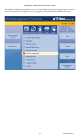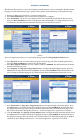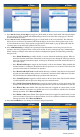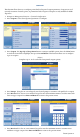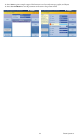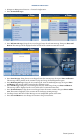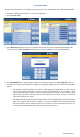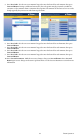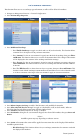manual
Triton Systems ©
82
is function allows the user to view and congure general parameters, such as terminal ID, default customer
language, account and transaction types, printer service options, status monitoring, and heartbeat message.
1. Navigate to Management Functions > Terminal Conguration.
2. Press General Parameters. Select desired general parameters to congure.
3. Press Terminal ID. Use the on-screen keypad to enter the terminal ID provided by the host processor,
then press Enter and Return to return to the previous menu. is number is a unique string of six to f-
teen characters that identies the terminal to the host processor and Triton Connect.
**Note**
Users can toggle between three on-screen keyboards by pressing the Change Keyboard Style button.
4. Press Zip Code. Use the on-screen numeric keypad to enter the zip code of the terminal’s physical loca-
tion. Press Enter and Return to return to the previous menu.
5. Press Reset Sequence Number resets the sequence number to 00000000. is eld should only be altered
if instructed by host processor.
6. Press Language. Use Page Up and Page Down buttons to navigate through language options. Press the
Select button or touch the desired le to highlight, then press Save and Return. is function allows the
user to change the default language for all customer transactions and Management Functions screens.
7. Press Transaction. Use Page Up and Page Down buttons to navigate through transaction options. Press
the Select button or touch the desired le to highlight, then press Save and Return. is function selects
the default transaction type that is presented to the customer when Select ATM Transaction Type is dis-
abled (unchecked) under Management Functions > Terminal Conguration > Optional Screens menu.
8. Press Account Type. Use Page Up and Page Down buttons to navigate through transaction options. Press
the Select button or touch the desired le to highlight, then press Save and Return. is function selects
the default account type that is presented to the customer when Select ATM Transaction Type is disabled
(unchecked) under Management Functions > Terminal Conguration > Optional Screens menu.