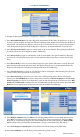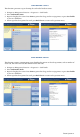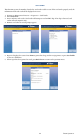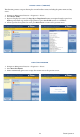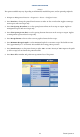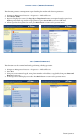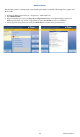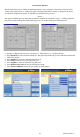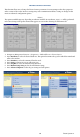manual
Triton Systems ©
46
**Note**
e options available may vary depending on ATM model, installed dispenser, and/or optional peripherals.
1. Navigate to Management Functions > Diagnostics > Printer > Congure Printer.
2. Press Font Size to change the printed font characters to either 16-dot or 24-dot font. Applies to manage-
ment reports and text receipts only.
3. Press Line Spacing (0-255 dots) to set the spacing between lines on the receipt or coupon. Applies to
management reports and text receipts only.
4. Press Char Spacing (0-127 dots) to set the spacing between characters on the receipt or coupon. Applies
to management reports and text receipts only.
5. Press Receipt Format to choose either a text or graphics format for the receipt.
6. Press Minimum Receipt Length to set the minimum length for a customer receipt. e default is 1150
dots (approximately 5 ⅝” or 144 mm). Not available when using printer presenter.
7. Press Print Density to set the printer density to either 100% or 130%. Density of 130% improves the quali-
ty of the receipt, but can shorten the printer head life.
8. Press Reset All to initialize and perform an operational test of the printer.