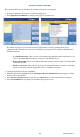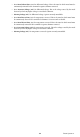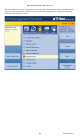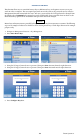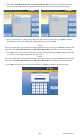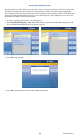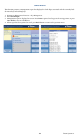manual
Triton Systems ©
102
1. Navigate to Management Functions > Terminal Conguration.
2. Press More Options.
3. Press Triton Connect to view or congure the Triton Connect settings.
— Press Communication.
— Press Primary Phone Number (or IP Address). Using the on-screen keypad, enter phone num-
ber or IP address as directed by Triton Connect owner, then press Save and Return. Primary
phone number/host address is required.
— Press Backup Phone Number (or IP Address). Using the on-screen keypad, enter phone num-
ber or IP address as directed by Triton Connect owner, then press Save and Return. Primary
phone number/host address is required.
— Press Alarm Monitor Primary. Using the on-screen keypad, enter phone number or IP address
as directed by Triton Connect owner, then press Save and Return. Alarm monitor primary is
required.
— Press Alarm Monitor Backup. Using the on-screen keypad, enter phone number or IP address
as directed by Triton Connect owner, then press Save and Return. Alarm monitor backup is re-
quired.
— Press Protocol. Press desired option to toggle on (check mark), then press Save and Return.
is option allows selecting the Triton Connect communication requirements (dial-up, TCP/
IP. etc.). Set as recommended by Triton Connect owner e other communication options will
adjust accordingly.
— Press Max Retries. Calls from the terminal to Triton Connect are made in blocks that consist of
multiple call attempts. If there is no connection after the terminal calls twice, the terminal will
pause, then begin the call attempt cycle again. Using the on-screen numeric keypad, enter desired
number of call blocks between 0 - 10.
— Press Redial Delay. This function determines the waiting period between call attempts to the Tri-
ton Connect host computer. Using the on-screen numeric keypad, enter desired number of seconds
(0 - 1000) between call attempts.
— Press Enable Triton Connect to toggle on (check mark) or o (no check mark). To use Triton
Connect on any terminal this option must be enabled.
— Press Enable Call Back to toggle on (check mark) or o (no check mark). This option requires
the Triton Connect host to hang up and wait for terminal to call back to transmit information. This
option will be automatically enabled when SSL is used.
— Press Enable Scheduled Journal Entries to toggle on (check mark) or o (no check mark). This
option allows the terminal to automatically send all journal data to Triton Connect at a predeter-
mined time.
— Press Journal Record Threshold. This function determines the number of new journal records
that will automatically trigger a call to the Triton Connect computer.
— Press Low Cash Threshold. This function determines the number of notes left in a cassette that
will automatically trigger a notication message to the Triton Connect computer.
— Press Enter New Access Code. This function requires a six-digit code that a Triton Connect host
computer must use when calling the terminal. If code entered into ATM does not match the code
entered into Triton Connect database for the specic terminal, the ATM will initiate a call back.
Matching access codes are required for certain operations, such as software updates and password
updates.
4. DCC Conguration. Option currently unavailable. Only available for custom DCC solutions.
5. Press EMV Conguration to view or congure the EMV settings.
— Press EMV Processing to toggle on (check mark) or o (no check mark). This option enables the
EMV card reader to read chips on cards.
— Press EMV Application Settings to view a list of all EMV AIDs loaded on the terminal. A check
mark indicates that an AID is enabled. Use Page Up and Page Down buttons to navigate through
the options. Press the Enable/Disable button or touch the desired le to toggle on (check mark)
or o (no check mark), then press Save and Return.
— Press ICC Latching to toggle on (check mark) or o (no check mark). This option enables latch-