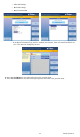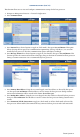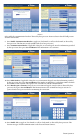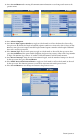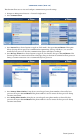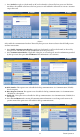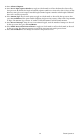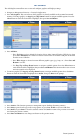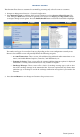manual
Triton Systems ©
100
is function allows the user customize the terminal by presenting only selected screens to customers.
1. Navigate to Management Functions > Terminal Conguration.
2. Press Optional Screens to congure which screens customers see. Press Preview Selected Screen if de-
sired, then press Back button to return to optional screen choices. Use Page Up and Page Down buttons
to navigate through screen options. Press the Enable/Disable button or touch the desired le to highlight.
e number and types of screens listed can vary depending on the screen conguration currently in use.
However, the available screens will generally fall into the following categories:
— Account Transactions: These screens oer additional keypad-based audio transactions to cus-
tomers, and include Balance Inquiries, Transfers, Cash Withdrawals, etc.
— Language Selection: These screens oer the customer addition language options for displayed
transactions. Currently, audio transactions are only available in English.
— Surcharge Messages: These screens oer a choice of surcharge message types, such as loca-
tion of the surcharge message in the transaction ow. Processor requirements may dictate that a
particular type of wording be used in the surcharge notication message that is presented to the
customer.
3. Press Save and Return to save changes and return to the previous screen.