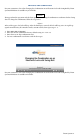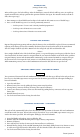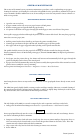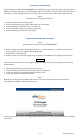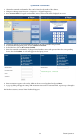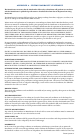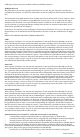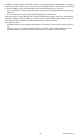manual
Triton Systems ©
64
is section of the manual covers preventative maintenance procedures, such as replenishing receipt paper,
cleaning the enclosure, and cleaning the card reader. Only qualied service personnel are authorized to repair or
service terminals. Should a malfunction occur, do not attempt to service the unit yourself. Contact a Triton-cer-
tied service provider.
1. Open the rear service door.
2. If paper remains on the roll, cut or tear paper between roll and printer.
3. Remove existing paper and spindle from the paper bracket.
4. Use printer feed button to feed paper through path until all paper comes out of front of the printer.
**Note**
Do not pull receipt paper backward through the printer with the tension roller closed. is may leave paper frag-
ments that can cause paper jams.
5. Pull the printer bracket release handle up and rotate the printer assembly down.
6. Unwind paper and remove the glue tab from roll. Install new paper roll onto spindle.
7. Place paper roll on the paper support bracket by sliding ends of spindle onto bracket.
**Note**
e spindle should be inserted so that paper feeds from top of roll when installed on the paper bracket.
Triton recommends the use of 20# thermal printer paper (Triton P/N 05403-00053) for improved performance
and reliability.
8. Feed paper into the printer take-up slot. Printer will activate and automatically feed the paper through the
printer and slightly out the front of the control panel.
9. If paper does not feed automatically, rotate the printer assembly down again and check the tension lever on the
printer/cutter assembly for correct positioning.
10. Test printer via Management Functions > Diagnostics > Printer > Reset/Test Printer.
Caution
Avoid using abrasive cleaners on any surface of the terminal. Do not spray liquid cleaner directly on unit, inside
or out.
e ATM front panel is highly durable, resisting scratches and nger smudges. However, occasional cleaning of
the control panel and plastic enclosure may be desirable. A so dry or slightly damp cloth may be used for clean-
ing. For best results, use a weak solution of mild detergent and water.
e LCD display of the ARGO is covered is tempered glass with a capacitive touch layer on the back.
1. Safely power the ATM o via Management Functions > System Parameters > Shut Down Terminal.
Caution
Do not spray liquids directly onto the screen as they may run down inside the unit and cause damage. Do not
use cleaners containing alcohol or ammonia.
2. Dampen a so, lint-free cloth with water. Gently wipe the screen to remove smudges, ngerprints, dust, etc.
LCD screen may also be cleaned with a screen cleaner kit purchased from an electronics store. ese kits
contain anti-static solution without alcohol or ammonia.
3. Wipe screen with a dry, lint-free cloth aer cleaning to remove excess moisture.
4. Power ATM on.