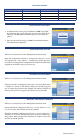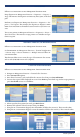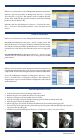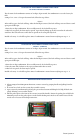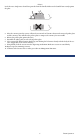Guide
Triton Systems ©
3
Follow access instructions to enter Management Functions menu.
Purge dispenser via Management Functions > Diagnostics > Dispenser >
Purge. is instructs the dispenser to remove any notes (jams) in the feed
path.
Perform a test dispense via Management Functions > Diagnostics > Dis-
penser > Test Dispense. is instructs the dispenser to dispense a mini-
mum of one note from each installed cassette into the reject bin or cas-
sette.
Test or reset printer via Management Functions > Diagnostics > Printer >
Reset/Test Printer. is instructs receipt printer to re-initialize and per-
form a test print.
( )
Follow access instructions to enter Management Functions menu.
Set denomination via Management Functions > Terminal Conguration
> Cassette Setup > Cassette Parameters > Multiple Amount. Follow on-
screen instructions.
is function allows user to enter the type of document in the cassette,
such as cash ($10, $20) or non-cash (coupons).
Follow access instructions to enter Management Functions main menu.
1. Navigate to Management Functions > Terminal Close Functions.
2. Press Cassette Close option.
3. Press desired cassette(s) to be included in the cassette close, then press Save and Return.
4. Cassette close report will be displayed on screen. Press Print to print a hard copy via the receipt printer, or
press Save To File to save on a USB drive.
5. When report has been printed or saved, press Back button.
6. Remove and replenish selected cassettes, then press Enter.
7. Using the on-screen numeric keypad, enter the number of bills in the cassette(s). is is not the value.
8. Using the on-screen numeric keypad, re-enter the number of bills in the cassette(s). is is not the value.