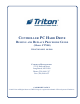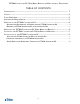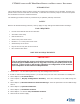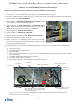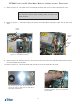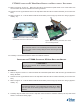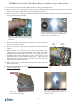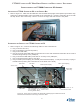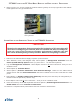Guide
4
Ft7000 Controller PC Hard drive remove and rePlaCement ProCedures
Removal of the ft7000 ContRolleR PC assembly
Shutdown and diSconnecting the cableS from the ft7000 controller Pc
1. Press Cntrl + 1 on the RSP keyboard and log into Management Functions.
2.InstallaUSBexternalstoragedevice(i.e.thumbdrive)intooneoftheControllerPC’sUSBports.
4. Select Option 8, Terminal Status.
5. Select Option 1, Display Conguration Summary. Save
the summary to the USB storage device.
6. Select Option 2, Save Parameters to External Stor-
age. Make sure a USB external storage device has been
installedatoneoftheControllerPC’sUSBports.
7. Select Option 5, System Parameters.
8. Select Option 3, Shutdown Terminal.
9. Select Option 1 to answer Yes, Shutdown Terminal.
10. Switch off the Power Supply and UPS.
11.RefertoFigure1.Ifinstalled,loosenthetwo(2)thumb-
screwsandremovetheretainerbracket(yellow)onthe
top right side of the cabinet.
12. Refer to Figure 2. Disconnect the following cable from the rear of the Controller PC Assembly:
a. The AC line cord,
b. The RSP mouse and keyboard,
c. The LAN cable,
d. The2offwhiteUSBcables(ControllerPCtoUCVMainBoardandControllerPCtoControlPanel
DockingBoard),
e. TheblackUSBcable(ControllerPCtoUPS),
f. Theblackaudiocable(LineOut),
g. LVDS1(RearDisplay)andLVDS2(ControlPanelDisplay).
Figure 1. The location of the yellow retain-
ing bracket.
Figure 2. Rear view of Controller PC Assembly identifying the cables that must be disconnected
before removing it from the ATM.
Audio Cable
(LineOut)
AC line cord
RSP Mouse
LAN cable
USB Controller PC to UCV GPIO Board
and Controller PC to Control Panel
DockingBoardcables)
USB Controller PC to
UPS interface cable
LVDS1(RearDisplay)
LVDS2(FrontDisplay)
RSP Mouse