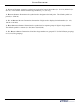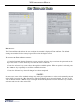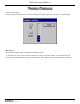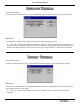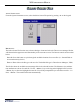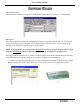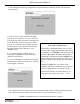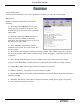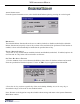manual
90
X2 COnfiguratiOn manual
*NOTE*
(Full Load vs Update Files)
When loading a Full Load software le, you will
lose previously congured parameters and will have
to recongure. It is HIGHLY recommended saving
parameters main menu>terminal StatuS>Save
ParameterS tO eXternal StOrage (uSb DeviCe)
before loading the Full Load le. This allows you to
quickly recongure terminal with the saved param-
eters.
If loading an Update le, you will lose some
parameters and have to recongure. Ensure you use
the correct update le for your specic country.
legenD: Full load les are identied with a ‘D’
designation (XD). Update les with a ‘U’ (XU).
6. The terminal will restart at this time and the installation of the software will be performed automati-
cally. After the terminal completes its reboot sequence, remove the ash drive device.
NOTE: An additional restart is recommended after the le is loaded.
2. Enter Management Function>Main Menu>System Parameters>Software Update. The following
screen appears:
3. In the “Look In” option should be the“USB”
location. If it’s not present, <CanCel> out of the
software update screen and then re-enter the same
screen. When the “Look In” option has “USB”
present, the “Filename” screen should have the
terminal software, size, and date/time attributes
for each le loaded in the ash drive. (See
*NOTE* right.)
4. Use the left and right <arrOw> keys on
the keypad to highlight the selected le. Press
<enter> when selected.
5. A screen will appear verifying the selected le
and prompt to restart the terminal. Press <enter>
on the keypad to continue.