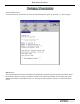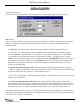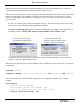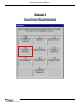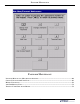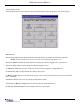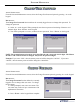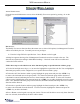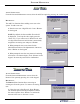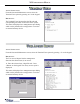manual
password MaintenanCe
71
add user
aCCess instruCtions:
From the Password Maintenance screen, select the Add User option by pressing <4> on the keypad.
desCription:
The Add User function allows adding a new user to the
system. To add a new user:
1. Enter the new user 2-digit ID code. Press <
enter>
on the keypad.
NOTE: By default, the rst avaialble ID code will
be displayed. To accept the code, simply press the
“Enter” key. If you want to use a different code, enter
a 2-digit value between 01 and 99 that is notcurrently
assigned to an existing user and press <enter>.
2. When prompted, enter a user name for this
individual (maximum of 40 alphanumeric characters).
Press <enter> on the keypad.
3. When prompted, enter the new password consisting
of between 4-12 numeric digits. Press <enter> on the
keypad. Re-enter the password for conrmation.
reMove user
aCCess instruCtions:
From the Password Maintenance screen, select the
Remove User option by pressing <5> on the keypad.
desCription:
The Remove User function allows removing an
existing user from the system. To remove an existing
user:
D Enter the user 2-digit ID code. Press<enter>.
The terminal operator will be prompted to conrm
the removal option. Press <enter> to conrm the
removal of the user or <CanCel> to exit.