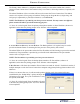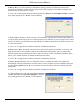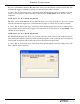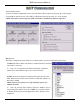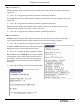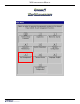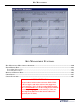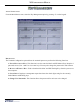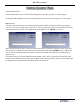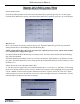manual
134
X2 ConfiguraTion manual
6. redial delay- Use this function to establish the waiting period (in seconds) the terminal will
wait between attempts to call back to the Triton Connect host computer. The number of attempts was
determined by the “Max Retries” option.
D Press <6> on the keypad. Enter the waiting period time (between ‘0’ and ‘1000’ seconds) in the data
entry dialog prompt. Press <enTer> when completed.
7. enaBle TriTon ConneCT- Triton Connect is PC (Personal Computer) based software that enables you
(or a third-party monitoring service) to remotely monitor your terminals. If you are using Triton Connect
software to monitor your terminals, this option MUST be enabled (checked) for the Triton Connect host
to access the terminal.
D Press <7> to toggle between enabled (checked) or disabled (unchecked).
8. enaBle Call BaCk- Normally, after the Triton Connect host contacts the terminal, it (TC host) will
hang up and wait for the terminal to call back and transmit the conguration, status, or journal data
that was requested in the initiating call. This is done for security reasons. The Enable Call Back option
allows you to enable (checked) or disable (unchecked) this feature.
D Press <8> to toggle between enabled (checked) or disabled (unchecked).
9. enaBle sCheduled journal Calls- When this feature is enabled (checked), the terminal will
automatically send all journal data to a remote Triton Connect computer at a time established using this
function. When enabled, option <0> is activated to enter the time (hour) when the terminal will send
journal data.
D Press <9> to toggle between enabled (checked) or disabled (unchecked).
D When enabled, press <0> and enter the hour (between
‘0’ and ‘23’, where ‘0’ represents midnight) in the data
entry dialog prompt. Press <enTer> when completed.