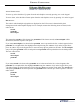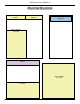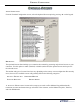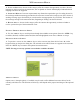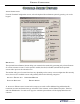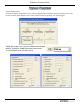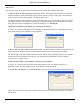manual
128
X2 ConfiguraTion manual
D language seleCTion- Screens in this category offer the customer the opportunity to select a favored
language in which to perform the transaction, such as Spanish or French. Both displayed and audio-based
language selections are supported.
D surCharge message- Processor requirements may dictate that a particular type of wording be used in
the surcharge notication message presented to the customer. Screens in this category can offer a choice of
surcharge message types from which you can choose the most appropriate for your locale. The location of
the surcharge message in the transaction ow (Beginning or Ending) can also be selected.
D reCeipT opTion- Screens in this category offer the customer the opportunity to choose whether to
receive a printed receipt of their transaction or not.
enaBling / disaBling opTional sCreens
D Use the <arrow> keys to scroll up/down through the available screen options. Press the <CTRL> key
to enable (checked) or disable (unchecked) the selected highlighted screen. Press <enTer> to accept.
previewing opTional sCreens
D To preview a screen, use the <arrow> keys to select a screen entry from the list. Press <0> on the
keypad to bring up the preview dialog box. The selected screen will be shown as it appears to the customer.
Press the <enTer> key to return to the optional screen main menu.
NOTE: You may preview any optional screen whether enabled or disabled.
addiTonal opTions
Options one (1) through eight (8), if available, may be used to offer additional customer choices for the
currently selected screen. The functions of these keys will depend on the purpose and design of the optional
screen.