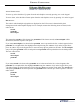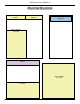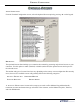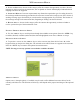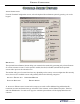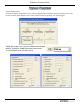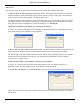manual
Terminal ConfiguraTion
123
2. duraTion- This is the length of time (in seconds) the indicated Ad graphic will be displayed on the
terminal screen. To set the time, press <2> on the keypad to bring up a data entry dialog box. Enter the
duration in seconds.
Note: The Value must be between ‘0’ and ‘99999’ seconds. If the Ad le is a motion graphic or video
and ‘0’ is selected, the Ad will be displayed for the actual playing time of the le.
3. aCTive hours- By default, the graphic will be displayed every hour of the day. If you want to restrict
the display of the graphic to particular hours of the day, leave a checkmark next to the hour in which you
want to display the graphic. Remove the checkmark from those hours in which you don’t want the graphic
to be displayed.
To congure the active hours for the correct Ad graphic, press <3> on the keypad to move the highlight
bar to the rst selection in the active hours window, then use the <arrow> keys to move up and down
in the list. Press the <CTrl> key on the keypad to toggle a highlighted selection between checked and
unchecked.
4. aCTive ad field- Select the location(s) where the Ad graphic will be displayed and/or printed.
(The optimum size in pixels for each graphic is shown in parenthesis to the right of the graphic name.)
To congure the Active Ad Field for the current ad graphic, press <4> on the keypad to move a highlight
bar to the rst selection in the Active Ad Field window, then use the arrow keys on the keypad to move
up and down in the list. Press the <CTRL> key on the keypad to toggle a highlighted selection between
checked and unchecked.
Press the <enTer> key on the keypad to accept the current Ad Properties settings.
** iMpoRtaNt **
If you are adding graphics and get a “Memory” error (Ex: 563, “Low Memory”),
there may be too many or excessively large graphic les stored in the internal ash
memory. It may be necessary to delete some unused graphic les. To delete les
from the internal ash memory:
1. Scroll down/up using the Left or Right <Arrow> keys.
2. Highlight the le to be deleted using the <CTRL> key (Blank key).
3. Press the <CLEAR> key on the keypad.