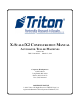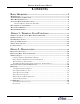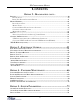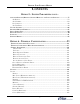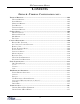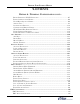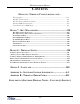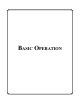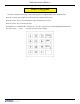X-Scale/X2 Configuration Manual Automated Teller Machines Version 5.0 TDN 07100-00016 March 15, 2016 Corporate Headquarters 21405 B Street Long Beach, MS 39560 Phone: (800) 259-6672 Fax: (228) 868-9445 COPYRIGHT NOTICE © 2016 Triton. All Rights Reserved.
X2 Configuration Manual Notices Copyright © Delaware Capital Formation, Inc. 2014 All Rights Reserved This publication is protected by copyright and all rights are reserved. No part of it may be reproduced or transmitted by any means or in any form without prior consent in writing from Triton Systems of Delaware, LLC. The information in this publication had been carefully checked and is believed to be accurate.
Propane Pump Payment Module Contents Basic Operation.....................................................................1 Main Keypad............................................................................................................................2 On-Screen Keypad Operations..............................................................................................3 Menu-Based Operations.........................................................................................................
X2 Configuration Manual Contents Option 2 - Diagonostics cont... Printer.....................................................................................................................................40 Printer Status.....................................................................................................................40 Reset/Test Printer/Configure Printer..............................................................................41 Modem/Ethernet......................................
Propane Pump Payment Module Contents Option 5 - System Parameters cont... Advanced Settings (Regional Settings/Regional and Language Settings......................77 Set Region..........................................................................................................................79 Set Numbers.......................................................................................................................80 Set Currency.................................................................
X2 Configuration Manual Contents Option 6 - Terminal Configuration cont... Terminal Messages.................................................................................................................104 Welcome Message..............................................................................................................104 Store Message....................................................................................................................105 Marketing Message.......................
Propane Pump Payment Module Contents Option 6 - Terminal Configuration cont... Predial/Permanent TCP/IP Connection...........................................................................117 Enable Communicaiton Header........................................................................................118 Use 12-Digit Sequence Number........................................................................................118 Amount Type....................................................................
X2 Configuration Manual Contents Option 6 - Terminal Configuration cont... ICC Latching..................................................................................................................137 Non-ICC Transactions...................................................................................................137 ICC Fallback to Magnetic Stripes................................................................................137 Terminal EMV Configuration.........................................
Basic Operation
X2 Configuration Manual Main Keypad The entry of numeric characters via the main keypad is straightforward: press the desired key. Press the “Cancel” key to abort an action or clear the whole numeric entry. Press the “Clear” key to erase the numeric entry one character at a time. Press the “Enter” key to execute an entry. The blank key is considered the “Control” key. Use the “Control” key to enter Management Functions. The Arrow keys “ < “ and “ > “ navigate the cursor on the display.
Basic Operations On-Screen Keypad Operation With certain functions, the on-screen keypad is required. The keypad will pop-up when the applicable function is choosen. Use the keypad to enter text characters into the dialog boxes that are displayed by the Management Functions.
X2 Configuration Manual Menu-Based Operations The terminal operates as a menu driven system. Messages and menu options presented on the LCD display screen guide the user’s actions. The desired menu option is selected by pressing the “Enter” key on the keypad. For the purpose of security many screens timeout after a preset time interval, usually 30-45 seconds. The timeout length may vary depending on the function being performed.
Basic Operations Accessing the Management Functions Menu After intial setup, when the Customer Welcome screen is displayed, you can access the Management Functions menu by: 1. Press the blank “Control” key three (3) times then press the “1” key on the keypad. After a moment the “Security Login” screen will be displayed. 2. Enter your password and press “Enter”. You must enter the correct password in the dialog box that appears when the Management Functions options is selected.
X2 Configuration Manual Changing Default Passwords cont... 1. Enter Management Functions. Enter the default password. 3. Select option 1 - Change User Password. 2. The Main Menu appears. Error code 246 and it’s description “Master password must be changed from default” appears at right. Select option 4 - Password Maintenance. 4. Enter the new password. Note: The terminal password consists of a 2-digit ID code and a password of 4-12 digits. ‘00’ is the Master ID code and cannot be changed.
Basic Operations Management Functions Options Some Management Functions may not be available or applicable. In this case, the option may be “grayed out” or otherwise disabled. Once the Main Menu has been entered, you may perform any of the functions allowed by the type of password used (access level).
X2 Configuration Manual Management Reports Many Management Functions, such as Close, Journal and Diagnostics functions produce a report summarizing the results of the operation. Most reports are displayed in a Management Report dialog, which can viewed on screen, printed to the receipt printer (if applicable) or saved to an external memory device (USB jumpdrive). Note: If saving to an external memory device, the device must be installed in the USB port BEFORE saving to the device.
Terminal Close Functions Option 1 Terminal Close Functions 9
X2 Configuration Manual Terminal Close Functions Terminal Close Functions Menu Options Overview..............................................................................11 Schedule Close...........................................................................................................................................12 Send Terminal Totals (On/Off)................................................................................................................13 Trial Close/Day Close..............
Terminal Close Functions Terminal Close Functions Access Instructions: From the Main Menu screen, select the Terminal Close Functions option by pressing <1> on the keypad. Description: The Terminal Close menu allows the terminal operator to perform the following functions: • Schedule Close- Used to enable/disable and set time for automatic day closes. • Send Terminal Totals- Used to enable/disable automatic transmission of terminal close totals to your transaction processing service provider.
X2 Configuration Manual Schedule Close Access Instructions: From the Main Menu screen, select the Terminal Close Functions option by pressing <1> on the keypad. From the Terminal Close Functions screen, select the Schedule Close option by pressing <1> on the keypad. Description: The Schedule Close function allows you to enable/disable scheduled closes and to specify when that will be performed. • Press <1> on the keypad to either enable (check) or disable (uncheck).
Terminal Close Functions Send Terminal Totals Access Instructions: From the Main Menu screen, select the Terminal Close Functions option by pressing <1> on the keypad. From the Terminal Close Functions screen, press <2> on the keypad to toggle the state of the Send Terminal Totals option between and . Descriptions: This function allows turning ON or OFF the Send Terminal Totals option. The current state of the feature is shown - ON/OFF.
X2 Configuration Manual Trial Close Function Access Instructions: From the Main Menu screen, select the Terminal Close Functions option by pressing <1> on the keypad. From the Terminal Close Functions screen, select the Trial Close option by pressing <3> on the keypad. From the Terminal Close Functions screen, select the Day Close option by pressing <4> on the keypad. Description: The Trial Close function is used during the daily close procedure.
Terminal Close Functions Trial Cassette Close Access Instructions: From the Terminal Close Functions screen, select the Trial Cassette Close option by pressing <5> on the keypad. Select which cassette(s) to include in the Trial Cassette Close report (a checkmark denotes selected cassette). Press . Description: The Trial Cassette Close function is used to complete the balancing of a specific currency cassette(s) of the terminal without resetting the values to zero.
X2 Configuration Manual Cassette Close Access Instructions: From the Main Menu screen, select the Terminal Close Functions option by pressing <1> on the keypad. From the Terminal Close Functions screen, select the Cassette Close option by pressing <6> on the keypad (or select Cassette Close on the Rear Service Panel, if applicable). Description: The Cassette Close function is used to complete the balancing of a specific currency cassette(s) of the terminal.
Terminal Close Functions 3. Note: For NMD-50/100 only, cassettes will automatically unlock. 5. Place selected cassette(s) In Service (Multi-cassette dispensers only). Press to continue. Remove and replenish selected cassette(s). After reinserting cassette(s), press . 6. Enter Cassette Quantity (# of notes, not value) for selected cassette. Press to accept the entry. Repeat for remaining cassette(s). 4. Note: For NMD-50/100 only, cassettes will automatically lock. Press .
X2 Configuration Manual Cassette Close (Send Terminal Totals) OPERATOR SERVICE PANEL (MAIN MENU) Terminal Close Trial Close Day Close Trial Cassette Close Cassette Close Select cassette(s) to close Close report Remove/replenish cassette(s) Reinstall Cassette(s) Place cassette(s) In-service Enter cassette quantity Trial cassette close report Diagnostics Current Terminal Error Dispenser Purge Card Reader Status Test Dispense Printer Modem/Ethernet Keypad Electronic Journal Display Unaudited Records Clear
Diagnostics Option 2 Diagnostics 19
X2 Configuration Manual Diagnostics Functions Diagnostics Functions Menu Options.................................................................................22 Terminal Status.....................................................................................................................23 Current Terminal Error/Error History........................................................................................................24 Reset Terminal Error/Configuration Summary...........................
Diagnostics Card Reader........................................................................................................................38 Card Reader Status/Totals.........................................................................................................................38 Scan Card.....................................................................................................................................................39 Printer................................................
X2 Configuration Manual Diagnostics Access Instructions: From the Main Menu screen, select the Diagnostics option by pressing <2> on the keypad. Description: The Diagnostics option allows the terminal operator to perform the following functions: 1. Terminal Status- Displays current terminal status, configuration summary, and parameter save/restore functions. 2. Transactions Totals- Displays terminal transaction totals since the last Day Close. 3.
Diagnostics Terminal Status Access Instructions: From the Diagnostics screen, select the Terminal Status option by pressing <1> on the keypad. Description: The Terminal Status option allows the terminal operator to perform the following functions: 1. Current Terminal Error- Displays current error status of the terminal. 2. Terminal Error History- Displays a log of all terminal error events. 3. Reset Terminal Error- Allows user to attempt to reset the current terminal error. 4.
X2 Configuration Manual Current Terminal Error/Error History Access Instructions: From the Terminal Status screen, select the Current Terminal Error option by pressing <1> on the keypad. From the Terminal Status screen, select the Terminal Error History option by pressing <2> on the keypad. Description: The Current Terminal Error function displays a management report that shows the most current terminal status error code. The error code is listed with a short description of the condition.
Diagnostics Reset Terminal Error Access Instructions: From the Terminal Status screen, select the Reset Terminal Error option by pressing the <3> on the keypad. Description: The Reset Terminal Error function attempts to reset the current terminal error. If successful, the current terminal error will show: Zero (0). Configuration Summary Access Instructions: From the Terminal Status screen, select the Configuration Summary option by pressing the <4> on the keypad.
X2 Configuration Manual Restore Default Parameters Access Instructions: From the Terminal Status screen, select the Restore Default Parameters option by pressing the <5> on the keypad. Description: The Restore Default Parameters function restores the factory-default terminal parameter settings. All current parameters (including any that have been modified from their factory-default values) will be DELETED and the factory-default values will be restored. When prompted, select to continue.
Diagnostics Save Parameters Using an External Storage Access Instructions: From the Terminal Status screen, select the Save Parameters to External Storage option by pressing <6> on the keypad. Description: The Save Parameters to External Storage function saves the current terminal parameters to an external storage device (jump drive) atatched to a USB port. 1. Open the control panel. Install the jump drive to any unused USB port. 2. Close the control panel. Select <6> on the keypad.
X2 Configuration Manual Software Update History Access Instructions: From the Terminal Status screen, select the Software Update History option by pressing the “9” on the keypad. Description: The Software History Update function displays a management report that shows all software updates performed on the unit.
Diagnostics Transaction Totals Access Instructions: From the Terminal Diagnostics screen, select the Transaction Totals option by pressing <2> on the keypad. Description: The Transaction Totals report displays totals in two categories: Totals since last close and cumulative totals. The report also provides the date/time of the last completed transaction and denied transaction. The report can be printed to the receipt printer or saved to an external memory device.
X2 Configuration Manual Dispenser Access Instructions: From the Terminal Diagnostics screen, select the Dispenser option by pressing <4> on the keypad. Description: The Dispenser option allows the terminal operator to perform the following functions: 1. Cash Dispenser Status- Displays a management report showing current dispenser hardware status. 2. Purge- Performs a purge operation on the dispenser. 3.
Diagnostics Cash Dispenser Status Access Instructions: From the Diagnostics screen, select the Dispenser option by pressing <4> on the keypad. From the Dispenser screen, select the Cash Dispenser Status option by pressing <1> on the keypad. Description: The Cash Dispenser Status report identifies the type of dispensing mechaism installed and displays the results of the most recent cash dispenser status check.
X2 Configuration Manual Test Dispense Access Instructions: From the Diagnostics screen, select the Dispenser option by pressing <4> on the keypad. From the Dispenser screen, select the Test Dispense option by pressing <3> on the keypad. Description: The Test Dispense command allows the user to dispense note(s) from each installed and operational cassette into the reject cassette. This test exercises the dispenser mechanism without sending notes to the exit.
Diagnostics Inject New Cassette ID (NMD only) Access Instructions: From the Diagnostics screen, select the Cash Dispenser option by pressing <4> on the keypad. From the Cash Dispenser screen, select the Inject New Cassette ID option by pressing <4> on the keypad. Description: The NMD dispensing mechanisms use cassettes that possess onboard memory. This memory enables a cassette to store its own identification (ID) code.
X2 Configuration Manual Force Unlock Cassette ID (NMD only) Access Instructions: From the Diagnostics, screen, select the Cash Dispenser option by pressing <1> on the keypad. From the Cash Dispenser screen, select the Force Unlock Cassette option by pressing <5> on the keypad. Description: The Force Unlock Cassette function provides a means of overriding the NMDs unlocking mechanism associated with a specific cassette. It is only to be used immediately after failure of a normal cassette unlock operation.
Diagnostics Dispenser Totals/Reset Dispenser Access Instructions: From the Diagnostics, screen, select the Cash Dispenser option by pressing <1> on the keypad. From the Cash Dispenser screen, select the Dispenser option by pressing <6> on the keypad. From the Cash Dispenser screen, select the Reset Dispenser option by pressing <7> on the keypad. Description: The Dispenser Totals function displays dispenser activity totals in various categories.
X2 Configuration Manual Cassette Parameters Access Instructions: From the Diagnostics screen, select the Cash Dispenser option by pressing <1> on the keypad. From the Cash Dispenser screen, select the Cassette Parameters option by pressing <8> on the keypad. Description: The Cassette Parameters option allows the terminal operator to perform the following functions: 1. Relearn Bill Thickness- Relearn the thickness of the documents loaded in the cassette. 2.
Diagnostics 5. Active Cassette- Select the cassette that will receive the results of any changes to the various cassette and note configuration parameters that are accessed via the cassette parameters dialog. 6. Cassette In Service (multi-cassette dispensers)- Places the currently selected cassette “In Service” or “Out of Service”. 7. Multiple Amount- Set the denomination of the currency in a cassette. 8. Document Type- Enter the type of document in the selected cassette: cash or non-cash.
X2 Configuration Manual Card Reader Access Instructions: From the Diagnostics screen, select the Card Reader option by pressing <5> on the keypad. Description: The Card Reader option allows the terminal operator to perform the following functions: 1. Card Reader Status- Displays a management report showing card reader hardware status. 2. Card Reader Totals- Displays a management report showing total number of various card reader operations (cards read, bad cards read, last valid card read). 3.
Diagnostics Scan Card Access Instructions: From the Diagnostics screen, select the Card Reader option by pressing the <3> on the keypad. From the Card Reader option, select Scan Card by pressing the <3> on the keypad. Description: The Scan Card function reports the number of tracks the card reader is able to scan. It prompts you to insert and remove a card. Upon removing the card, a management report dialog is displayed.
X2 Configuration Manual Printer Access Instructions: From the Diagnostics screen, select the Printer option by pressing <6> on the keypad. Description: The Printer option allows the terminal operator to perform the following functions: 1. Device Status- Displays a management report that shows properties of the terminal printer, such as printer name, assigned port, driver version and printer resolution. 2.
Diagnostics Reset / Test Printer | Configure Printer Access Instructions: From the Printer Diagnostics screen, select the Reset / Test Printer option by pressing the <2> on the keypad. Description: The Reset/Test Printer function re-initializes and then performs an operational test of the printer. A pattern of characters is printed on the receipt. The Configure Printer function allows re-configuring of the printer’s default settings.
X2 Configuration Manual Modem / Ethernet Access Instructions: From the Diagnostics screen, select the Modem/Ethernet option by pressing <7> on the keypad. Description: The Modem/Ethernet option allows the terminal operator to perform the following functions: 1. Device Status- Displays a management report that shows properties of the modem’s (dial-up and TCP/ IP) parameters. 2. Test- This function tests the modem by dialing a number that you enter in a dialog box.
Diagnostics Device Status/Test Access Instructions: From the Diagnostics screen, select the Modem/Ethernet option by pressing <7> on the keypad From the Modem/Ethernet screen, select the Device Status option by pressing the <1> on the keypad. From the Modem/Ethernet screen, select the Test option by pressing <2> on the keypad. Description: The Device Status function displays a report that shows the current operational parameters of the modem (dial-up and TCP/IP).
X2 Configuration Manual Modem Totals Access Instructions: From the Diagnostics screen, select the Modem/Ethernet option by pressing the <7> on the keypad. From the Modem/Ethernet screen, select the Modem Totals option by pressing the <3> on the keypad. Description: The Modem Totals function displays modem activity totals in two categories: totals since the last close and cumulative totals.
Diagnostics Configure Modem / Triton Connect Settings Access Instructions: From the Diagnostics screen, select the Modem/Ethernet option by pressing <7> on the keypad. From the Modem/Ethernet screen, select the Configure Modem option by pressing the <4> on the keypad. For the Triton Connect Settings option, press the <5>. * WARNING * Do NOT attempt to alter any of the following parameters unless you are absolutely certain of the result. Incorrect settings can cause communication failure.
X2 Configuration Manual This screen will allow you to view and configure the following modem properties from the Port Settings tab: 1. Bits Per Second- Baud rate setting for the terminal’s modem. 2. Data Bits- Number of data bits. 3. Parity- Parity type: even or odd. 4. Stop Bits- Number of stop bits. 5. Flow Control- Choose the type of flow control to use if required. In most cases the default setting for the parameters in the configure dialog will satisfy your modem communication requirements.
Diagnostics Configure Ethernet Settings Access Instructions: From the Diagnostics screen, select the Modem/Ethernet option by pressing <7> on the keypad. From the Modem/Ethernet screen, select the Configure Ethernet Settings option by pressing <6> on the keypad. Description: The Configure Ethernet Settings option allows the terminal operator to perform the following functions: 1. IP Address- This address identifies the terminal as the course of the data packets sent to and received from the host server.
X2 Configuration Manual 3. Default Gateway- For direct access to networks beyond the current one, each terminal must be told the IP Address of the router (Gateway) that connects the local network with the wider world. BB Change the Gateway address by pressing <3> on the keypad. Enter the new address in the data entry dialog box. Press . 4. Primary DNS (Domain Name System)- The address is an internet service that translates domain names to IP Addresses.
Diagnostics 6. Enable DNCP (Dynamic Host Configuration Protocol)- This is a protocol that provides a means to dynamically allocate IP Addresses to computers on a LAN system. BB Press the <6> key on the keypad to enable (checked) or disable (unchecked). 7. Local Ports- These options allow entering Incoming and/or Outgoing local port addresses. Incoming: Change the Incoming Port address by pressing <7> on the keypad. Enter the new port address in the data entry dialog box. Press .
X2 Configuration Manual Keypad Access Instructions: From the Diagnostics screen, select the Keypad option by pressing <8> on the keypad. From the Keypad screen, select the Device Status option by pressing <1> on the keypad. From the Keypad screen, select the Test option by pressing <2> on the keypad. Description: The Device Status displays a management report that shows information such as keypad status, serial number, version number, and loaded encrypted key check digits.
Diagnostics General I/O Diagnostics Access Instructions: From the Diagnostics screen, select the General I/O Diagnostics option by pressing the <9> on the keypad. Description: The General I/O Diagnostics option allows the terminal operator to perform the following functions: 1. LED Indicators- When selected, this function will flash all LEDs for 5 seconds. 2.
X2 Configuration Manual TCP/IP Wireless Access Instructions: From the Diagnostics screen, select the TCP/IP Wireless option by pressing the <0> on the keypad. Note: This option was available for wireless RL5000 units equipped with the LandCell wireless modems which Triton no longer offers. For wireless-capable option, contact your account representative.
Electronic Journal Option 3 Electronic Journal 53
X2 Configuration Manual Electronic Journal Menu Options Overview...........................................................................................55 Display Unaudited Records.........................................................................................................................56 Display Last X..............................................................................................................................................57 Display Selected Records.....................
Electronic Journal Electronic Journal Access Instructions: From the Main Menu screen, select the Electronic Journal option by pressing <3> on the keypad. Descriptions: The Electronic Journal option allows the terminal operator to perform the following functions: 1. Display Unaudited Records- This function displays a summary of the journal entries collected since the last time the journal was audited/printed. 2.
X2 Configuration Manual Display Unaudited Records Access Instructions: From the Electronic Journal screen, select the Display Unaudited Records option by pressing <1> on the keypad. Description: The Display Unaudited Records function is used to display a summary of all “unaudited” journal entries collected since the last time the journal was audited/printed. This information should be maintained in case of an inquiry by a customer, and can also be useful in certain troubleshooting situations.
Electronic Journal Display Last X Access Instructions: From the Electronic Journal screen, select the Display Last X option by pressing <2> on the keypad. Description: The Display Last X function is used to display, print or save all electronic journal records before or after they have been marked as “audited”. “Unaudited” records that are printed out or saved using this command will not be marked as “audited”.
X2 Configuration Manual Display Selected Records Access Instructions: From the Electronic Journal screen, select the Display Selected Records option by pressing <3> on the keypad. Description: The Display Selected Records option allows the terminal operator to perform the following functions: 1. All/Audited/Unaudited- Select the category of records to consider: All Records, All Audited Records or All Unaudited Records. 2.
Electronic Journal Filter By Record Field Text: 6. Field- To see only those records that match a certain field criteria, select the applicable field here. The field types available to select will be determined by the current record type (See Record Type). 7. Contains- When this button is selected, a text-entry dialog appears. Enter a text string to search for. Only those records that contain the text string will be returned in the management report. This function is only applicable to the text record.
X2 Configuration Manual Clear Journal Access Instructions: From the Electronic Journal screen, select the Clear Journal option by pressing <4> on the keypad. Description: The Clear Journal option allows the terminal operator to mark all “unaudited” records in the electronic journal as “audited”. This means that the records will not be displayed the next time the Display Unaudited Records or Display Selected Records (unaudited only) functions are used. Audited records are not erased.
Electronic Journal Archive / Delete Journal Access Instructions: From the Electronic Journal screen, select the Archive/Delete Journal option by pressing <5> on the keypad. Description: The Archive/Delete Journal function allows the operator to specify the destination and date range for archiving “audited” electronic journal records. The range is based on the date a record was stored. ALL journal records that are marked as “audited” and prior to the specified date will be archived.
X2 Configuration Manual View Journal Archive Access Instructions: From the Electronic Journal screen, select the View Journal Archive option by pressing <6> on the keypad. Description: Use the View Journal Archive function to locate and view a previously archived journal. The controls on this function are described below: 1. Look In- This function is used to select the location where archived journal files may be found.
Electronic Journal Journal Properties Access Instructions: From the Electronic Journal screen, select the Journal Properties option by pressing <7> on the keypad. Description: The Journal Properties function will display a management report that provides specific information about the electronic journal, such as the number of records in the journal, the number of records that have been audited, the number of unaudited records, etc. This report can be printed or saved to an external memory device.
X2 Configuration Manual Auto Archive Access Instructions: From the Electronic Journal screen, select the Auto Archive option by pressing <8> on the keypad. Description: The Auto Archive function will set the parameters that will allow the electronic journal data to be archived/ deleted at a predefined schedule based on the time in days and the size of the journal file measured in megabytes (MB). 1. Archive To- This option selects where the archived “audited” journal records will be saved.
Electronic Journal When the electronic journal reaches the maximum defined size, the terminal should archive or delete all records older than the specified date, regardless if they are audited or not. Note that this means the journal can grow larger than the maximum defined size if there are no records older than the configured date. This condition will still not force the terminal out of service with a 151 Error.
X2 Configuration Manual Option 4 Password Maintenance 66
Password Maintenance Password Maintenance Password Maintenance Menu Options Overview......................................................................................68 Change User password/User Name..............................................................................................................69 Modify User Access......................................................................................................................................70 Add User/Remove User....................
X2 Configuration Manual Access Instructions: From the Main Menu screen, select the Password Maintenance option by pressing <4> on the keypad. Descriptions: The Password Maintenance option allows the terminal operator to perform the following functions: NOTE: Functions with an asterick (*) can only be performed by the Master User. 1. Change User Password- Use this function to change the currently logged in user’s password. 2. Change User Name- Used to change the name assigned to a user. 3.
Password Maintenance Change User Password Access Instructions: From the Password Maintenance screen, select the Change User Password option by pressing <1> on the keypad. Description: The Change User Password function allows the currently logged in user to change their password. To change the password: DD Select <1> on the keypad. When prompted, enter the new password consisting of between 4-12 numeric digits. Press on the keypad. DD You will be prompted to re-enter (confirm) the new password.
X2 Configuration Manual Modify User Access Access Instructions: From the Password Maintenance screen, select the Modify User Access option by pressing <3> on the keypad. Description: The Modify User Access function allows the master user to select which option(s) in Management Functions will be accessible by the user. To modify user access privileges: DD Enter the 2-digit ID for the specified user. Press on the keypad.
Password Maintenance Add User Access Instructions: From the Password Maintenance screen, select the Add User option by pressing <4> on the keypad. Description: The Add User function allows adding a new user to the system. To add a new user: 1. Enter the new user 2-digit ID code. Press on the keypad. NOTE: By default, the first avaialble ID code will be displayed. To accept the code, simply press the “Enter” key.
X2 Configuration Manual Access Instructions: Terminal Users From the Password Maintenance screen, select the Terminal Users option by pressing <6> on the keypad. Description: The Terminal Users function lists the ID code and corresponding user name for all users in the system. This status is displayed in a management report dialog which can be printed to the receipt printer or saved to an external memory device.
System Parameters Option 5 System Parameters 73
X2 Configuration Manual System Parameters Functions System Parameters Menu Options Overview..............................................................................................75 Date and Time.................................................................................................................................................76 Regional Setting/Regional and Language Settings.................................................................................77 Set Region.....................
System Parameters Access Instructions: From the Main Menu screen, select the System Parameters option by pressing <5> on the keypad. Descriptions: The System Parameters option allows the terminal operator to perform the following functions: 1. Date and Time- This function allows the user to set the terminal date and time properties. 2. Regional Settings- Use this function to change the terminal’s physical location (country/region), numbering scheme, currency (monetary value), time and date settings. 3.
X2 Configuration Manual Date and Time Access Instructions: From the Systems Parameters screen, select the Date and Time option by pressing <1> on the keypad. Description: The Date and Time function allows the user to set the terminal date and time properties. To set the Date: DD Press <1> on the keypad. Using the numeric keypad, enter the date in the data entry dialog box. Move between fields with the right and left arrow keys. Press on the keypad when complete.
System Parameters Regional Settings Access Instructions: From the Systems Parameters screen, select the Regional Settings option by pressing <2> on the keypad. From the Regional Settings Properties screen, use the key to select the option tabs at the top (a dashed line will appear around one of the tabs). Use the keys to move to an option tab (a dashed line will appear around the selected tab. These options available with older XScale software. These options available with newer software.
X2 Configuration Manual Navigating the Regional Settings Properties Dialog: Use the following keys on the keyboard to navigate: DD- Aborts the current operation and acts like the ESC key on a PC keyboard. DD- Moves to the next field in a dialog box and acts like the TAB key on a PC keyboard. DD- Accepts the current entry or selection and acts like the Enter or Return key on a PC keyboard. DD- This is the unlabeled (blank) key in the lower right corner of the keypad.
System Parameters Set Region The Region tab lets you adjust the terminal’s physical location (country/region). To change a Region setting: 1. From the Regional Settings Properties screen, press the key to activate the option tabs at the top of the screen (a dashed line will outline one of the tab headings). Use the keys to select the Region tab. 2. With the Region tab selected, press the key to activate the “Your Locale:” option. A country/ region will be highlighted. 3.
X2 Configuration Manual Set Numbers Description: The Number tab allows the user to adjust the terminal displayed number formats. The default settings are standard for the country/region selected on the Region screen. To change a Number setting: 1. From the Regional Settings Properties screen, press the key to activate the option tabs at the top of the screen. Use the arrow keys to select the Number tab. 2. Press the key to move down through the available options.
System Parameters DD Digit Grouping Symbol- Determines the symbol used to separate groups of digits in large numbers. The default symbol is a comma (i.e. 10,000 or 1,000,000). DD No. Digits in Group- Determines if and how large numbers are grouped. I.E. 123456789 (no groupings) or 12,1234,789 (grouping). DD List Separators- Determines which symbol is used to separate items in a list, as in 100, 1245, 764. The default is a comma (,), but common alternatives are a colon (:) or semicolon (;).
X2 Configuration Manual Set Currency Description: The Currency tab allows the user to adjust the terminal displayed monetary values. The default settings are standard for the country/region selected on the Region screen. To change a Currency setting: 1. From the Regional Settings Properties screen, press the key to activate the option tabs at the top of the screen (a dashed line will outline one of the tab headings). Use the keys to select the Currency tab. 2.
System Parameters DD Negative Number- A negative symbol can be placed in front of the number (i.e. -$12.34), behind it (i.e. $12.34-) or the number will be bracketed by parentheses [i.e. ($12.34)]. DD Decimal Symbol- Determines the symbol used to designate a decimal point. The default symbol is a period (i.e. $100.00). DD No. of Decimal Places- Determines the number of digits used to display decimal numbers (i.e. 100, 100.00 or 100.000).
X2 Configuration Manual Set Time and Date Description: The Time and Date tabs allows the user to adjust the terminal’s displayed Time and Date. The default settings are standard for the country/region selected on the Region screen. To change the Time or Date settings: 1. From the Regional Settings Properties screen, press the key to activate the option tabs at the top of the screen. Use the arrow keys to select the Time or Date tab. 2.
System Parameters The default Time setting is represented by hours, minutes, and seconds along with AM or PM as applicable. DD Hours- Can be set as one or two digits (i.e. 4 or 04), using either the 12 or 24 hour clock [i.e. 4:00 in the afternoon can be displayed as 4:00:00 PM (with or without a preceeding 0) or as 16:00:00]. DD Time Separator- The colon (:) is a default time separator (i.e. 4:00 PM). DD AM and PM symbols- Defaulted to AM and PM.
X2 Configuration Manual Volume Controls Access Instructions: From the System Parameters screen, select the Volume Controls option by pressing <3> on the keypad. Description: The Volume Controls option will adjust the speaker volume. DD Press the <1> key to raise the volume and the <2> key to lower the volume. The indicator bar will provide a visual indication of the current volume level. Press on the keypad to save the setting.
System Parameters Shutdown Terminal Access Instructions: From the System Parameters screen, select the Shutdown Terminal option by pressing <4> on the keypad. Description: The Shutdown Terminal function will power down the terminal operating system. DD Press <4> on the keypad. When prompted, press on the keypad to initiate the shutdown operation. Once the computer is shut down, the user will have to manually turn the power supply ON/OFF switch to the OFF position.
X2 Configuration Manual Select Screen File Access Instructions: From the System Parameters screen, select the Select Screen File option by pressing <6> on the keypad. Description: The Select Screen File function uses a browse dialog to locate and select the Triton screen manager file that will determine the appearance and functionality of the customer screens. The Browse controls are described below: Look In- Press this button to cycle through the available locations for screen files: (i.e.
System Parameters Software Update Access Instructions: From the System Parameters screen, select the Software Update option by pressing <7> on the keypad. Description: The Software Updates function will load/update the software components with the software file stored on an external memory device. The update version must be greater than the current version running on the terminal. If not, the unit will fall back to the current version. NOTE: X2 equipped units use load file format Triton#.TFV extensions.
X2 Configuration Manual 2. Enter Management Function>Main Menu>System Parameters>Software Update. The following screen appears: 3. In the “Look In” option should be the“USB” location. If it’s not present, out of the software update screen and then re-enter the same screen. When the “Look In” option has “USB” present, the “Filename” screen should have the terminal software, size, and date/time attributes for each file loaded in the flash drive. (See *NOTE* right.) 4.
System Parameters Statistics Access Instructions: From the System Parameters screen, select the Statistics option by pressing <8> on the keypad. Description: Displays a statistical management report for the following: DD Available System Memory- Memory (in bytes) currently available for the system. The terminal will go out of service if this value drops below 3MB. DD Available Application Memory- Memory (in bytes) currently available for the ATM application.
X2 Configuration Manual Schedule Reboot Access Instructions: From the System Parameters screen, select the Schedule Reboot option by pressing <9> on the keypad. Description: The Schedule Reboot function allows the user to enable (checked) or disable (unchecked) the Schedule Reboot function and to specify a time of day a reboot of the terminal will be performed. If this function is enabled, a reboot will automatically be initiated at the specified time of day. Enable / Disable Schedule 1.
Terminal Configuration Option 6 Terminal Configuration 93
X2 Configuration Manual Terminal Configuration Functions Terminal Configuration Options Overview..............................................................................................97 General Parameters....................................................................................................................................98 Terminal ID.................................................................................................................................................
Terminal Configuration Max. Level (Withdrawal Amount)............................................................................................................102 Random.......................................................................................................................................................102 Award Based on ISO Properties................................................................................................................102 Message..................................
X2 Configuration Manual Use 12-Digit Sequence Number..................................................................................................................118 Amount Type...............................................................................................................................................118 Communication Protocol............................................................................................................................119 NUA Number/Host Response Timeout..
Terminal Configuration Terminal Configuration Access Instructions: From the Main Menu screen, select the Terminal Configuration option by pressing <6> on the keypad. Descriptions: The Terminal Configuration option allows the terminal operator to perform the following functions: 1. General Parameters- This function enables the user to view and/or configure general parameters such as terminal number, language, account types, printer service options, status monitoring, and heartbeat message. 2.
X2 Configuration Manual General Parameters Access Instructions: From the Terminal Configuration screen, select the General Parameters option by pressing <1> on the keypad. Description: The General Parameters options allows the terminal operator to perform the following functions: 1.Terminal ID- This option identifies the terminal for the processor. It is a unique string of between six and sixteen characters (usually provided by the host network). The terminal ID MUST be entered.
Terminal Configuration 3. Reset Sequence Number- This option resets the sequence that is printed on the journal printout and receipt to “00000000”. DD Press <3> on the keypad to reset the sequence number. 4. Default Language- This function selects the default language for all customer screen transactions and management function screens. NOTE: This function is only active if the option to allow customer selection of a language has been disabled through the optional screens and optional buttons functions.
X2 Configuration Manual 9. Status Monitoring (Host Specific Requirement)- This option, when enabled (checked), sends operational status information to the host processor. During certain transactions, a message is sent: 1. Transaction request message 2. Configuration table download request (working key download) 3. Host totals download request 4. Reversal request DD Press <9> to toggle between checked (enabled) and unchecked (disabled). DD 0.
Terminal Configuration Coupons Access Instructions: From the Terminal Configuration screen, select the Coupons option by pressing <2> on the keypad. Descriptions: The Coupon option allows the terminal operator to perform the following functions: 1. Coupon- Coupons are used to notify customers of awards, prizes, other promotional sales. Coupons are presented to the customer in two ways: Printed or Dispensed. DD Press <1> on the keypad to cycle through the available coupon types.
X2 Configuration Manual 3. Min. Level (minimum withdrawal amount- This option sets the minimum withdrawal amount that will trigger printing or dispensing a coupon. If the customer withdraws an amount equal to or greater than this amount AND less than or equal to the maximum amount level, a coupon will be printed or dispensed (as applicable). DD Press <3> on the keypad. Enter the minimum withdrawal amount in the dialog prompt. Press when completed. 4. Max.
Terminal Configuration 9. Graphic (Printed)- The coupon “Browse” dialog enables you to locate and select the graphic that will appear on printed coupons. The browse controls are described below: 1. Look In- Press <1> to cycle through the locations where coupon graphics are located: internal flash or external memory device. 2. Files of Type- Press <2> to select the graphic file type for the printed coupon. NOTE: Coupon graphic must be Bitmaps (.bmp). 3. Preview.
X2 Configuration Manual Terminal Messages Access Instructions: From the Terminal Configuration screen, select the Terminal Messages option by pressing <3> on the keypad. Descriptions: The Terminal Messages option allows the terminal operator to perform the following functions: NOTE: All the options wil display a data entry dialog screen. 1. Welcome Message- This message will be displayed at the top of the customer Welcome screen. DD Press <1> on the keypad. Type the text message.
Terminal Configuration 2. Store Message- This message will be displayed on the customer receipt. DD Press <2> on the keypad. Type the message that will appear on the customer’s receipt. Press when completed. 3. Marketing Message- This message will appear on any printed products that include the store message (customer receipts, day closes, coupons, etc). DD Press <3> on the keypad. Type the Marketing message. Press when completed. 4.
X2 Configuration Manual Cassette Setup Access Instructions: From the Terminal Configuration screen, select the Cassette Setup option by pressing <4> on the keypad. Descriptions: The Cassette Setup option allows the terminal operator to perform the following functions: NOTE: All options EXCEPT “Cassette Parameters” will display a data entry dialog screen. 1. Maximum Amount- This option sets the maximum withdrawal limit before any transactions can be completed.
Terminal Configuration 2. Maximum Non-Cash- This option sets the maximum non-cash purchase limit before any purchases of non-cash items can be completed. This amount is the maximum allowed for non-cash items. The amount entered must be an even multiple of the value of a single unit of non-cash purchses in the cassette. The value is in dollar amounts only; no cents are allowed. DD Press <2> on the keypad. Enter the maximum amount value. Press when completed. 3.
X2 Configuration Manual Cassette Parameters Descriptions: The Cassette Parameters option allows the terminal operator to perform the following functions: 1. Relearn Bill Thickness- For some dispensing mechanisms, the first time the dispenser is set up or a new note cassette is installed, the mechanism will enter a learning mode during which it will “learn” the thickness of the currency or other media. This process may dispense and reject as many as 7-15 notes into the reject cassette/tray/compartment.
Terminal Configuration 2. All Cassettes Locked/Unlocked (NMDs only)- The NMDs are designed to physically lock the cassettes for normal operation. If you need to remove a cassette for servicing, troubleshooting, etc, the cassettes for the NMDs must first be unlocked (unchecked). This option Locks (checked) or Unlocks (unchecked) the cassettes. NOTE: All options EXCEPT “Cassette Parameters” will display a data entry dialog screen. DD Press <2> to toggle between Locked and Unlocked. 3.
X2 Configuration Manual 7. Multiple Amount- This option must be set for the denomination (value) of the currency in the selected cassette (option <5>). Typical values are 5, 10, 20, 50, or 100 notes. DD Press <7> on the keypad. Enter the denomination value in the data entry dialog screen. Press when completed. 8. Document Type- This option selects the cassette for setup/ changing note configuration parameters or other media.
Terminal Configuration Note Configuration 1. Bill Width- This option enables you to enter the width of the item in the selected cassette. The information is stored in the cassette. DD Press <1> on the keypad. Enter the width of the notes loaded in the cassettes (in millimeters) in the data entry dialog screen. Press . 2. Bill Length- This option enables you to enter the length of the item in the selected cassette. The information is stored in the cassette. DD Press <2> on the keypad.
X2 Configuration Manual 4. Variant- This is the single-character that represents the “version” of the note. The variant code should initially be set to one (1). If a new version becomes available, contact Triton’s Technical Support for an updated code. DD Press <4> on the keypad. Enter the variant parameter in the data entry dialog screen. Press . 5. Code- This code is a three (3)-character description for the currency type (ex: ‘USD’ represents US dollars).
Terminal Configuration ISO/Surcharge Properties Access Instructions: From the Terminal Configuration screen, select the ISO/Surcharge Properties option by pressing <5> on the keypad. Description: The ISO/Surcharge Properties option allows the terminal operator to perform the following functions: Surcharge Amount Configuration 1. Enable/Disable Surcharge- Some networks allow a surcharge (or terminal fee) to be imposed on transactions.
X2 Configuration Manual DD Press <2> on the keypad. Enter the surcharge amount in the data entry dialog screen. Press on the keypad. 3. Percent- This option enables the user to enter a surcharge percent (as well as choose the Lesser/ Greater option <4>) that is applicable to the surcharge. Remember, this option must conform to the processor’s requirements or other applicable regulatory agency. DD Press <3> on the keypad. Enter the surcharge percent in the data entry dialog screen.
Terminal Configuration ISO Properties 5. Allow only ISOs listed below as “Accept”- When this option is enabled (checked), it ensures that only cards with ISO number in the ISO list are accepted. DD Press <5> to toggle between enabled (checked) and disabled (unchecked). 6. Add New- To add an ISO to the ISO list, the user must enter the new ISO number and “Action” for that number. The “Action” option will be applied to transactions that use the displayed ISO numbers.
X2 Configuration Manual Communication Access Instructions: From the Terminal Configuration screen, select the Communication option by pressing <6> on the keypad. NOTE: Select option <8>, “Communication Protocol”, for your communication medium (dial-up, TCP/ IP, etc) FIRST. The Communication main screen will adjust for the selected protocol. Description: The Communication option allows the terminal operator to perform the following functions: 1. Primary Phone # / Host IP Address (required entry) 7.
Terminal Configuration 1. Primary Phone # / Host IP Address (required entry)- The Primary Phone Number is a telephone number (usually) or some other number that is used to contact the host processor for transaction requests. If this number is busy or no answer, the backup number (if required) will be used. The Host IP Address is the IP Address of the server that will be processing the transactions. The address consists of a sequence of four groups of numbers.
X2 Configuration Manual 4. Enable Communication Header- This optional feature is only applicable to certain processors. When required, this option must be enabled (checked). Option <5> will then be activated. You must enter the correct header data in the data entry dialog box. The header data consists of alphanumeric characters. CAUTION: Enabling the Communication Header when contacting a processor that does not require this feature WILL prevent any type of transaction from completing.
Terminal Configuration 8. Communication Protocol- This option selects the communication protocol and your processors requirement that the terminal will be using (dial-up, TCP/IP, wireless, etc). DD Press <8> repeatedly to cycle through the available selections. Stop on the communication protocol that meets your requirements. 9. Communication Message Format- This option specifies the content and structure (format) of messages that pass between the terminal and the host processor during transactions.
X2 Configuration Manual Ad Graphics Access Instructions: From the Terminal Configuration screen, select the Ads Graphics option by pressing <7> on the keypad. Description: The Ads Graphics option allows the terminal operator to perform the following functions: 1. Add New- This option allows adding a graphic to the current rotation. Lets you configure Duration, Active Hours, and Active Ad Fields for the graphic. 2. Delete- This option removes an Ad Graphic entry from the display list. 3.
Terminal Configuration Add New Access Instructions: From the Ad Graphics screen, select the Add New option by pressing <1> on the keypad. 1. Add New- The “Browse” screen enables you to locate and select the image to add to the Ads rotation. 1. Look In- Press <1> repeatedly to cycle through the available locations (thumbdrive, flash card, etc) for images. 2. Files of Type- Press <2> repeatedly to cycle through the available graphic and image file types.
X2 Configuration Manual Graphics are displayed in designated fields in the display. Optimize display graphics by creating them in sizes that fit their intended use. Graphic dimensions are in pixels. X-Scale Units (RL/FT5000/RT2000) Full Screen- 636 X 476 Welcome Ad- 310 X 385 Logo- 310 X 85 Coupon Graphic (Top or Bottom only)- 450 X 225 (.BMP only) Transactions Ad- 636 X 260 Coupon Graphic (Top and Bottom)- 320 X 160 (.BMP only) Banner- 205 X 56 Receipt Graphic- 480 X 120 (.
Terminal Configuration 2. Duration- This is the length of time (in seconds) the indicated Ad graphic will be displayed on the terminal screen. To set the time, press <2> on the keypad to bring up a data entry dialog box. Enter the duration in seconds. NOTE: The Value must be between ‘0’ and ‘99999’ seconds. If the Ad file is a motion graphic or video and ‘0’ is selected, the Ad will be displayed for the actual playing time of the file. 3.
X2 Configuration Manual Delete/Edit Access Instructions: To delete, select the Delete option from the Ads Graphics screen by pressing <2> on the keypad. To edit, select the Edit option from the Ads Graphics screen by pressing <3> on the keypad. Description: The Delete function removes an Ad graphic entry from the display list, NOT the hard drive. To delete a graphic: DD Use the keys on the keypad to highlight the graphic you want to remove. Press <2> on the keypad. A confirmation dialog appears.
Terminal Configuration Move Up/Down Access Instructions: To move up, select the Move Up option from the Ads Graphics screen by pressing <4> on the keypad. To move down, select the Move Down option from the Ads Graphics screen by pressing <5> on the keypad. Description: The order in which multiple ad graphics are displayed on the LCD screen is determined by their arrangement in the Ads/Graphics display list.
X2 Configuration Manual Graphic Examples LOGO 310 X 85 BANNER 205 X 56 RECEIPT 480 X 120 WELCOME AD 310 X 385 HEADER (X2) 636 X 90 FULL SCREEN 636 X 476 TRANSACTION AD 636 X 260 126
Terminal Configuration Optional Screens Access Instructions: From the Terminal Configuration screen, select the Optional Screens option by pressing <8> on the keypad. Description: The Optional Screens function helps you customize the terminal by presenting only selected screens to your customers. Use this option to enable (checked) or disable (unchecked) the optional screens and to preview the selected screen.
X2 Configuration Manual DD Language Selection- Screens in this category offer the customer the opportunity to select a favored language in which to perform the transaction, such as Spanish or French. Both displayed and audio-based language selections are supported. DD Surcharge Message- Processor requirements may dictate that a particular type of wording be used in the surcharge notification message presented to the customer.
Terminal Configuration Optional Screen Buttons Access Instructions: From the Terminal Configuration screen, select the Optional Screen Buttons option by pressing <9> on the keypad. Description: The Optional Screen Buttons function helps you customize the terminal by presenting only selected buttons for various customer screens. Use this option to enable (checked) or disable (unchecked) the optional screens and to preview the selected screen.
X2 Configuration Manual DD Fast Cash Amounts- Screen buttons in this category offer the customer the convenience of choosing from a number of predefined withdrawal amounts rather than enter the value. DD Purchase Selections- For applications in which non-cash items may be purchased from the terminal, screen buttons can be selected to provide the appropriate quantity/process to the customer.
Terminal Configuration Triton Connect Access Instructions: From the Terminal Configuration screen, select the Optional Screen Buttons option by pressing <0> on the keypad. From the More Options screen, select Triton Connect by pressing <4> on the keypad. NOTE: Select option for your communication medium (dial-up, TCP/IP, etc) FIRST. The Triton Connect main screen will adjust for the selected protocol.
X2 Configuration Manual Description: The Triton Connect option allows the terminal operator to perform the following functions: 1. Primary Phone # / Host IP Address (required entry)- The Primary Phone Number is a telephone number (usually) or some other number that is used to contact a Triton Connect host. If this number is busy or no answer, the backup number (if required) will be used. The Host IP Address is the IP Address of the server that will be used to contact the Triton Connect host.
Terminal Configuration The Primary Alarm Monitor is a telephone number (usually) or some other number that is used to contact a Triton Connect host. If this number is busy or no answer, the backup number (if required) will be used. The Alarm IP Address of the server that will be used to contact the Triton Connect host. The address consists of a sequence of four groups of numbers. Each group can be up to three (3) digits long, and each group is separated by a period (dot character). (ex: 123.3.12.
X2 Configuration Manual 6. Redial Delay- Use this function to establish the waiting period (in seconds) the terminal will wait between attempts to call back to the Triton Connect host computer. The number of attempts was determined by the “Max Retries” option. DD Press <6> on the keypad. Enter the waiting period time (between ‘0’ and ‘1000’ seconds) in the data entry dialog prompt. Press when completed. 7.
Terminal Configuration F1. Call at Number of Journal Records- This function sets the number of journal records that will automatically trigger a notification message to a remote Triton Connect computer. DD Press on the function keys. A data entry dialog prompt appears. Enter the number of journal records to issue a Triton Connect call using a value between ‘1’ and ‘99999’. Press when completed. NOTE: Enter zero <0> to disable this function. F2.
X2 Configuration Manual EMV Configuration Access Instructions: From the Terminal Configuration screen, select the More Options option by pressing <0> on the keypad. From the More Options screen, select EMV Configuration option by pressing <5> on the keypad. NOTE: This option is active only if an EMV card reader is installed and software supports it. Description: The EMV Configuration option allows the terminal operator to perform the following functions: 1.
Terminal Configuration EMV Card Options: 3. ICC Latching- When enabled (checked), the EMV card reader will latch the EMV card during a transaction. DD Press <3> to toggle between enabled (checked) or disabled (unchecked). 4. Non-ICC Transactions- When enabled (checked), the terminal will process magnetic stripe-only transactions. DD Press <4> to toggle between enabled (checked) or disabled (unchecked). 5.
X2 Configuration Manual Option 7 Key Management 138
Key Management Key Management Functions Key Management Menu Options Overview..............................................................................................140 Enter Master Keys.....................................................................................................................................141 Enter MAC Master Key...........................................................................................................................142 Enter PIN Master Key................
X2 Configuration Manual Key Management Access Instructions: From the Main Menu screen, select the Key Management option by pressing <7> on the keypad. Descriptions: The Terminal Configuration option allows the terminal operator to perform the following functions: 1. Enter Management Keys- This function is used to enter the MAC and PIN Master Keys. Requires 2 password access (User 1 and User 2) to enter keys. You may also change the passwords in this function. 2.
Key Management Enter Master Keys Access Instructions: From the Main Menu screen, select the Key Management option by pressing <7> on the keypad. From the Key Management screen, select the Enter Master Keys option by pressing <1> on the keypad. Descriptions: Selecting “Enter Master Keys” on terminals using the SP-06 VEPP (or higher) will bring up prompts to enter two (2) User passwords (User 1 and User 2). The User passwords are not the same passwords used to enter Management Functions.
X2 Configuration Manual Enter MAC Master Key Access Instructions: From the Key Management screen, select the Enter Master Keys option by pressing <1> on the keypad. From the Enter Master Keys screen, select Enter MAC Master Keys option by pressing <1> on the keypad. Descriptions: MAC is an acronym for Message Authentication Code. The MAC Master Key provides key protection during manual entry or downloading of the PIN Working Key.
Key Management DD After selecting the “New Key” option, use the keypad on the control panel to enter the MAC Master Key into the dialog box. Follow the keypad and function key orientation (layout) as illustrated by the graphic panel on the right side of the screen. As each character of the key is entered on the keypad, an asterisk is displayed in the dialog box. After all 32 characters of the first key part have been entered from the keypad, press the key.
X2 Configuration Manual Enter PIN Master Key Access Instructions: From the Key Management screen, select the Enter Master Keys option by pressing <1> on the keypad. From the Enter Master Keys screen, select Enter MAC Master Keys option by pressing <2> on the keypad. Descriptions: PIN is an acronym for Personal Identification Number. The PIN Master Key provides key protection during manual entry or downloading of the PIN Working Key. Obtain the PIN Master Key from the processor.
Key Management DD After selecting the “New Key” option, use the keypad on the control panel to enter the PIN Master Key into the dialog box. Follow the keypad and function key orientation (layout) as illustrated by the graphic panel on the right side of the screen. As each character of the key is entered on the keypad, an asterisk is displayed in the dialog box. After all 32 characters of the first key part have been entered from the keypad, press the key.
X2 Configuration Manual Access Instructions: Download Working Keys From the Key Management screen, select the Download Working Key option by pressing <2> on the keypad. Description: The MAC and PIN Working Keys must be loaded before the terminal can operate in a “live” mode. When this function is selected, a call is placed to the processor and a request is made for the keys to be downloaded.
Key Management Access Instructions: Check Digits From the Key Management screen, select the Check Digits option by pressing <3> on the keypad. Descriptions: This option displays a management report that shows the check digits string associated with the currently loaded master and working keys (MAC and/or PIN as applicable). The check digits sequence is used to confirm that the key was entered correctly. The processor can provide a set of check digits for reference purposes.
X2 Configuration Manual Change Passwords Access Instructions: From the Main Menu screen, select the Key Management option by pressing <7> on the keypad. From the Key Management screen, select the Change passwords option by pressing <4> on the keypad. Description: The Change Password tab allows the user to change the existing passwords for both users. Select which password to be changed by clicking on User 1 or User 2. Enter the current password for the spacific user and press .
Key Management A prompt will appear to enter the new User Password a second time. Re-enter the new password and press . If the second entry does not match the first entry, the user will be prompted to return and re-enter the password or cancel out of the request and return to the Key Management screen. Press . If the second entry matches the first entry for both User 1 and User 2, the display will return to the Key Management screen.
X2 Configuration Manual Option 8 Terminal Status 150
Terminal Status Terminal Status Functions Terminal Status Functions Menu Options Overview..............................................................................152 Current Terminal Error............................................................................................................................153 Error History..............................................................................................................................................153 Reset Terminal Error...........
X2 Configuration Manual Access Instructions: Terminal Status From the Main Menu screen, select the Terminal Status option by pressing <1> on the keypad. Descriptions: The Terminal Status option allows the terminal operator to perform the following functions: 1. Current Terminal Error- Displays current error status of the terminal. 2. Terminal Error History- Displays a log of all terminal error events. 3. Reset Terminal Error- Allows the user to attempt to reset the current terminal error. 4.
Terminal Status Current Terminal Error Access Instructions: From the Terminal Status screen, select the Current Terminal Error option by pressing <1> on the keypad. Description: The Current Terminal Error function displays a management report that shows the most current terminal status / error code. The error code is listed with a short description of the condition. The report is displayed in a management report dialog, which can be printed to the receipt printer or saved to an external memory device.
X2 Configuration Manual Reset Terminal Error Access Instructions: From the Terminal Status screen, select the Reset Terminal Error option by pressing <3> on the keypad. Description: The Reset Terminal Error function attempts to reset the current terminal error. If successful, the current terminal error will show: Zero (0). Configuration Summary Access Instructions: From the Terminal Status screen, select the Configuration Summary option by pressing <4> on the keypad.
Terminal Status Restore Default Parameters Access Instructions: From the Terminal Status screen, select the Restore Default Parameters option by pressing <5> on the keypad. Description: The Restore Default Parameters function restores the factory-default terminal parameter settings. All the current parameters (including any that have been modified from their factory-default values) will be DELETED and the factory-default values will be restored. When prompted, select to continue.
X2 Configuration Manual Save Parameters to External Storage Device Access Instructions: From the Terminal Status screen, select the Save Parameters to External Storage Device option by pressing <6> on the keypad. Description: The Save Parameters to External Storage function saves the current terminal parameters to an external storage device (jump drive) attached to a USB port. DD Install the jump drive to any unused USB port. DD Select “6” on the keypad. The following prompts appear.
Terminal Status Restore Parameters from External Storage Device Access Instructions: From the Terminal Status screen, select the Restore Parameters from External Storage Device option by pressing <7> on the keypad. Description: The Restore Parameters from External Storage function restores a previously saved set of parameters from an external storage device (jump drive). DD Install the jump drive into any unused USB port. DD Select <7> on the keypad. The prompt shown below appears.
X2 Configuration Manual Option 9 Language Description: The Language option allows the user to set the language the unit will use when displaying customer screens. It also sets the Management Function language for all parameter options. DD Press <9> to cycle through the available language options (English, French, Spanish, etc...).
Favorites Favorites Menu Configuration 159
X2 Configuration Manual Favorites Menu Configuration Functions Favorites Menu Options Overview...............................................................................................................96 Programming the Favorites from the Favorites Main Page......................................................................97 Enable/Disable Favorites Menu....................................................................................................................98 Choose Favorites............
Favorites Access Instructions: From the Main Menu screen, select the Favorites Menu Configuration option by pressing “0” on the keypad. Descriptions: If the management user disables the favorite menu, the user will be taken straight to the Main Menu upon login. If the management user enables the favorite menu, the user will be taken to the Favorite Menu and will have to press “0” on the keypad to navigate to the Main Menu. (By default, the Favorite Menu will be Enabled). 1.
X2 Configuration Manual The Favorites menu options can be changed from the Favorites Main page upon first entering the Management Functions. By default the Favorites Menu will be enabled and appear when first logging into Management Functions. To program the Favorites options from the Favorites Main page: 1. Log into Management Functions. 2. Choose a number that states “Put Favorite Choice Here”. (If a number has been programmed with “None”, it will appear blank on the Favorites page.
Favorites 1 - Enable/Disable Favorites Menu Access Instructions: From the Favorites Menu Configuration screen, select the Enable/Disable Favorites Menu option by pressing “1” on the keypad. Description: Pressing “1” will toggle between enabled and disabled. When the Enable/Disable Favorites Menu is enabled, the “2 - Choose Favorites” option will be accessible.
X2 Configuration Manual To Program a Function cont... 3. Using the arrow keys, move up and down through the functions. When the desired function is highlighted, press Enter on the keypad to save the changes or press Cancel to exit. To Change/Delete a Programmed Function 1. With the Favorites Menu Enabled, choose “2 - Choose Favorites”. 2. Choose the configured number to either change or delete. 3. Choose the new function or scroll to the end of the list and highlight “None”.
Appendix A Software License Agreement
Automated Teller Machine (“ATM”) Software End-User Agreement IMPORTANT: PLEASE READ CAREFULLY BY INSTALLING OR OTHERWISE USING THE ATM, YOU (AS THE OWNER OR LESSEE OF THE ATM) AGREE TO BE BOUND BY THE FOLLOWING TERMS AND CONDITIONS, INCLUDING, WITHOUT LIMITATION, THE WARRANTY DISCLAIMERS, LIMITATIONS OF LIABILITY AND TERMINATION PROVISION WHICH APPLY TO YOUR USE OF THE ATM SOFTWARE CONTAINED IN THIS ATM AND IS HEREBY LICENSED BY TRITON SYSTEMS OF DELAWARE, INC. (“Triton”) TO YOU PURSUANT TO THIS AGREEMENT.
DISCLAIMER OF WARRANTIES AND LIMITATION OF DAMAGES TO THE EXTENT PERMITTED BY LAW, THIS ATM SOFTWWARE, INCLUDING ALL INCORPORATED THIRD PARTY SOFTWARE, AND DERIVATIVES IS PROVIDED, “AS IS”. TRITON MAKES NO REPRESENTATIONS WITH RESPECT TO, AND DOES NOT WARRANT THE PERFORMANCE OR RESULTS YOU OR YOUR CUSTOMERS MAY OBTAIN BY USING THE ATM.
Appendix B Terminal Error Codes
Error Code 0 32 33 33 34 35 36 37 38 39 42 44 45 46 47 48 49 50 51 52 53 54 55 56 76 95 96 97 98 99 100 100 101 102 104 105 106 107 108 109 Description No errors Good operation Feed failure Note jammed between DDM and Exit sensor Mis-tracked note at feed Mis-tracked note at double detect Mis-tracked note at exit Too long at exit Blocked exit Too many notes Transport error Bad roller profile Diverter error Exit quantified Note missing at double detect Reject rate exceeded Jam at exit Interference recovery A
Error Code 110 111 112 113 114 115 116 117 118 119 121 122 123 124 125 126 127 128 129 130 131 132 133 134 135 136 137 138 139 140 141 142 144 145 146 147 148 149 150 151 152 Description Trailing edge timeout at exit Diverter timeout Timeout waiting for leading edge at reject Timeout waiting for trailing edge at reject Exit blocked during purge Diverter timeout on purge Motor fault Timeout waiting for note to divert Exit sensor blocked on start of dispense or learn Diverter in dispense position on start o
Error Code 153 154 155 156 157 158 159 160 161 162 163 164 165 166 167 168 182 183 185 186 187 188 189 190 191 192 194 195 196 203 205 206 207 210 231 233 234 235 236 237 Description Electronic journal mode Unknown electronic journal status Electronic journal modify record failure Cassette out of service Erase command to electronic journal failed Format command to electronic journal failed Electronic journal test feature failed Electronic journal set featured failed Electronic journal clear feature failed
Error Code 238 239 240 241 242 243 244 245 246 300 301 302 303 304 305 306 307 308 309 310 311 312 313 314 315 316 317 318 319 320 321 322 323 324 325 326 327 329 330 332 333 Description Power failure during dispense SPED serial number change SPED self-test error SPED warning: Self-test error, low battery Stuck key Unable to display user defined surcharge screen Min partial dispense enabled with no document count Min partial dispense enabled with no usable bills Master password must be changed from defaul
Error Code 339 343 348 349 350 351 353 356 357 358 359 360 361 362 363 364 365 366 367 368 369 370 371 372 373 374 375 376 377 378 379 380 381 382 383 384 385 386 387 388 Description Error in throat Sensor error or sensor covered Dispenser internal error Cassette lock faulty Jam in note stacker Module needs service No message to resend Error in note transport Dispenser data size error Dispenser device read error Dispenser device record error Dispenser invalid return ID Dispenser sequence error Dispenser d
Error Code 389 390 391 392 393 394 395 396 500 501 502 503 504 505 506 507 508 509 510 511 512 513 514 515 516 517 518 519 520 521 522 523 524 525 526 527 528 529 530 531 532 Description Dispenser offline – detected offline error: check op state Dispenser offline – storing configuration Dispenser sensor failure 2 Error in last dispense Error in double detect 2 Purge failed upon power-up Multiple cassette of the same type Dispenser offline – found no reject bin SPED read error SPED invalid return record SP
Error Code 533 534 535 536 537 538 539 540 541 542 543 544 545 546 547 548 549 550 551 552 553 554 555 556 557 558 559 560 561 562 563 564 565 566 567 568 569 570 571 572 573 Description EJ BCC error EJ device reset Card reader – data size error Card reader – device read error Card reader – invalid record Card reader – reader type error Card reader – invalid track Card reader – invalid message Card reader – com error Card reader – device busy Card reader – sequence error Card reader – invalid request Card
Error Code 574 575 576 577 578 579 580 581 582 583 584 585 586 587 588 589 590 591 592 593 594 595 596 597 598 599 600 601 602 603 604 605 606 607 608 609 610 611 612 613 614 Description SNA comms error Timeout waiting to send command to dispenser Timeout waiting to receive response from dispenser Card reader disabled Card reader present timeout SPED – enable keypad command failed SPED – disable keypad command failed SPED – enable key from pad module failed SPED – disable key from pad module failed SPED –
Error Code 615 616 617 618 619 620 Description ERR SPED tamper status grid ERR SPED tamper status voltage ERR SPED serial number changes SPED serial number change NMD 100 shutter failed after reset NMD 100 shutter OK after reset
Modem Communication Status Codes Status Code 1 3 4 5 6 7 10 11 13 14 15 16 17 18 48 65 100 101 103 105 107 108 109 110 112 113 Description Time-out BCD NO-ANSWER ERROR IN MODEM DATA Connect 1200 Baud then lost carrier or connection. Host hung up.