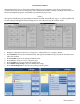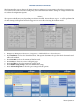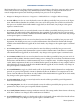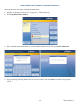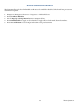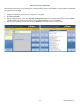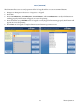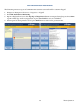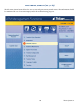manual
Triton Systems ©
63
is function allows user to change ethernet parameters. Do not attempt to alter these properties unless certain
of the results. Incorrect settings may cause communication failure. Settings or changes in this menu are ad-
vanced conguration options, and should be provided by host processor or IT department.
1. Navigate to Management Functions > Diagnostics > Modem/Ethernet > Congure Ethernet Settings.
2. Press IP Address. Use the on-screen keyboard to enter the address provided by host processor or IT depart-
ment. e IP address identies the terminal as the source of the data packets sent to and received from the
host processor. Available when Enable DHCP is toggled o (no check mark). Any changes to this option
requires a terminal restart.
3. Press Subnet Mask. Use the on-screen keyboard to enter the address provided by the host processor or IT
department. e subnet mask address distinguishes other terminals on the same LAN (local area network)
from terminals in other locations. Available when Enable DHCP is toggled o (no check mark). Any changes
to this option requires a terminal restart.
4. Press Default Gateway. Use the on-screen keyboard to enter the address provided by host processor or IT
department. e default gateway acts as a router and determines what channel the modem talks through.
Available when Enable DHCP is toggled o (no check mark). Any changes to this option requires a terminal
restart.
5. Press Primary DNS. Use the on-screen keyboard to enter the address provided by host processor or IT
department. e primary DNS (domain name system) translates domain names to IP addresses. Available
when Enable DHCP is toggled o (no check mark). Any changes to this option requires a terminal restart.
6. Press Primary WINS. Use the on-screen keyboard to enter the address provided by host processor or IT de-
partment. Primary WINS (Windows internet naming service) manages the association of workstation names
and locations with IP addresses. WINS automatically creates a computer name - IP address mapping entry in
a table. WINS complements the NT server’s DHCP which negotiates an IP address for any computer when it
is rst dened to the network. Available when Enable DHCP is toggled o (no check mark). Any changes to
this option requires a terminal restart.
7. Press Enable DHCP to toggle on (check mark) or o (no check mark). DHCP (dynamic host conguration
protocol) is a protocol that provides a means to dynamically allocate IP addresses to computers on a LAN
system. Static IP addresses listed above are only available when Enable DHCP is toggled o (no check mark).
Any changes to this option requires a terminal restart.
8. Press Incoming Port. Use the on-screen keyboard to enter the address provided by your IT department.
Used for Triton Connect only.
9. Press Outgoing Port. Use the on-screen keyboard to enter the address provided by host processor or IT de-
partment. Use only if a static port is required (default is dynamic).
10. Press Notify Triton Connect to manage notication intervals. is setting noties Triton Connect when any
of the above addresses are changed, unless notications are disabled.
11. Press Enable Firewall to toggle on (check mark) or o (no check mark). When enabled, the rewall will run
upon system startup. Any changes to this option requires a terminal restart.