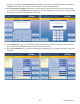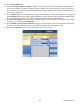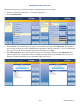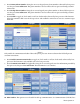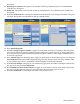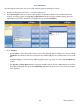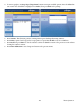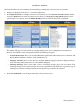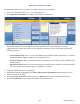manual
Triton Systems ©
129
ese functions allow user to customize the customer transaction screen options.
1. Navigate to Management Functions > Terminal Conguration.
2. Press Optional Screen Buttons to congure which screens customers see.
e number and types of screens and associated option buttons can vary depending on the screen
conguration le currently in use; however the available screen button choices will generally fall into the
following categories:
— Account/Transactions: ese screens oer additional keypad-based audio transactions to customers,
and include Balance Inquiries, Transfers, Cash Withdrawals, etc.
— Fast Cash Amounts: ese screen buttons allow the customer to choose from several predened with-
drawal amounts.
— Purchase Selections: When non-cash items may be purchased from the terminal, screen buttons may be
selected to provide the appropriate process or quantity to customer.
3. Touch the desired le in the list to highlight.
4. While desired option is highlighted, press menu option location at bottom of screen to toggle on (check
mark) or o (no check mark).
5. Press Preview Selected Screen if desired, then press Back button to return to optional screen buttons.
6. Press Save and Return to save changes and return to the previous screen.