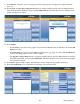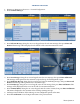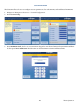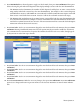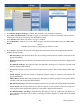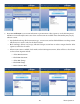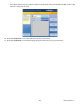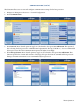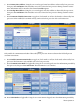manual
Triton Systems ©
116
4. Press Balance Inquiry Surcharge to enable. is function is only available for Australia.
5. Press Allow only ISOs listed as “Accept” to toggle on (check mark) or o (no check mark). When enabled,
this function only allows transactions with ISO numbers listed.
6. Press Add New while Allow only ISOs as “Accept” is enabled.
7. Press ISO Number. Using the on-screen numeric keypad, enter desired ISO number, then press Enter and
Return.
**Note**
Available options may vary depending on soware version.
8. Press Action to determine what action will be applied to transactions that use the displayed ISO numbers.
Available options include:
— Block Surcharge: is functions allows free (no surcharge) transactions for customer cards with the dis-
played ISO numbers.
— Decline Card: is function declines all customer transactions for customer cards with the displayed ISO
numbers.
— Use Dened Surcharge: is function allows the applicable surcharge to be charged to customer cards
with the displayed ISO numbers.
— Accept: is function accepts all transaction requests from customer cards with the displayed ISO num-
bers.
— Award Coupon: is function awards a congured customer coupon to customer cards with the dis-
played ISO numbers.
— MPTU Block: (Mobile Phone Top Up-UK only) is function disallows paying a wireless phone bill for
customer cards with the displayed ISO numbers.
— Block Transaction Type: is function disallows PIN Services for cards with the displayed ISO numbers.
— Screen Action: is function allows user to alter the options on the customer transaction screen to in-
clude or block certain transaction options for cards with the displayed ISO numbers.
— Use Dened Balance Surcharge: (Australia only) is function works in conjunction with Balance In-
quiry Surcharge and allows user to enable a surcharge for balance inquiries on cards with the displayed
ISO numbers.