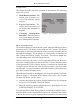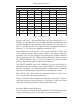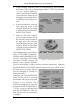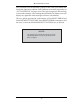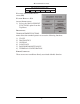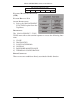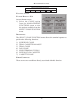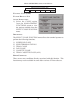manual
MODEL 91XX/97XX CONFIGURATION MANUAL
24
1. If the Customer Welcome screen is being displayed, press and hold
down the <CTRL> key while holding down the <CTRL> key, press the
<1> key. Release both keys.
After a moment the Top Menu
screen (shown in Figure 4) will
be displayed. Select the MAN-
AGEMENT FUNCTIONS op-
tion.
2. Reset the terminal by removing
and reapplying power to the
terminal. When the Top Menu
is displayed select MANAGE-
MENT FUNCTIONS.
3. Remove and then reapply
power to the terminal using
the ON/OFF switch located on
the right side of the card cage
inside the upper enclosure of the
terminal. When the Top Menu
is displayed select MANAGE-
MENT FUNCTIONS.
The Top Menu allows you to choose
either CUSTOMER TRANSAC-
TIONS or MANAGEMENT FUNC-
TIONS. Selecting CUSTOMER
TRANSACTIONS changes the
display to the Customer Welcome
screen so the terminal is ready to perform customer transactions. Selecting
MANAGEMENT FUNCTIONS opens the password screen, which in turn
provides access to menus that are
used for changing or viewing ter-
minal parameters.
Whenever the MANAGEMENT
FUNCTIONS choice is selected,
the terminal will ask for a password
(Figure 5) to be entered. For a
first-time configuration, enter the
default MASTER PASSWORD of
’123456’ on the keypad and then
press the <ENTER> key. This ‘de-
fault’ password will be valid until it
is changed.
Figure 5. Password entry screen.
Figure 6. Management Functions screen.
Figure 4. The Top Menu screen.