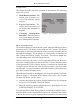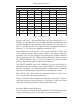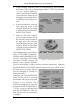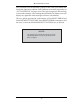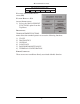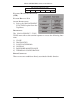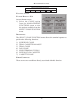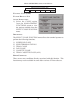manual
MANAGEMENT FUNCTIONS
23
Keypad, and Table 1, Keypad Characters. On most of these keys (<2>
through <9>), the first three of the available characters are alphabetic, and
are printed on the key cap above the number character. Two keys, the <0>
and <1>, are different. The <0> key does not show any additional characters,
while the <1> key shows two alphabetic characters (‘QZ’).
The first character on the first key (0-9) you press after the <CTRL> key
will be displayed at the current cursor position. Pressing the same key
repeatedly will cycle the displayed letter through the available character
choices for that key (X1-X6). When the desired character is displayed, press
the <RIGHT ARROW> key to ‘lock it in’ and move the cursor to the next
position. Repeat these steps to enter the next character.
The <RIGHT ARROW> and <LEFT ARROW> keys are used in most al-
phanumeric data entry situations. The <LEFT ARROW> is used to back up
and erase a character. The <RIGHT ARROW> is used to lock in a character.
These keys will auto-repeat if held down for more than one second.
The <CLEAR> key can be used to clear an entry and start over. The <CAN-
CEL> key will abort the current transaction.
The keys located beside the display are called the Screen Keys. They are
used in the selection of menu functions. A Screen Key is only active when
a function or menu option name is displayed beside the key.
A
CCESSING MANAGEMENT FUNCTIONS
You can enter the terminal MANAGEMENT FUNCTIONS main menu
screen by performing any one of the three procedures listed below:
32%4#!2!(#$!09%+
888888
1 : ECAP3^
! " #
$ % & > ?
' ( ) \
* + , <
- . /
g
NEP/ETOU1ELGNI3
0 2 3
4 5 6 ; = Ø
7 8 9 [ ]
g
ESOL#ETOU1ELGNI3
Table 1. Keypad Characters