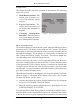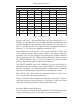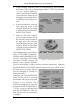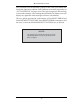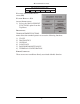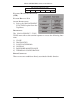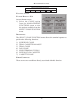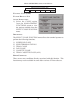manual
MODEL 91XX/97XX CONFIGURATION MANUAL
22
begin accepting customer transactions shortly after power is restored).
K
EYPAD OPERATION
See Figure 2. The user interface of
the terminal consists of the LCD
display and 24 rubber keys on
three keypads. The primary menu
navigation keys are arranged in
two four-key groups, one group on
either side of the LCD display. The
main keypad consists of 10 alpha-
numeric keys; two arrow keys and
four large control keys, all located
in a 16-key group beneath the LCD
display.
All of the keys that a customer
would use to conduct transactions
have an integral raised Braille sym-
bol to conform to the requirements
of the Americans with Disabilities
Act. To activate a key, press it until
a beep is heard. If the key does not beep, it means that the key is not active
for the current function, or the key was not pressed firmly enough.
The entry of numeric characters via the keypad is straightforward: simply
press the desired key. However, in certain management function screens it
may be necessary to enter alpha-
betic characters, a procedure that
requires a little more explanation.
On such screens a flashing cursor
will be evident on the display,
representing the location where
the next character you enter will
be displayed. To enter a letter or
punctuation mark, you will first
press the <CTRL> key (the blank
key in the lower right-hand corner
of the keypad), and then you will
press the number that has the letter
or other character you want.
Each of the numbered keys (<0>
through <9>) has six characters available. See Figure 3, Alphanumeric
Figure 2. Control Panel Interface.
Receipt Chute
LCD Screen
Menu Keys
Headphone Jack
Main Keypad
Card Reader
Figure 3. Model 9700 Keypad with Control
Key highlighted.
Control Key