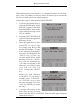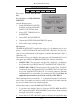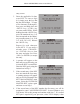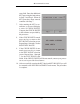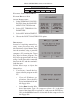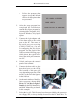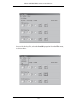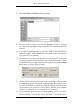manual
MANAGEMENT FUNCTIONS
157
• Follow the prompts that
appear. Accept the default
choices for the options that
are presented.
2. After the setup program has
completed the installation,
start the Key Inject program by
selecting Start / Programs / Key
Inject for Windows / Key Inject
option.
3. Connect the 9-pin adapter end
of the data cable to the serial
port on the PC. Take note of
the serial port you are using
(COM1, COM2, etc. ) for use
in configuring the Key Inject
program. See the figure in the
side-bar on the following page,
which shows the typical loca-
tion of the serial port connector
on a PC.
4. Unlock and open the control
panel of the terminal.
5. Connect the data cable to the
download port on the ATM.
The location of this port will
vary depending upon the ATM
model, as shown in the figures
in the side-bar.
6. On the main window of the Key
Inject program, change Key
Parts to 2 and Max Length to
Double for the PIN Master Key
and MAC Master Key, as shown
in this example:
7. Select the key file. This file may have been provided by the processor
on a floppy disk, or it may already be stored on the PC hard drive. To