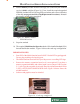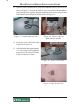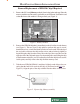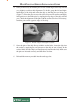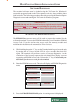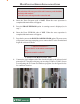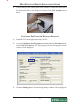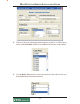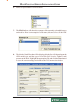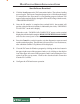Owner Manual
11
MULTIFUNCTION/SPEECH INSTALLATION GUIDE
SOFTWARE DOWNLOAD
ACCESSING THE EPROM DIAGNOSTICS
The EPROM DIAGNOSTICS menu will be used to prepare the terminal for the
software download. To access the EPROM main menu you will need the EPROM
Access Code. If you do not have the access code, the memory module and
multifunction board must be returnedd to Trion for reset.
1. While holding down the “1” key on the Terminal main keypad, reset the unit
by turning the AC Power Switch OFF for a few seconds, then back ON
again. The terminal will perform a series of boot-up diagnostics. At the
conclusion of the boot-up sequence the unit should now display a screen
requesting an EPROM access code. Release the “1” key. Consult with your
distributor for the access code for the terminal.
2. Enter the EPROM access code. The unit will display an EPROM Diagnostics
menu:
3. Press the ERASE PROGRAM option. A warning screen is displayed:
DIAGNOSTICS
CHANGE PASS
ERASE PROGRAM
ERASE EEPROM
RESTART
DOWNLOAD
SET CON/VOL
* IMPORTANT *
The EPROM chip and all associated hardware required must be installed and
the EPROM
must be erased prior to downloading the operating software. DO
NOT load an update file over current Triton Standard software running the
machine.
The terminal software must be loaded using the TriComm for Windows®
executable program found on the Triton partner web site, along with the latest
9600 software. The following procedures describe accessing the terminal Eprom
Diagnostic screen and running the TriComm for Windows program.