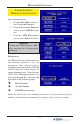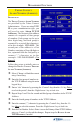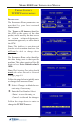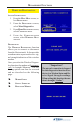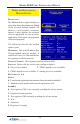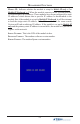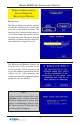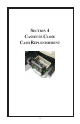Owner Manual
64
MODEL 8100 USER / INSTALLATION MANUAL
TRITON CONNECT
HOST NUMBERS (ADDRESS)
DESCRIPTION:
The TRITON CONNECT HOST NUMBERS
are provided by the Triton Connect
Administrator. If you are using TCP/
IP as your communication type, you
will need to enter the Triton Connect
Host TCP/IP Addresses and Listening
Port information. The first part of the
address consists of a sequence of four
groups of numbers. Each group can be
up to three digits long and each group
is separated by a period (dot character),
as in this example: 123.3.01.99 The
second part of the address is a Port
Number, consisting of four (4) digits
or less, separated from the first part by
a comma (“,”) character, as in this
example: 123.3.01.99,9323. (No
Spaces!) The default Listening Port for
Triton Connect is ‘9323’.
Note: Comms Type Option
For Model 8100/9100 ATMs, this
function detects the communication
type installed (wireless) and will not
allow user to change (toggle).
Follow these steps to initially enter or
change the TRITON CONNECT PRIMARY
HOST NUMBER (ADDRESS):
$ Select <Change> to blank the current entry, if necessary.
$ Enter the first group of numbers in the TCP/IP Address using the main keypad
keys.
$ Enter a ‘dot’ character by pressing the <Control> key, then the <0> key Twice
to select the period’, then the <Right Arrow> key to lock it in.
$ Repeat Steps 2 and 3 for the second and third group of numbers in the TCP/IP
Address.
$ Enter the fourth group of numbers in the TCP/IP Address.
$ Enter the comma (“,”) character by pressing the <Control> key, then the <0>
key Once to select the comma. Press the <Right Arrow> key to lock it in.
$ Enter the Port Number. Select <Enter> to save the Primary TCP/IP Address
entry or <Cancel> to discard the changes. Repeat steps for BACKUP TCP/IP
ADDRESS, if needed.